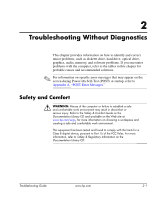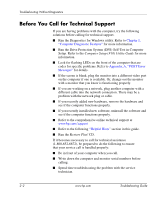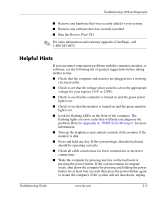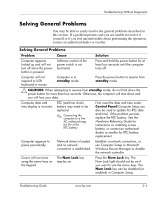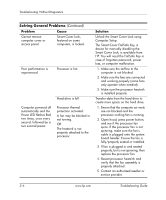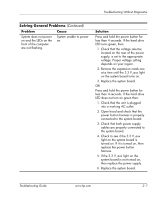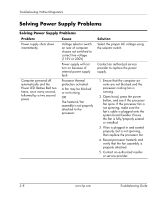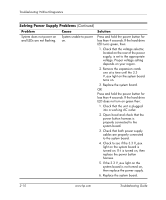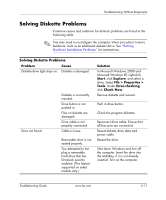HP Dc5000 Troubleshooting Guide - Page 22
Problem, Cause, Solution, The Smart Cover FailSafe Key, - manual
 |
UPC - 829160313740
View all HP Dc5000 manuals
Add to My Manuals
Save this manual to your list of manuals |
Page 22 highlights
Troubleshooting Without Diagnostics Solving General Problems (Continued) Problem Cause Cannot remove computer cover or access panel. Smart Cover Lock, featured on some computers, is locked. Poor performance is experienced. Processor is hot. Hard drive is full. Computer powered off automatically and the Power LED flashes Red two times, once every second, followed by a two second pause. Processor thermal protection activated: A fan may be blocked or not turning. OR The heatsink is not properly attached to the processor. Solution Unlock the Smart Cover Lock using Computer Setup. The Smart Cover FailSafe Key, a device for manually disabling the Smart Cover Lock, is available from HP. You will need the FailSafe Key in case of forgotten password, power loss, or computer malfunction. 1. Make sure the airflow to the computer is not blocked. 2. Make sure the fans are connected and working properly (some fans only operate when needed). 3. Make sure the processor heatsink is installed properly. Transfer data from the hard drive to create more space on the hard drive. 1. Ensure that the computer air vents are not blocked and the processor cooling fan is running. 2. Open hood, press power button, and see if the processor fan spins. If the processor fan is not spinning, make sure the fan's cable is plugged onto the system board header. Ensure the fan is fully/properly seated or installed. 3. If fan is plugged in and seated properly, but is not spinning, then replace the processor fan. 4. Reseat processor heatsink and verify that the fan assembly is properly attached. 5. Contact an authorized reseller or service provider. 2-6 www.hp.com Troubleshooting Guide