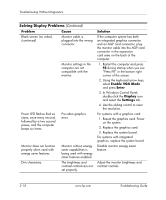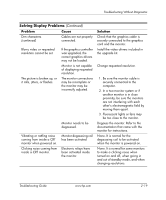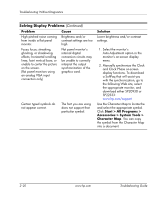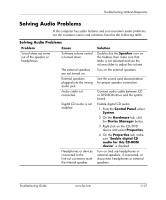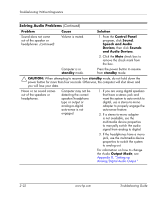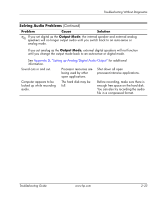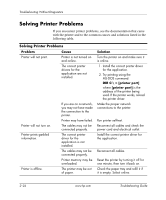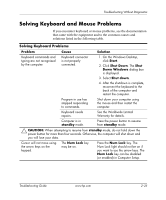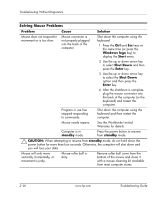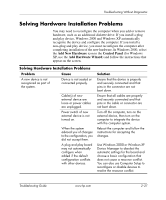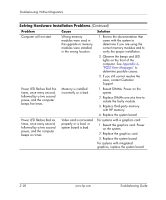HP Dc5000 Troubleshooting Guide - Page 39
Output Mode, Problem, Cause, Solution, Appendix D, Setting up Analog/Digital Audio Output
 |
UPC - 829160313740
View all HP Dc5000 manuals
Add to My Manuals
Save this manual to your list of manuals |
Page 39 highlights
Troubleshooting Without Diagnostics Solving Audio Problems (Continued) Problem Cause Solution ✎ If you set digital as the Output Mode, the internal speaker and external analog speakers will no longer output audio until you switch back to an auto-sense or analog mode. If you set analog as the Output Mode, external digital speakers will not function until you change the output mode back to an auto-sense or digital mode. See Appendix D, "Setting up Analog/Digital Audio Output" for additional information. Sound cuts in and out. Processor resources are being used by other open applications. Shut down all open processor-intensive applications. Computer appears to be locked up while recording audio. The hard disk may be full. Before recording, make sure there is enough free space on the hard disk. You can also try recording the audio file in a compressed format. Troubleshooting Guide www.hp.com 2-23