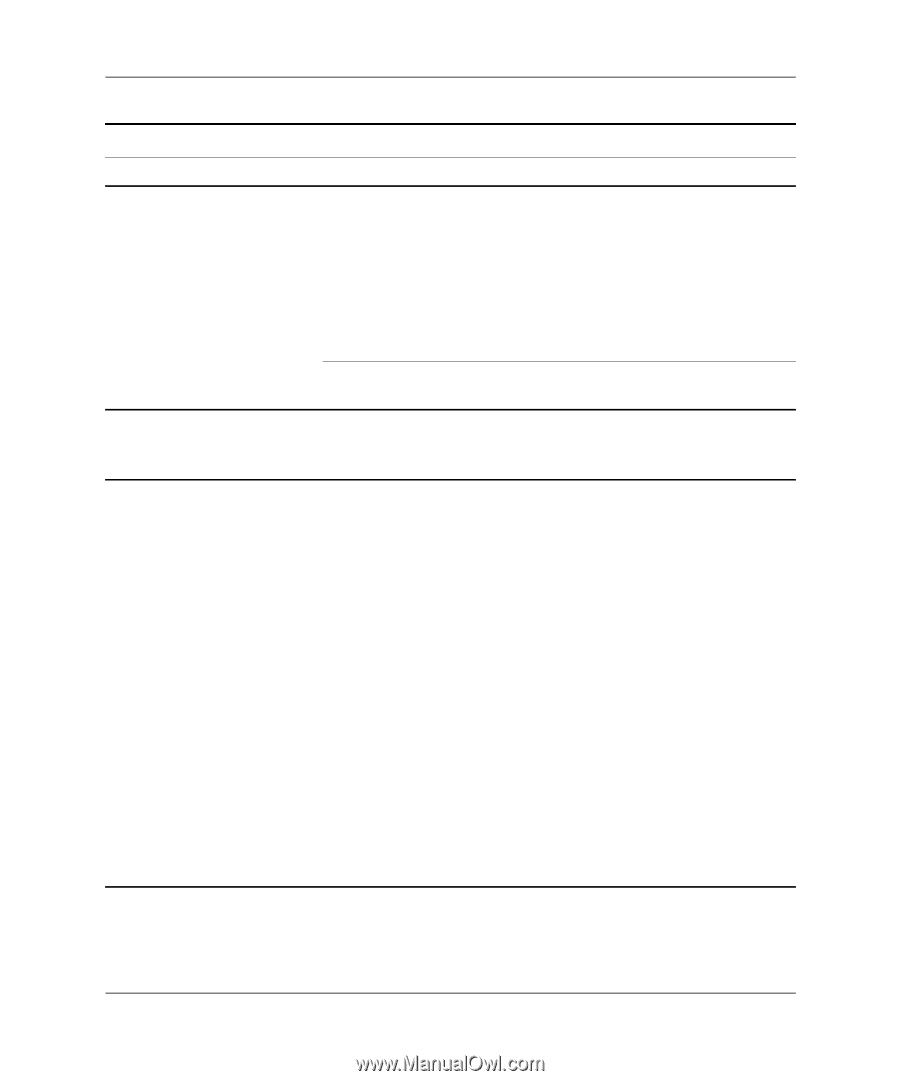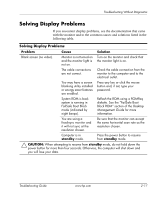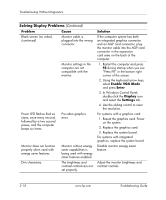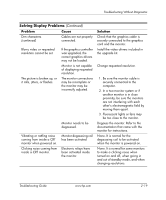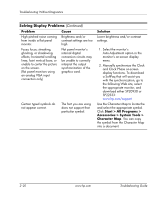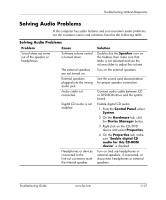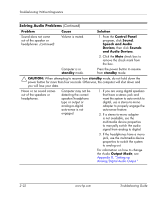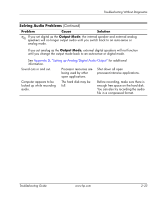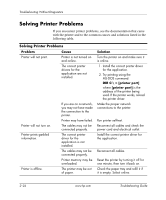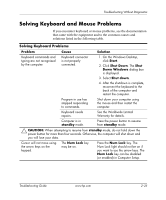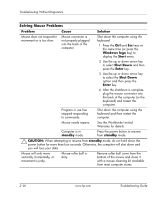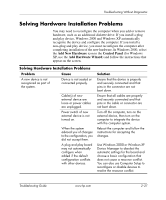HP Dc5000 Troubleshooting Guide - Page 38
Control Panel, Sound, Speech and Audio, Devices, and Audio Devices, standby, CAUTION, Output Mode
 |
UPC - 829160313740
View all HP Dc5000 manuals
Add to My Manuals
Save this manual to your list of manuals |
Page 38 highlights
Troubleshooting Without Diagnostics Solving Audio Problems (Continued) Problem Cause Solution Sound does not come out of the speaker or headphones. (continued) Volume is muted. 1. From the Control Panel program, click Sound, Speech and Audio Devices, then click Sounds and Audio Devices. 2. Click the Mute check box to remove the check mark from the box. Computer is in standby mode. Press the power button to resume from standby mode. Ä CAUTION: When attempting to resume from standby mode, do not hold down the power button for more than four seconds. Otherwise, the computer will shut down and you will lose your data. Noise or no sound comes out of the speakers or headphones. Computer may not be detecting the correct speaker/headphone type or output or analog-to-digital auto-sense is not engaged. 1. If you are using digital speakers that have a stereo jack and want the system to auto-switch to digital, use a stereo-to-mono adapter to properly engage the auto-sense feature. 2. If a stereo-to-mono adapter is not available, use the multimedia device properties to manually switch the audio signal from analog to digital. 3. If the headphones have a mono jack, use the multimedia device properties to switch the system to analog out. For information on how to change the Audio Output Mode, see Appendix D, "Setting up Analog/Digital Audio Output." 2-22 www.hp.com Troubleshooting Guide