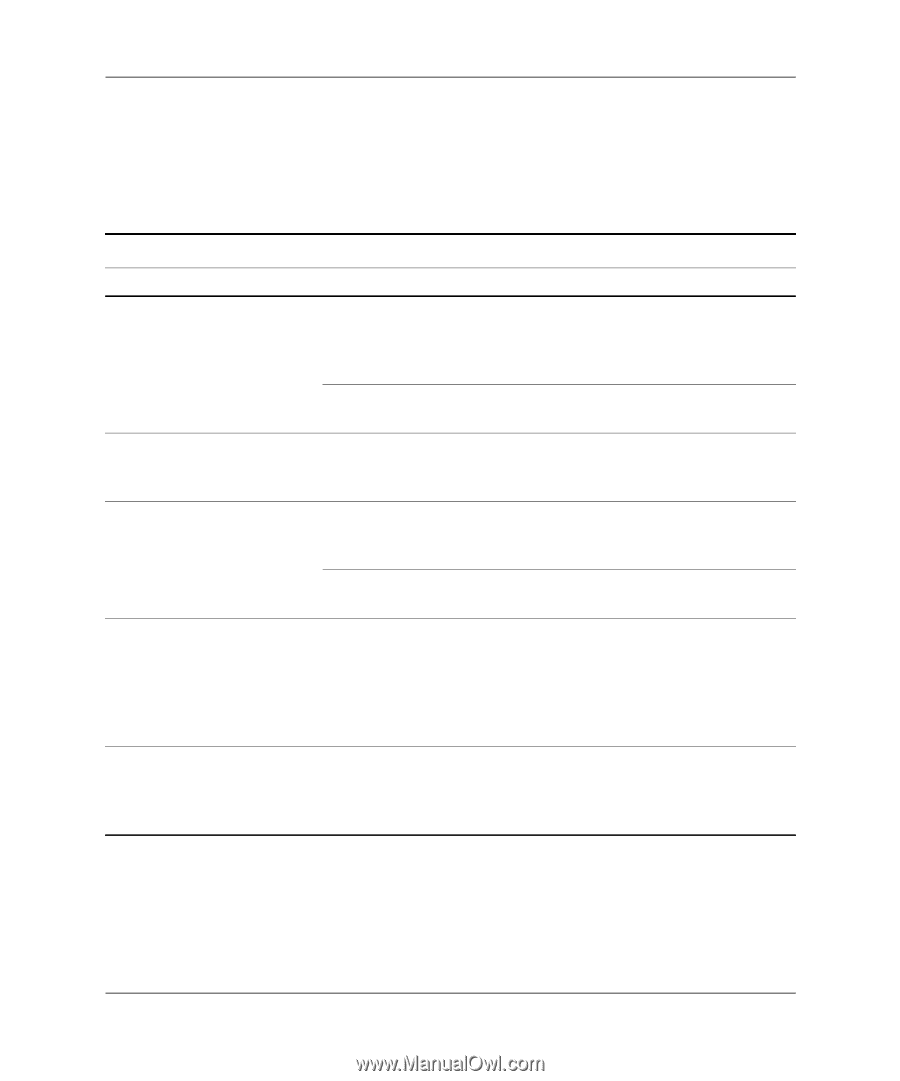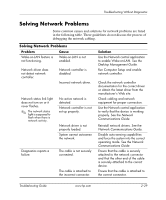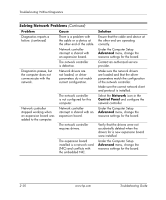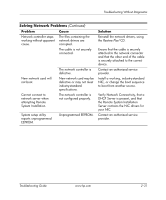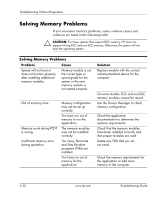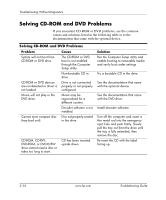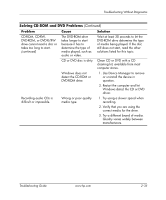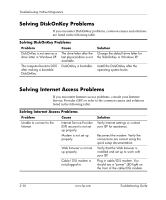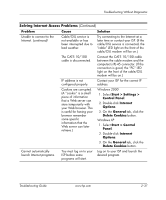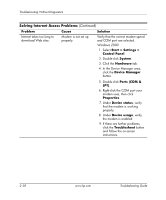HP Dc5000 Troubleshooting Guide - Page 50
Solving CD-ROM and DVD Problems, documentation that came with the optional device.
 |
UPC - 829160313740
View all HP Dc5000 manuals
Add to My Manuals
Save this manual to your list of manuals |
Page 50 highlights
Troubleshooting Without Diagnostics Solving CD-ROM and DVD Problems If you encounter CD-ROM or DVD problems, see the common causes and solutions listed in the following table or to the documentation that came with the optional device. Solving CD-ROM and DVD Problems Problem Cause System will not boot from CD-ROM or DVD drive. The CD-ROM or DVD boot is not enabled through the Computer Setup utility. Non-bootable CD in drive. CD-ROM or DVD devices are not detected or driver is not loaded. Drive is not connected properly or not properly configured. Movie will not play in the DVD drive. Movie may be regionalized for a different country. Decoder software is not installed. Cannot eject compact disc Disc not properly seated (tray-load unit). in the drive. CD-ROM, CD-RW, DVD-ROM, or DVD-R/RW drive cannot read a disc or takes too long to start. CD has been inserted upside down. Solution Run the Computer Setup utility and enable booting to removable media and verify boot order settings. Try a bootable CD in the drive. See the documentation that came with the optional device. See the documentation that came with the DVD drive. Install decoder software. Turn off the computer and insert a thin metal rod into the emergency eject hole and push firmly. Slowly pull the tray out from the drive until the tray is fully extended, then remove the disc. Re-insert the CD with the label facing up. 2-34 www.hp.com Troubleshooting Guide