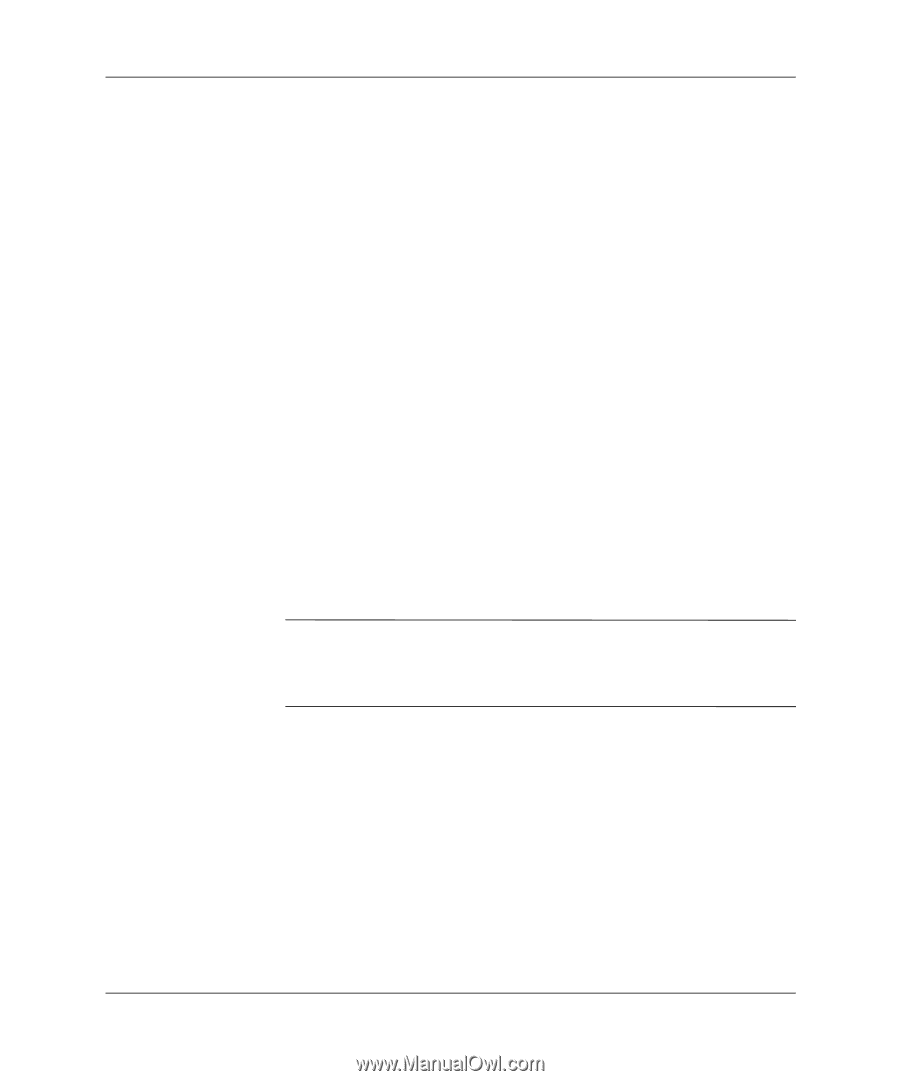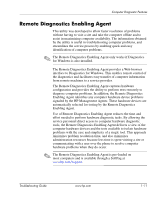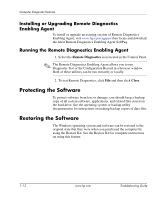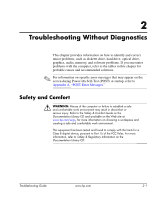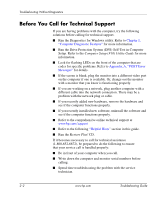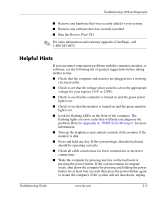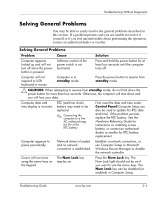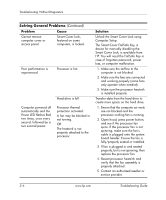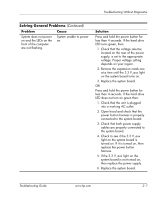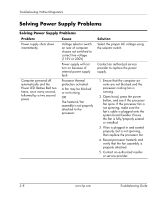HP Dc5000 Troubleshooting Guide - Page 20
source in Computer F10 Setup., Solving Hardware, Installation Problems - video driver
 |
UPC - 829160313740
View all HP Dc5000 manuals
Add to My Manuals
Save this manual to your list of manuals |
Page 20 highlights
Troubleshooting Without Diagnostics the power cord, wait a few seconds, then plug it in again. The computer will restart if automatic start on power loss is set in the BIOS. If it does not restart, press the power button to start the computer. ■ Reconfigure the computer after installing a non-plug and play expansion board or other option. See "Solving Hardware Installation Problems" for instructions. ■ Be sure that all the needed device drivers have been installed. For example, if you are using a printer, you need a driver for that model printer. ■ Remove all diskettes from the system before turning it on. ■ If you have installed an operating system other than the factory-installed operating system, check to be sure that it is supported on the system. ■ If the system has multiple video sources (embedded, PCI, or AGP adapters) installed (embedded video on select models only) and a single monitor, the monitor must be plugged into the monitor connector on the source selected as the primary VGA adapter. During boot, the other monitor connectors are disabled and if the monitor is connected into these ports, the monitor will not function. You can select which source will be the default VGA source in Computer (F10) Setup. Ä CAUTION: When the computer is plugged into an AC power source, there is always voltage applied to the system board. You must disconnect the power cord from the power source before opening the computer to prevent system board or component damage. 2-4 www.hp.com Troubleshooting Guide