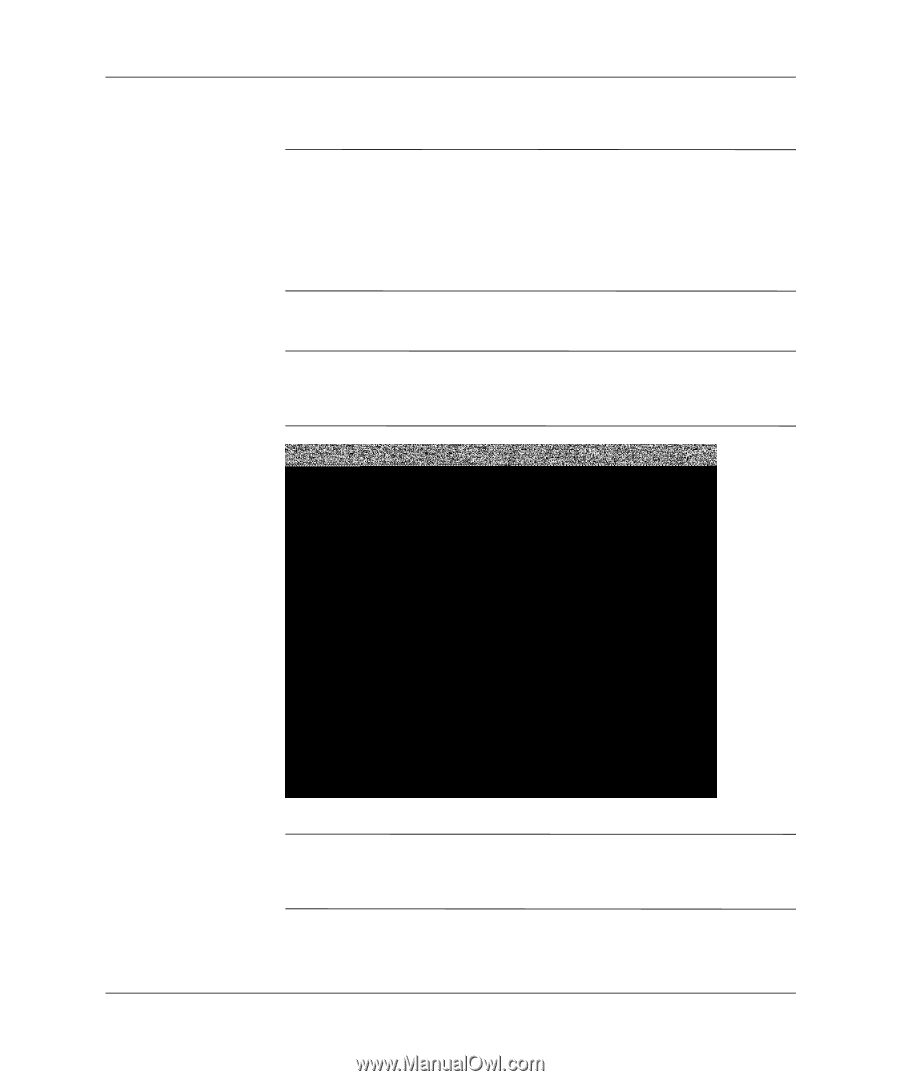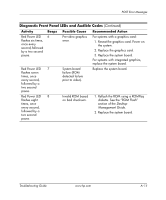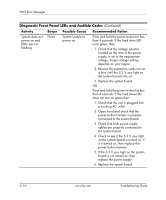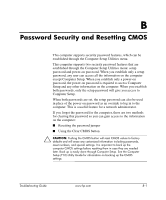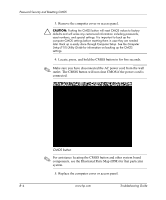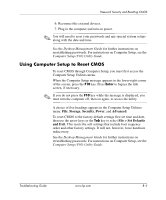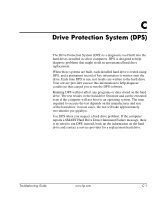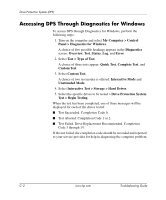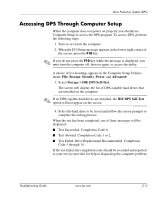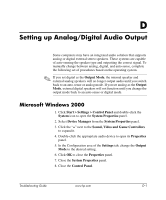HP Dc5000 Troubleshooting Guide - Page 77
components, see the Illustrated Parts Map IPM for that particular
 |
UPC - 829160313740
View all HP Dc5000 manuals
Add to My Manuals
Save this manual to your list of manuals |
Page 77 highlights
Password Security and Resetting CMOS 3. Remove the computer cover or access panel. Ä CAUTION: Pushing the CMOS button will reset CMOS values to factory defaults and will erase any customized information including passwords, asset numbers, and special settings. It is important to back up the computer CMOS settings before resetting them in case they are needed later. Back up is easily done through Computer Setup. See the Computer Setup (F10) Utility Guide for information on backing up the CMOS settings. 4. Locate, press, and hold the CMOS button in for five seconds. ✎ Make sure you have disconnected the AC power cord from the wall outlet. The CMOS button will not clear CMOS if the power cord is connected. CMOS button ✎ For assistance locating the CMOS button and other system board components, see the Illustrated Parts Map (IPM) for that particular system. 5. Replace the computer cover or access panel. B-4 www.hp.com Troubleshooting Guide