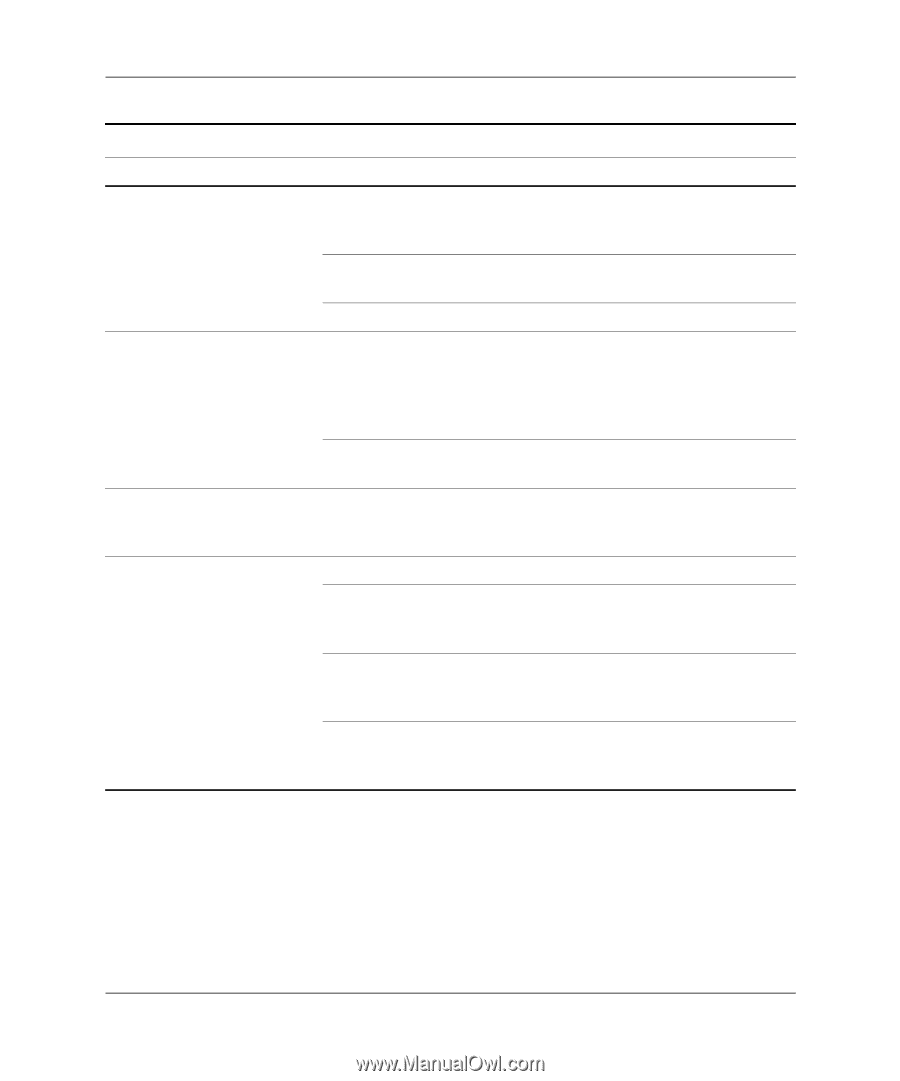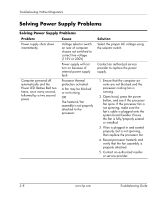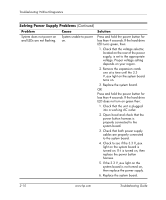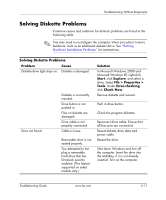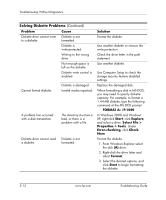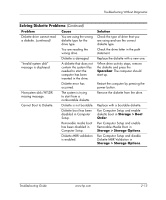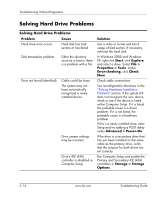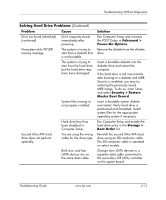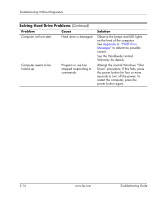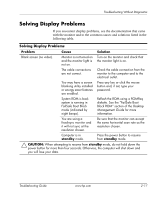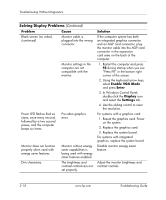HP Dc5000 Troubleshooting Guide - Page 29
Spacebar, Storage > Boot, Order, Storage > Storage Options, Problem, Cause, Solution
 |
UPC - 829160313740
View all HP Dc5000 manuals
Add to My Manuals
Save this manual to your list of manuals |
Page 29 highlights
Troubleshooting Without Diagnostics Solving Diskette Problems (Continued) Problem Cause Diskette drive cannot read a diskette. (continued) You are using the wrong diskette type for the drive type. You are reading the wrong drive. Diskette is damaged. "Invalid system disk" message is displayed. A diskette that does not contain the system files needed to start the computer has been inserted in the drive. Diskette error has occurred. Nonsystem disk/NTLDR missing message. The system is trying to start from a nonbootable diskette. Cannot Boot to Diskette. Diskette is not bootable. Diskette boot has been disabled in Computer Setup. Removable media boot has been disabled in Computer Setup. Diskette MBR validation is enabled. Solution Check the type of drive that you are using and use the correct diskette type. Check the drive letter in the path statement. Replace the diskette with a new one. When drive activity stops, remove the diskette and press the Spacebar. The computer should start up. Restart the computer by pressing the power button. Remove the diskette from the drive. Replace with a bootable diskette. Run Computer Setup and enable diskette boot in Storage > Boot Order. Run Computer Setup and enable Removable Media Boot in Storage > Storage Options. Run Computer Setup and disable Diskette MBR Validation in Storage > Storage Options. Troubleshooting Guide www.hp.com 2-13