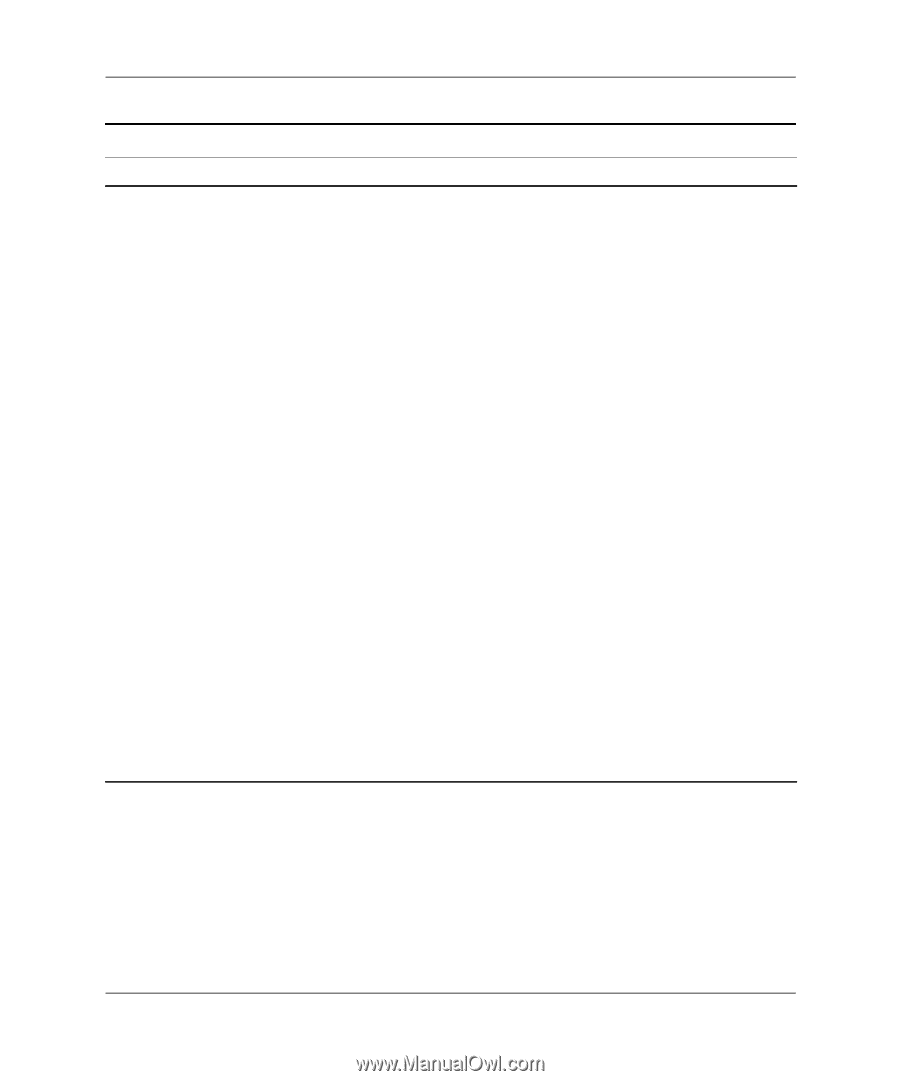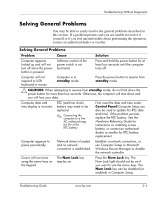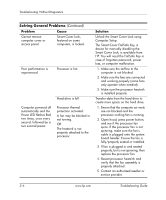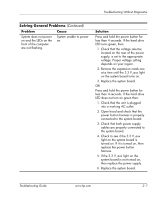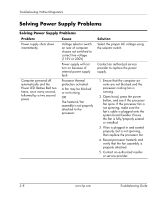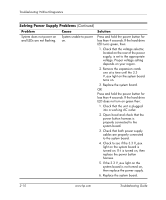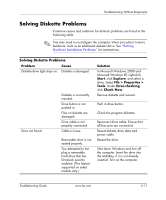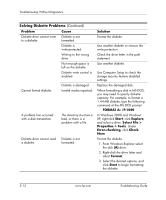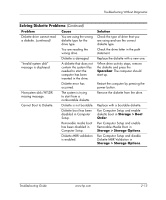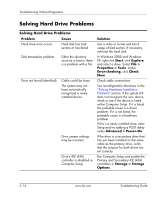HP Dc5000 Troubleshooting Guide - Page 25
Power LED flashes Red four
 |
UPC - 829160313740
View all HP Dc5000 manuals
Add to My Manuals
Save this manual to your list of manuals |
Page 25 highlights
Troubleshooting Without Diagnostics Solving Power Supply Problems (Continued) Problem Cause Solution Power LED flashes Red, once every two seconds. OR Power LED flashes Red four times, once every second, followed by a two second pause. Power failure (power supply is overloaded). 1. Check that the voltage selector, located on the rear of the power supply, is set to the appropriate voltage. Proper voltage setting depends on your region. 2. Open the hood and ensure the 4-wire power supply cable is seated into the connector on the system board. 3. Check if a device is causing the problem by removing ALL attached devices (such as hard, diskette, or optical drives, and expansion cards). Power on the system. If the system enters the POST, then power off and replace one device at a time and repeat this procedure until failure occurs. Replace the device that is causing the failure. Continue adding devices one at a time to ensure all devices are functioning properly. 4. Contact an authorized service provider to replace the power supply. 5. Replace the system board. Troubleshooting Guide www.hp.com 2-9