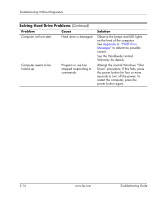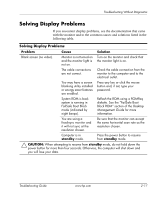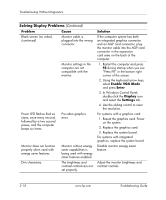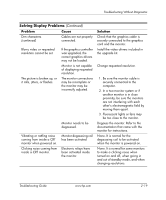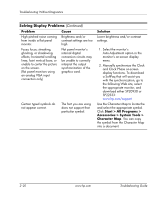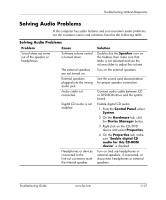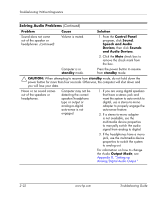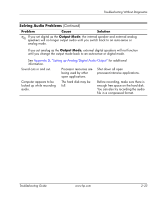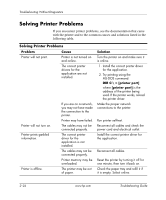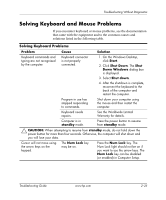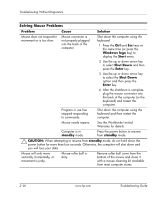HP Dc5000 Troubleshooting Guide - Page 37
Solving Audio Problems, Problem, Cause, Solution, Speaker, Control Panel, System, Hardware
 |
UPC - 829160313740
View all HP Dc5000 manuals
Add to My Manuals
Save this manual to your list of manuals |
Page 37 highlights
Troubleshooting Without Diagnostics Solving Audio Problems If the computer has audio features and you encounter audio problems, see the common causes and solutions listed in the following table. Solving Audio Problems Problem Cause Sound does not come out of the speaker or headphones. Software volume control is turned down. The external speakers are not turned on. External speakers plugged into the wrong audio jack. Audio cable not connected. Digital CD audio is not enabled. Headphones or devices connected to the line-out connector mute the internal speaker. Solution Double-click the Speaker icon on the taskbar, then make sure that Mute is not selected and use the volume slider to adjust the volume. Turn on the external speakers. See the sound card documentation for proper speaker connection. Connect audio cable between CD or DVD-ROM drive and the system board. Enable digital CD audio: 1. From the Control Panel, select System. 2. On the Hardware tab, click the Device Manager button. 3. Right-click on the CD/DVD device and select Properties. 4. On the Properties tab, make sure "Enable digital CD audio for this CD-ROM device" is checked. Turn on and use headphones or external speakers, if connected, or disconnect headphones or external speakers. Troubleshooting Guide www.hp.com 2-21