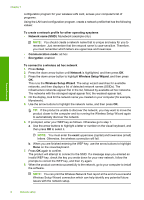HP Photosmart Premium Fax All-in-One Printer - C309 Basics Guide - Page 14
Manage your network settings, Print network settings, Restore network defaults
 |
View all HP Photosmart Premium Fax All-in-One Printer - C309 manuals
Add to My Manuals
Save this manual to your list of manuals |
Page 14 highlights
Network setup Chapter 1 Manage your network settings The HP Photosmart control panel enables you to perform a variety of network management tasks. This includes printing the network settings, restoring the network defaults, turning the wireless radio on and off, and printing a wireless network test. Print network settings You can display a summary of the network settings on the HP Photosmart control panel, or you can print a more detailed configuration page. The network configuration page lists all of the important network settings such as the IP address, link speed, DNS, and mDNS. 1. Press Setup. 2. Press the down arrow button until Network is highlighted, and then press OK. 3. Press the down arrow button until View Network Settings is highlighted, and then press OK. 4. Do one of the following: • To display wired network settings, press the down arrow button until Display Wired Summary is highlighted, and then press OK. • To display wireless network settings, press the down arrow button until Display Wireless Summary is highlighted, and then press OK. • To print the network configuration page, press the down arrow button until Print Network Configuration Page is highlighted, and then press OK. Restore network defaults You can reset the network settings to what they were when you purchased the HP Photosmart. 1. Press Setup. 2. Press the down arrow button until Network is highlighted, and then press OK. 3. Press the down arrow button until Restore Network Defaults is highlighted, and then press OK. 4. Press OK to confirm that you want to restore the network defaults. Turn the wireless radio on and off The wireless radio is off by default, but when you install the software and connect the HP Photosmart to the network, the wireless radio is turned on automatically. The blue light on the front of the HP Photosmart indicates that the wireless radio is on. In order to stay connected to a wireless network, the radio must stay on. However, if the HP Photosmart is connected directly to a computer with a USB connection, the radio is not used. In this case you might want to turn the radio off. 1. Press Setup. 2. Press the down arrow button until Network is highlighted, and then press OK. 3. Press the down arrow button until Wireless Radio is highlighted, and then press OK. 4. Press the down arrow button to highlight On or Off, and then press OK. 12 Network setup