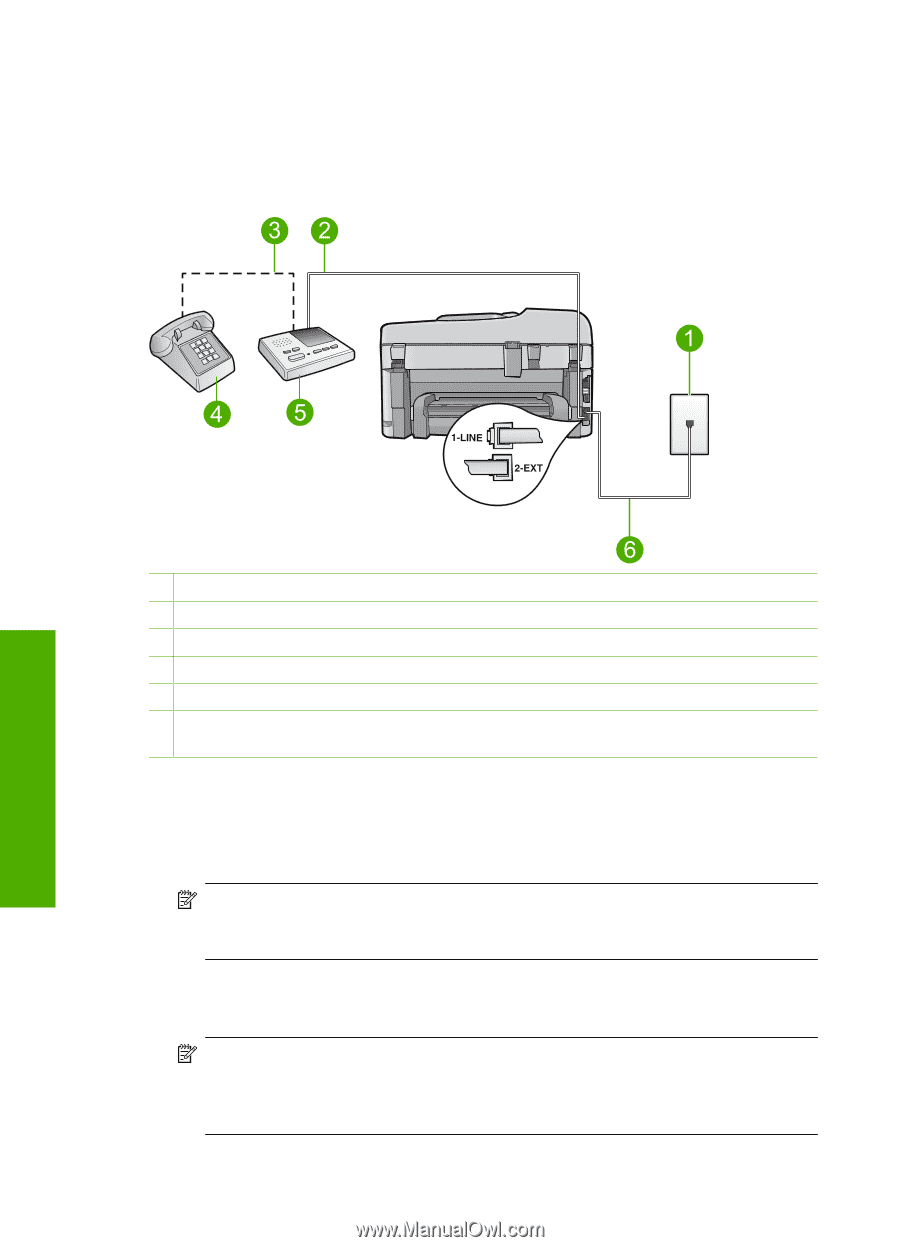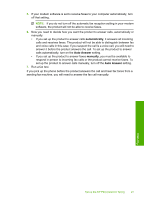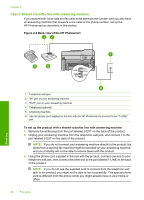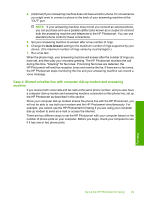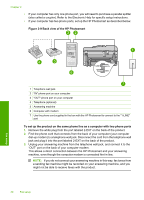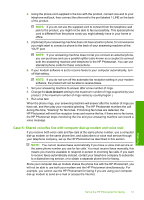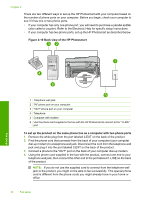HP Photosmart Premium Fax All-in-One Printer - C309 Basics Guide - Page 30
Case I: Shared voice/fax line with answering machine, Back view of the HP Photosmart
 |
View all HP Photosmart Premium Fax All-in-One Printer - C309 manuals
Add to My Manuals
Save this manual to your list of manuals |
Page 30 highlights
Chapter 2 Case I: Shared voice/fax line with answering machine If you receive both voice calls and fax calls at the same phone number, and you also have an answering machine that answers voice calls at this phone number, set up the HP Photosmart as described in this section. Figure 2-8 Back view of the HP Photosmart Fax setup 1 Telephone wall jack 2 "IN" port on your answering machine 3 "OUT" port on your answering machine 4 Telephone (optional) 5 Answering machine 6 Use the phone cord supplied in the box with the HP Photosmart to connect to the "1-LINE" port To set up the product with a shared voice/fax line with answering machine 1. Remove the white plug from the port labeled 2-EXT on the back of the product. 2. Unplug your answering machine from the telephone wall jack, and connect it to the port labeled 2-EXT on the back of the product. NOTE: If you do not connect your answering machine directly to the product, fax tones from a sending fax machine might be recorded on your answering machine, and you probably will not be able to receive faxes with the product. 3. Using the phone cord supplied in the box with the product, connect one end to your telephone wall jack, then connect the other end to the port labeled 1-LINE on the back of the product. NOTE: If you do not use the supplied cord to connect from the telephone wall jack to the product, you might not be able to fax successfully. This special phone cord is different from the phone cords you might already have in your home or office. 28 Fax setup