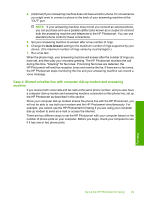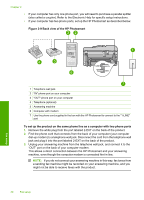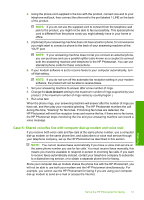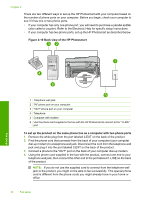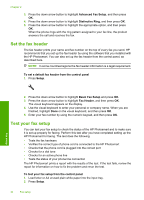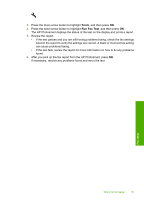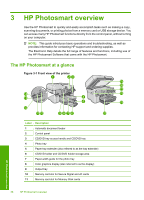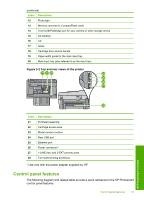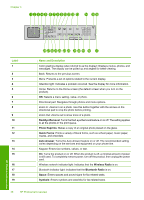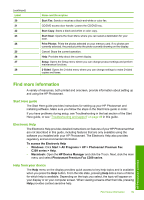HP Photosmart Premium Fax All-in-One Printer - C309 Basics Guide - Page 36
Set the fax header, Test your fax setup, Basic Fax Setup
 |
View all HP Photosmart Premium Fax All-in-One Printer - C309 manuals
Add to My Manuals
Save this manual to your list of manuals |
Page 36 highlights
Chapter 2 3. Press the down arrow button to highlight Advanced Fax Setup, and then press OK. 4. Press the down arrow button to highlight Distinctive Ring, and then press OK. 5. Press the down arrow button to highlight the appropriate option, and then press OK. When the phone rings with the ring pattern assigned to your fax line, the product answers the call and receives the fax. Set the fax header The fax header prints your name and fax number on the top of every fax you send. HP recommends that you set up the fax header by using the software that you installed with the HP Photosmart. You can also set up the fax header from the control panel, as described here. NOTE: In some countries/regions the fax header information is a legal requirement. To set a default fax header from the control panel 1. Press Setup. Fax setup 2. Press the down arrow button to highlight Basic Fax Setup and press OK. 3. Press the down arrow button to highlight Fax Header, and then press OK. The visual keyboard appears on the display. 4. Use the visual keyboard to enter your personal or company name. When you are finished, highlight Done on the visual keyboard, and then press OK. 5. Enter your fax number by using the numeric keypad, and then press OK. Test your fax setup You can test your fax setup to check the status of the HP Photosmart and to make sure it is set up properly for faxing. Perform this test after you have completed setting up the HP Photosmart for faxing. The test does the following: • Tests the fax hardware • Verifies the correct type of phone cord is connected to the HP Photosmart • Checks that the phone cord is plugged into the correct port • Checks for a dial tone • Checks for an active phone line • Tests the status of your phone line connection The HP Photosmart prints a report with the results of the test. If the test fails, review the report for information on how to fix the problem and rerun the test. To test your fax setup from the control panel 1. Load letter or A4 unused plain white paper into the input tray. 2. Press Setup. 34 Fax setup