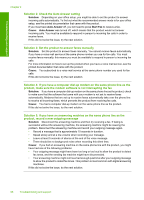HP Photosmart Premium Fax All-in-One Printer - C309 Basics Guide - Page 70
Solution 2: Check the Auto Answer setting
 |
View all HP Photosmart Premium Fax All-in-One Printer - C309 manuals
Add to My Manuals
Save this manual to your list of manuals |
Page 70 highlights
Troubleshooting and support Chapter 4 Solution 2: Check the Auto Answer setting Solution: Depending on your office setup, you might be able to set the product to answer incoming calls automatically. To find out what the recommended answer mode is for your office setup, see the printed documentation that came with the product. If you must have Auto Answer off, you will need to press Start Fax to receive a fax. Cause: Auto Answer was turned off, which means that the product would not answer incoming calls. You must be available to respond in person to incoming fax calls in order to receive faxes. If this did not solve the issue, try the next solution. Solution 3: Set the product to answer faxes manually Solution: Set the product to answer faxes manually. You cannot receive faxes automatically if you have a voice mail service at the same phone number you use for fax calls. You must receive faxes manually; this means you must be available to respond in person to incoming fax calls. For more information on how to set up the product when you have a voice mail service, see the printed documentation that came with the product. Cause: You subscribed to a voice mail service at the same phone number you used for fax calls. If this did not solve the issue, try the next solution. Solution 4: If you have a computer dial-up modem on the same phone line as the product, make sure the modem software is not intercepting the fax Solution: If you have a computer dial-up modem on the same phone line as the product, check to make sure that the software that came with your modem is not set to receive faxes automatically. Modems that are set up to receive faxes automatically take over the phone line to receive all incoming faxes, which prevents the product from receiving fax calls. Cause: You had a computer dial-up modem on the same phone line as the product. If this did not solve the issue, try the next solution. Solution 5: If you have an answering machine on the same phone line as the product, record a new outgoing message Solution: Disconnect the answering machine and then try receiving a fax. If faxing is successful without the answering machine, the answering machine might be causing the problem. Reconnect the answering machine and record your outgoing message again. • Record a message that is approximately 10 seconds in duration. • Speak slowly and at a low volume when recording your message. • Leave at least 5 seconds of silence at the end of the voice message. • There should be no background noise when recording this silent time. Cause: If you had an answering machine on the same phone line with the product, you might have had one of the following problems: • Your outgoing message might have been too long or too loud to allow the product to detect fax tones, and the sending fax machine might have disconnected. • Your answering machine might not have had enough quiet time after your outgoing message to allow the product to detect fax tones. This problem is most common with digital answering machines. If this did not solve the issue, try the next solution. 68 Troubleshooting and support