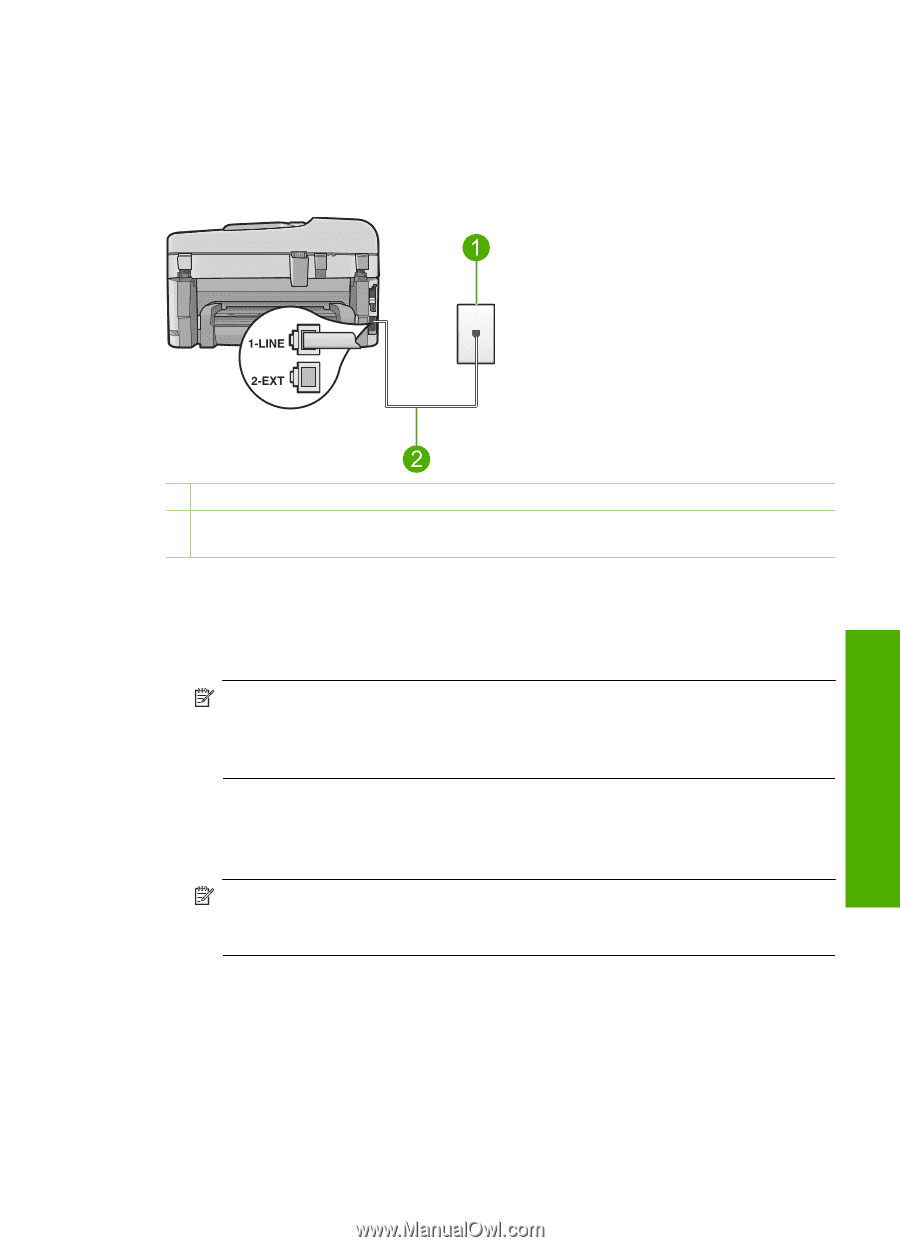HP Photosmart Premium Fax All-in-One Printer - C309 Basics Guide - Page 23
Case D: Fax with a distinctive ring service on the same line
 |
View all HP Photosmart Premium Fax All-in-One Printer - C309 manuals
Add to My Manuals
Save this manual to your list of manuals |
Page 23 highlights
Case D: Fax with a distinctive ring service on the same line If you subscribe to a distinctive ring service (through your telephone company) that allows you to have multiple phone numbers on one phone line, each with a different ring pattern, set up the HP Photosmart as described in this section. Figure 2-3 Back view of the HP Photosmart Fax setup 1 Telephone wall jack 2 Use the phone cord supplied in the box with the HP Photosmart to connect to the "1-LINE" port To set up the product with a distinctive ring service 1. Using the phone cord supplied in the box with the product, connect one end to your telephone wall jack, then connect the other end to the port labeled 1-LINE on the back of the product. NOTE: If you do not use the supplied cord to connect from the telephone wall jack to the product, you might not be able to fax successfully. This special phone cord is different from the phone cords you might already have in your home or office. 2. Change the Auto Answer setting to the lowest number of rings to wait before answering (two rings). 3. Change the Distinctive Ring setting to match the pattern that the telephone company assigned to your fax number. NOTE: By default, the product is set to answer all ring patterns. If you do not set the Distinctive Ring to match the ring pattern assigned to your fax number, the product might answer both voice calls and fax calls or it might not answer at all. 4. Run a fax test. The HP Photosmart will automatically answer incoming calls that have the ring pattern you selected (Distinctive Ring setting) after the number of rings you selected (Auto Answer setting). Then it will begin emitting fax reception tones to the sending fax machine and receive the fax. Set up the HP Photosmart for faxing 21