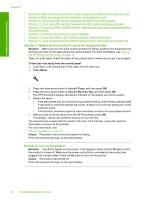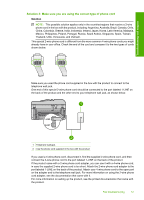HP Photosmart Premium Fax All-in-One Printer - C309 Basics Guide - Page 63
The product cannot send faxes, but can receive faxes
 |
View all HP Photosmart Premium Fax All-in-One Printer - C309 manuals
Add to My Manuals
Save this manual to your list of manuals |
Page 63 highlights
Troubleshooting and support If this did not solve the issue, try the next solution. Solution 13: Check for and resolve any error messages Solution: Check the display or your computer for an error message providing information about the problem and how to solve it. If there is an error, the product will not send or receive a fax until the error condition is resolved. You can also check the status of the product by clicking Status in the HP Solution Center. Cause: Another process caused an error in the product. If this did not solve the issue, try the next solution. Solution 14: If you use a PBX, FoIP, or ISDN converter, lower the fax speed Solution: You might need to send and receive faxes at a slower rate. Try setting the Fax Speed to Medium (14400) or Slow (9600) if you use one of the following: • An Internet phone service • A PBX system • Fax over Internet Protocol (FoIP) • An ISDN service To set the fax speed from the control panel 1. Press Setup. 2. Press the down arrow button to highlight Advanced Fax Setup, and then press OK. 3. Press the down arrow button to highlight Fax Speed, and then press OK. 4. Press the down arrow button to select one of the following settings, and then press OK. Fax speed setting Fax speed Fast (33600) v.34 (33600 baud) Medium (14400) v.17 (14400 baud) Slow (9600) v.29 (9600 baud) Cause: The Fax Speed setting was set too fast. If this did not solve the issue, try the next solution. Solution 15: If you are faxing over the Internet using IP phone, resend the fax at a later time Solution: Try resending your fax at a later time. Also, make sure your Internet service provider supports faxing over the Internet. If the problem persists, contact your Internet service provider. Cause: You were faxing over the Internet using an IP phone, and there was a problem with the transmission. The product cannot send faxes, but can receive faxes Try the following solutions to resolve the issue. Solutions are listed in order, with the most likely solution first. If the first solution does not solve the problem, continue trying the remaining solutions until the issue is resolved. • Solution 1: Make sure the product is set up for faxing correctly Fax troubleshooting 61