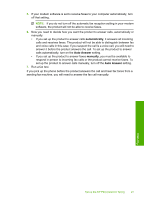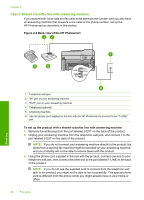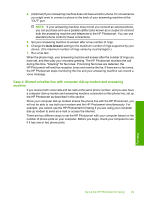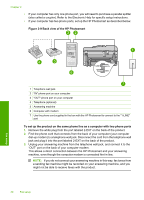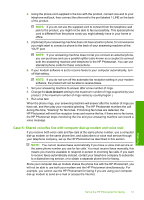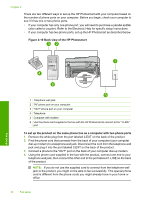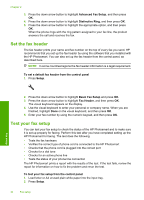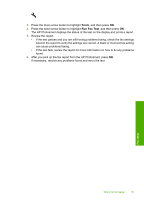HP Photosmart Premium Fax All-in-One Printer - C309 Basics Guide - Page 32
Back view of the HP Photosmart
 |
View all HP Photosmart Premium Fax All-in-One Printer - C309 manuals
Add to My Manuals
Save this manual to your list of manuals |
Page 32 highlights
Chapter 2 • If your computer has only one phone port, you will need to purchase a parallel splitter (also called a coupler). Refer to the Electronic Help for specific setup instructions. • If your computer has two phone ports, set up the HP Photosmart as described below. Figure 2-9 Back view of the HP Photosmart Fax setup 1 Telephone wall jack 2 "IN" phone port on your computer 3 "OUT" phone port on your computer 4 Telephone (optional) 5 Answering machine 6 Computer with modem 7 Use the phone cord supplied in the box with the HP Photosmart to connect to the "1-LINE" port To set up the product on the same phone line as a computer with two phone ports 1. Remove the white plug from the port labeled 2-EXT on the back of the product. 2. Find the phone cord that connects from the back of your computer (your computer dial-up modem) to a telephone wall jack. Disconnect the cord from the telephone wall jack and plug it into the port labeled 2-EXT on the back of the product. 3. Unplug your answering machine from the telephone wall jack, and connect it to the "OUT" port on the back of your computer modem. This allows a direct connection between the HP Photosmart and your answering machine, even though the computer modem is connected first in line. NOTE: If you do not connect your answering machine in this way, fax tones from a sending fax machine might be recorded on your answering machine, and you might not be able to receive faxes with the product. 30 Fax setup