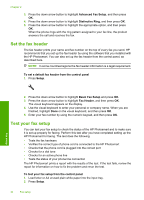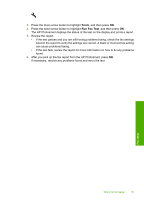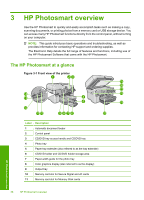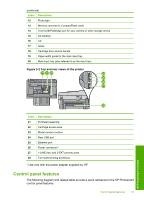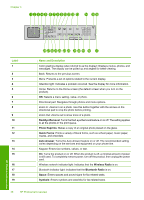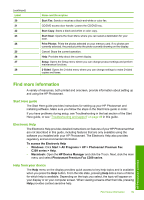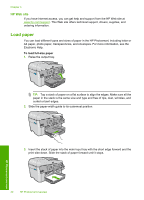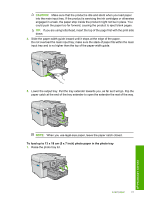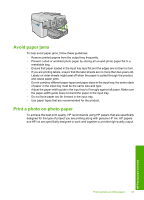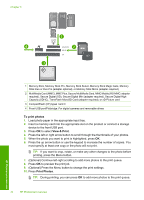HP Photosmart Premium Fax All-in-One Printer - C309 Basics Guide - Page 41
Find more information, Start Here guide, Electronic Help, Help from your device - photosmart premium fax all in one photosmart premium
 |
View all HP Photosmart Premium Fax All-in-One Printer - C309 manuals
Add to My Manuals
Save this manual to your list of manuals |
Page 41 highlights
(continued) Label 20 21 22 23 24 25 26 27 28 Name and Description Start Fax: Sends or receives a black-and-white or color fax. CD/DVD access door handle: Lowers the CD/DVD tray. Start Copy: Starts a black-and-white or color copy. Start Scan: Opens the Scan Menu where you can select a destination for your scan. Print Photos: Prints the photos selected on your memory card. If no photos are currently selected, the product prints the photo currently showing on the display. Cancel: Stops the current operation. Help: Provides help about the current display. Setup: Opens the Setup menu where you can change product settings and perform maintenance functions. 2-Sided: Opens the 2-sided menu where you can change settings to make 2-sided copies and faxes. Find more information A variety of resources, both printed and onscreen, provide information about setting up and using the HP Photosmart. Start Here guide The Start Here guide provides instructions for setting up your HP Photosmart and installing software. Make sure you follow the steps in the Start Here guide in order. If you have problems during setup, see Troubleshooting in the last section of the Start Here guide, or see "Troubleshooting and support" on page 49 in this guide. Electronic Help The Electronic Help provides detailed instructions on features of your HP Photosmart that are not described in this guide, including features that are only available using the software you installed with your HP Photosmart. The Electronic Help also provides regulatory and environmental information. To access the Electronic Help • Windows: Click Start > All Programs > HP > Photosmart Premium Fax C309 series > Help. • Macintosh: Open the HP Device Manager and click the ? icon. Next, click the main menu and select Photosmart Premium Fax C309 series. Help from your device The Help menu on the display provides quick access to key help topics and is available when you press the Help button. From the Idle state, pressing Help lists a menu of items for which help is available. Depending on the topic you select, the topic will appear on your display or on your computer screen. When viewing screens other than Idle, pressing Help provides context sensitive help. Find more information 39 HP Photosmart overview