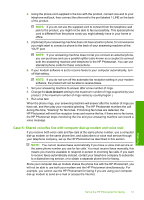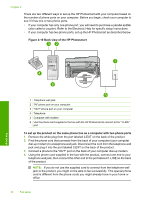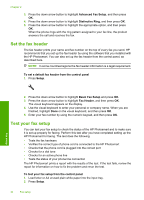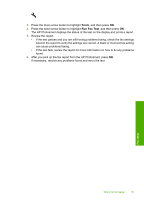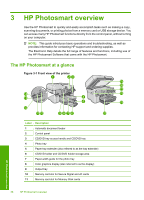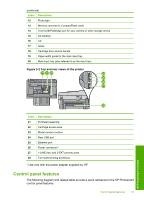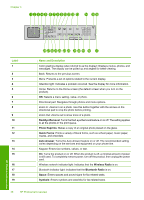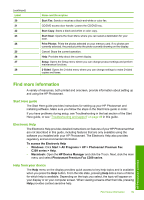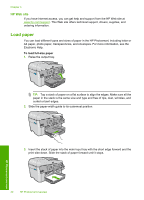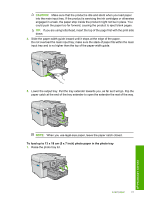HP Photosmart Premium Fax All-in-One Printer - C309 Basics Guide - Page 38
HP Photosmart overview, The HP Photosmart at a glance, Front view of the printer
 |
View all HP Photosmart Premium Fax All-in-One Printer - C309 manuals
Add to My Manuals
Save this manual to your list of manuals |
Page 38 highlights
3 HP Photosmart overview Use the HP Photosmart to quickly and easily accomplish tasks such as making a copy, scanning documents, or printing photos from a memory card or USB storage device. You can access many HP Photosmart functions directly from the control panel, without turning on your computer. NOTE: This guide introduces basic operations and troubleshooting, as well as provides information for contacting HP support and ordering supplies. The Electronic Help details the full range of features and functions, including use of the HP Photosmart Software that came with the HP Photosmart. The HP Photosmart at a glance Figure 3-1 Front view of the printer Label Description 1 Automatic document feeder 2 Control panel 3 CD/DVD tray access handle and CD/DVD tray 4 Photo tray 5 Paper tray extender (also referred to as the tray extender) 6 CD/DVD holder and CD/DVD holder storage area 7 Paper-width guide for the photo tray 8 Color graphics display (also referred to as the display) 9 Output tray 10 Memory card slot for Secure Digital and xD cards 11 Memory card slot for Memory Stick cards 36 HP Photosmart overview HP Photosmart overview