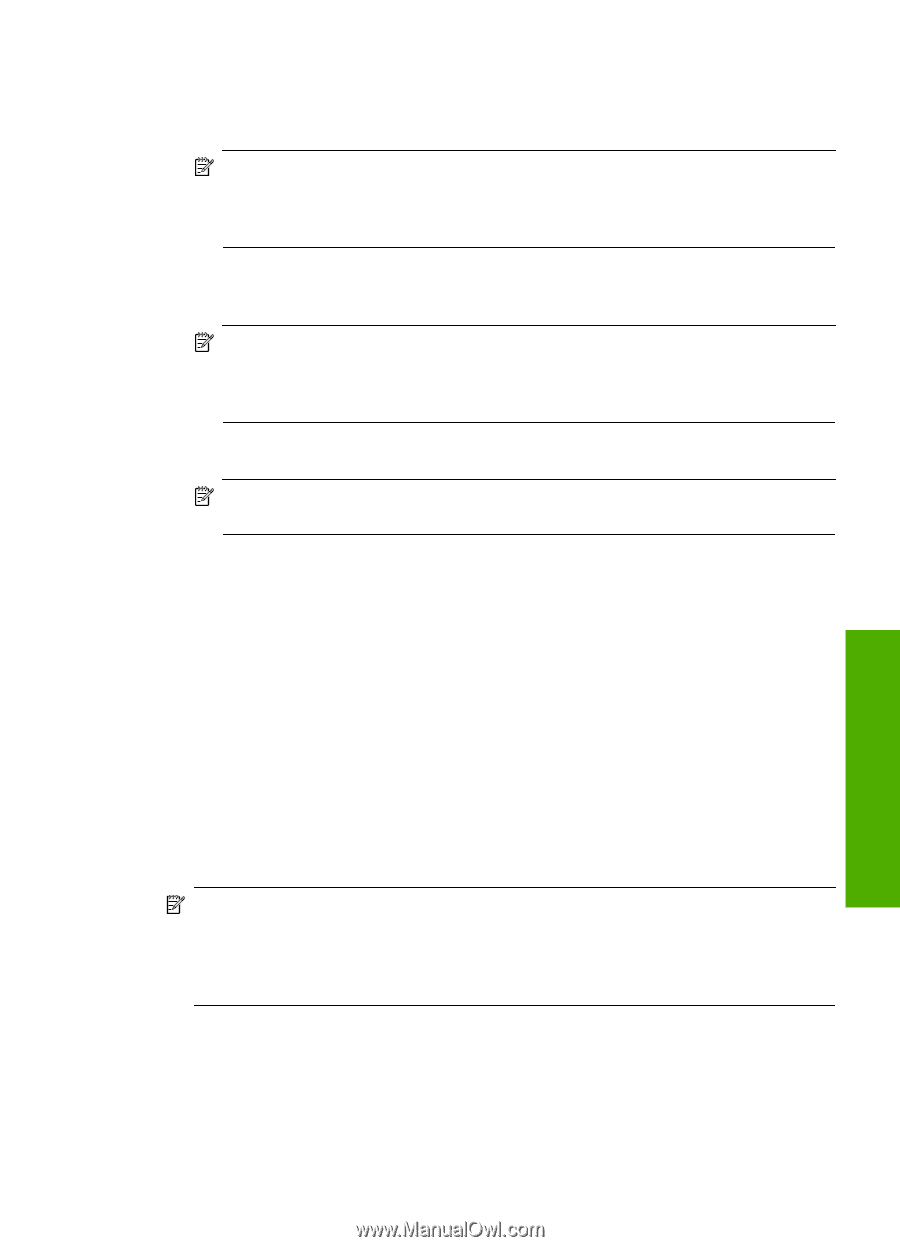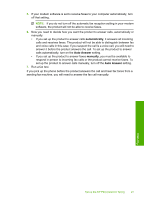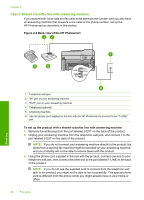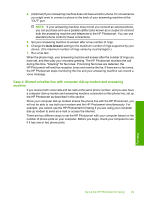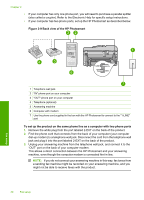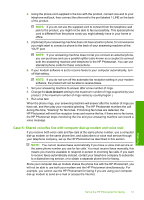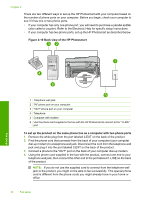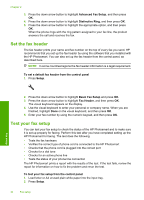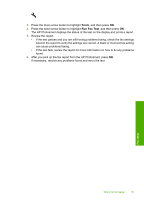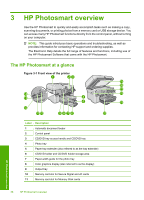HP Photosmart Premium Fax All-in-One Printer - C309 Basics Guide - Page 33
Case K: Shared voice/fax line with computer dial-up modem and voice mail
 |
View all HP Photosmart Premium Fax All-in-One Printer - C309 manuals
Add to My Manuals
Save this manual to your list of manuals |
Page 33 highlights
4. Using the phone cord supplied in the box with the product, connect one end to your telephone wall jack, then connect the other end to the port labeled 1-LINE on the back of the product. NOTE: If you do not use the supplied cord to connect from the telephone wall jack to the product, you might not be able to fax successfully. This special phone cord is different from the phone cords you might already have in your home or office. 5. (Optional) If your answering machine does not have a built-in phone, for convenience you might want to connect a phone to the back of your answering machine at the "OUT" port. NOTE: If your answering machine does not let you connect an external phone, you can purchase and use a parallel splitter (also known as a coupler) to connect both the answering machine and telephone to the HP Photosmart. You can use standard phone cords for these connections. 6. If your modem software is set to receive faxes to your computer automatically, turn off that setting. NOTE: If you do not turn off the automatic fax reception setting in your modem software, the product will not be able to receive faxes. 7. Set your answering machine to answer after a low number of rings. 8. Change the Auto Answer setting to the maximum number of rings supported by your product. (The maximum number of rings varies by country/region.) 9. Run a fax test. When the phone rings, your answering machine will answer after the number of rings you have set, and then play your recorded greeting. The HP Photosmart monitors the call during this time, "listening" for fax tones. If incoming fax tones are detected, the HP Photosmart will emit fax reception tones and receive the fax; if there are no fax tones, the HP Photosmart stops monitoring the line and your answering machine can record a voice message. Case K: Shared voice/fax line with computer dial-up modem and voice mail If you receive both voice calls and fax calls at the same phone number, use a computer dial-up modem on the same phone line, and subscribe to a voice mail service through your telephone company, set up the HP Photosmart as described in this section. NOTE: You cannot receive faxes automatically if you have a voice mail service at the same phone number you use for fax calls. You must receive faxes manually; this means you must be available to respond in person to incoming fax calls. If you want to receive faxes automatically instead, contact your telephone company to subscribe to a distinctive ring service, or to obtain a separate phone line for faxing. Since your computer dial-up modem shares the phone line with the HP Photosmart, you will not be able to use both your modem and the HP Photosmart simultaneously. For example, you cannot use the HP Photosmart for faxing if you are using your computer dial-up modem to send an e-mail or access the Internet. Fax setup Set up the HP Photosmart for faxing 31