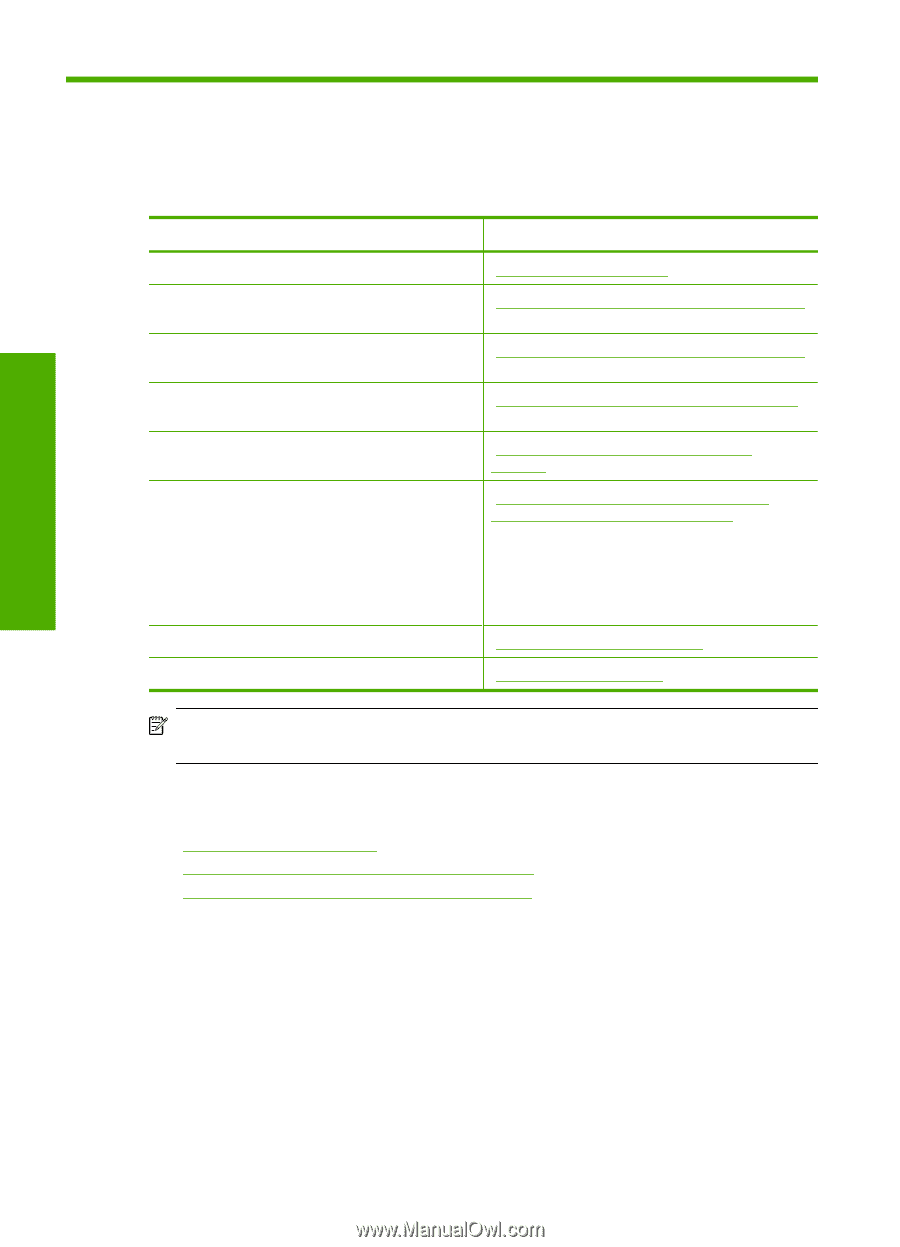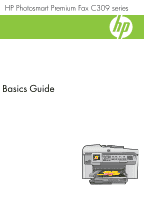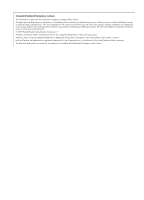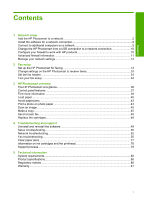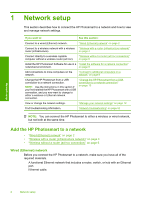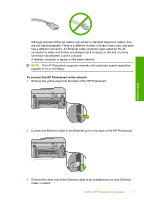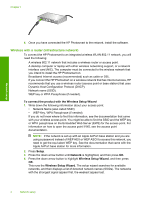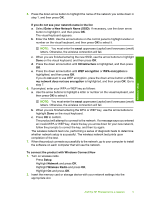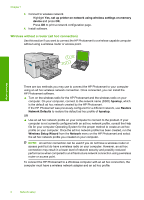HP Photosmart Premium Fax All-in-One Printer - C309 Basics Guide - Page 4
Network setup, Add the HP Photosmart to a network, Wired Ethernet network
 |
View all HP Photosmart Premium Fax All-in-One Printer - C309 manuals
Add to My Manuals
Save this manual to your list of manuals |
Page 4 highlights
Network setup 1 Network setup This section describes how to connect the HP Photosmart to a network and how to view and manage network settings. If you want to: See this section: Connect to a wired (Ethernet) network. "Wired (Ethernet) network" on page 2 Connect to a wireless network with a wireless "Wireless with a router (infrastructure network)" router (infrastructure). on page 4 Connect directly to a wireless-capable computer without a wireless router (ad hoc). "Wireless without a router (ad hoc connection)" on page 6 Install the HP Photosmart Software for use in a "Install the software for a network connection" networked environment. on page 9 Add connections to more computers on the network. "Connect to additional computers on a network" on page 9 Change the HP Photosmart from a USB connection to a network connection. NOTE: Use the instructions in this section if you first installed the HP Photosmart with a USB connection, and you now want to change to either a wireless or Ethernet network connection. "Change the HP Photosmart from a USB connection to a network connection" on page 10 View or change the network settings. "Manage your network settings" on page 12 Find troubleshooting information. "Network troubleshooting" on page 52 NOTE: You can connect the HP Photosmart to either a wireless or wired network, but not both at the same time. Add the HP Photosmart to a network • "Wired (Ethernet) network" on page 2 • "Wireless with a router (infrastructure network)" on page 4 • "Wireless without a router (ad hoc connection)" on page 6 Wired (Ethernet) network Before you connect the HP Photosmart to a network, make sure you have all of the required materials. A functional Ethernet network that includes a router, switch, or hub with an Ethernet port. Ethernet cable. 2 Network setup