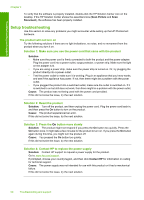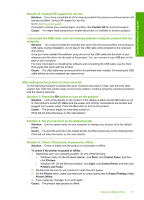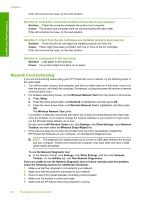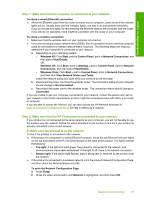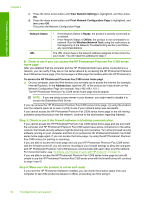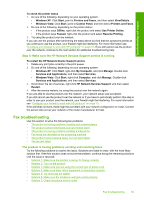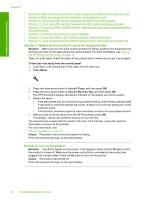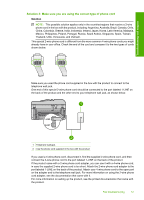HP Photosmart Premium Fax All-in-One Printer - C309 Basics Guide - Page 56
B: Check to see if you can access the HP Photosmart Premium Fax C309 series home
 |
View all HP Photosmart Premium Fax All-in-One Printer - C309 manuals
Add to My Manuals
Save this manual to your list of manuals |
Page 56 highlights
Troubleshooting and support Chapter 4 c. Press the down arrow button until View Network Settings is highlighted, and then press OK. d. Press the down arrow button until Print Network Configuration Page is highlighted, and then press OK. This prints the Network Configuration Page. Network Status URL • If the Network Status is Ready, the product is actively connected to a network. • If the Network Status is Offline, the product is not connected to a network. Run the Wireless Network Test (using the instructions at the beginning of the Network Troubleshooting section) and follow any recommendations. The URL shown here is the network address assigned to the product by your router. You will need this address for step 2. B: Check to see if you can access the HP Photosmart Premium Fax C309 series home page After you establish that the computer and the HP Photosmart both have active connections to a network, you can verify if they are on the same network by accessing the HP Photosmart Premium Fax C309 series home page. (The home page is a Web page that resides within the HP Photosmart.) To access the HP Photosmart Premium Fax C309 series home page ▲ On your computer, open the Web browser you normally use to access the Internet (for example, Internet Explorer.) In the Address box, type the URL of the product as it was shown on the Network Configuration Page (for example, http://192.168.1.101.) The HP Photosmart Premium Fax C309 series home page should appear. NOTE: If you are using a proxy server in your browser, you might need to disable it to access the Embedded Web Server. If you can access the HP Photosmart Premium Fax C309 series home page, try using the product over the network (such as to scan or print) to see if your network setup was successful. If you cannot access the HP Photosmart Premium Fax C309 series home page or are still having problems using the product over the network, continue to the next section regarding firewalls. Step 3: Check to see if the firewall software is blocking communication If you cannot access the HP Photosmart Premium Fax C309 series home page and are sure both the computer and HP Photosmart Premium Fax C309 series have active connections to the same network, the firewall security software might be blocking communication. Turn off any firewall security software running on your computer and then try to access the HP Photosmart Premium Fax C309 series home page again. If you can access the home page, try using the HP Photosmart Premium Fax C309 series (for printing or scanning). If you are able to access the home page and use your HP Photosmart Premium Fax C309 series with the firewall turned off, you will need to reconfigure your firewall settings to allow the computer and HP Photosmart Premium Fax C309 series to communicate with each other over the network. For more information, see "Configure your firewall to work with HP products" on page 10. If you are able to access the HP Photosmart Premium Fax C309 series home page but are still unable to use the HP Photosmart Premium Fax C309 series even with the firewall turned off, continue to steps 4 and 5. Step 4: Make sure the product is online and ready If you have the HP Photosmart Software installed, you can check the product status from your computer to see if the product is paused or offline, preventing you from using it. 54 Troubleshooting and support