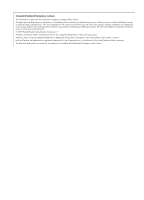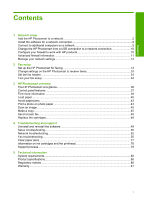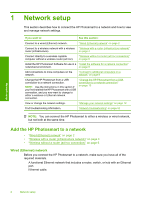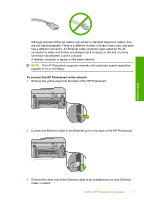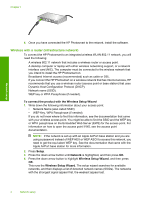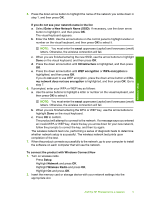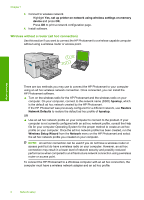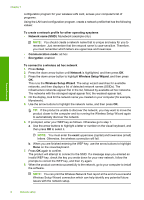HP Photosmart Premium Fax All-in-One Printer - C309 Basics Guide - Page 7
Enter a New Network Name SSID, Wireless Radio
 |
View all HP Photosmart Premium Fax All-in-One Printer - C309 manuals
Add to My Manuals
Save this manual to your list of manuals |
Page 7 highlights
Network setup 5. Press the down arrow button to highlight the name of the network you wrote down in step 1, and then press OK. If you do not see your network name in the list a. Select Enter a New Network Name (SSID). If necessary, use the down arrow button to highlight it, and then press OK. The visual keyboard appears. b. Enter the SSID. Use the arrow buttons on the control panel to highlight a letter or number on the visual keyboard, and then press OK to select it. NOTE: You must enter the exact uppercase (capital) and lowercase (small) letters. Otherwise, the wireless connection will fail. c. When you are finished entering the new SSID, use the arrow buttons to highlight Done on the visual keyboard, and then press OK. d. Press the down arrow button until Infrastructure is highlighted, and then press OK. e. Press the down arrow button until WEP encryption or WPA encryption is highlighted, and then press OK. If you do not want to use WEP encryption, press the down arrow button until No, my network does not use encryption is highlighted, and then press OK. Go to step 7. 6. If prompted, enter your WPA or WEP key as follows: a. Use the arrow buttons to highlight a letter or number on the visual keyboard, and then press OK to select it. NOTE: You must enter the exact uppercase (capital) and lowercase (small) letters. Otherwise, the wireless connection will fail. b. When you are finished entering the WPA or WEP key, use the arrow buttons to highlight Done on the visual keyboard. c. Press OK to confirm. The product will attempt to connect to the network. If a message says you entered an invalid WPA or WEP key, check the key you wrote down for your new network, follow the prompts to correct the key, and then try again. The wireless network test runs, performing a series of diagnostic tests to determine whether network setup is successful. The wireless network test prints upon completion of the test. 7. When the product connects successfully to the network, go to your computer to install the software on each computer that will use the network. To connect the product with Windows Connect Now 1. Turn on wireless radio. Press Setup. Highlight Network and press OK. Highlight Wireless Radio and press OK. Highlight On and press OK. 2. Insert the memory card or storage device with your network settings into the appropriate slot. Add the HP Photosmart to a network 5