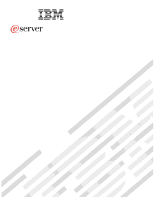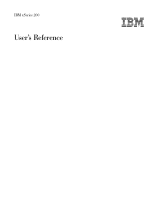IBM 8479 User Reference
IBM 8479 - Eserver xSeries 200 Manual
 |
UPC - 087944653912
View all IBM 8479 manuals
Add to My Manuals
Save this manual to your list of manuals |
IBM 8479 manual content summary:
- IBM 8479 | User Reference - Page 1
® xSeries 200 Type 8479 User's Reference - IBM 8479 | User Reference - Page 2
- IBM 8479 | User Reference - Page 3
IBM xSeries 200 User's Reference IBM SC25-P159-20 - IBM 8479 | User Reference - Page 4
Note: Before using this information and the product it supports, be sure to read the general information in Appendix A, "Product warranty and notices," on page 95. First . US Government Users Restricted Rights - Use, duplication or disclosure restricted by GSA ADP Schedule Contract with IBM Corp. - IBM 8479 | User Reference - Page 5
2 Notices used in this book 3 What your IBM xSeries 200 offers 3 Reliability, availability, and serviceability features 4 Server controls and indicators 5 Turning on the side cover 33 Removing the support-bracket assembly 34 Working with adapters 35 Adapter considerations 35 © - IBM 8479 | User Reference - Page 6
or 7 42 Installing memory modules 43 Removing and 6.Solving problems 65 Downloading the diagnostics program 70 Using the diagnostic diskette 70 Viewing the test log 70 Diagnostic error message tables 71 ServerGuide error symptoms 77 Recovering BIOS code 78 Clearing CMOS 78 iv IBM - IBM 8479 | User Reference - Page 7
the Ethernet controller 83 Network connection problems 83 Ethernet controller troubleshooting chart 84 Ethernet controller messages 85 Novell NetWare or IntraNetWare system ODI driver teaming messages . . . . . 85 NDIS 4.0 Windows driver messages 87 Ethernet teaming messages 88 Replacing - IBM 8479 | User Reference - Page 8
vi IBM xSeries 200: User's Reference - IBM 8479 | User Reference - Page 9
, leggere le Informazioni sulla Sicurezza Les sikkerhetsinformasjonen (Safety Information) før du installerer dette produktet. Antes de instalar este produto, leia as Informações sobre Segurança. © Copyright IBM Corp. 2001 vii - IBM 8479 | User Reference - Page 10
Antes de instalar este producto lea la información de seguridad. Läs säkerhetsinformationen innan du installerar den här produkten. viii IBM xSeries 200: User's Reference - IBM 8479 | User Reference - Page 11
and modems before you open the device covers, unless instructed otherwise in the installation and configuration procedures. • Connect cables from devices. CAUTION: When replacing the lithium battery, use only IBM Part Number 33F8354 or an equivalent type battery recommended by the manufacturer. - IBM 8479 | User Reference - Page 12
of the laser product could result in exposure to hazardous laser radiation. There are no serviceable parts inside the device. • Use of controls or adjustments or performance of procedures 70.5 lb) CAUTION: Use safe practices when lifting. ≥ 55 kg (121.2 lb) x IBM xSeries 200: User's Reference - IBM 8479 | User Reference - Page 13
that has the following label attached. Hazardous voltage, current, and energy levels are present inside any component that has this label attached. There are no serviceable parts inside these components. If you suspect a problem with one of these parts, contact - IBM 8479 | User Reference - Page 14
your system electrical requirements do not exceed branch circuit protection requirements. Refer to the information that is provided with your device for electrical specifications. xii IBM xSeries 200: User's Reference - IBM 8479 | User Reference - Page 15
-to-date information about your xSeries 200 model and other IBM server products at the following World Wide Web address: http://www.ibm.com/eserver/xseries. For service, assistance, or additional information on IBM Server Start Up Support and the World Wide Web, see "Getting information, help, and - IBM 8479 | User Reference - Page 16
XL AGP video adapter • Compatible with SVGA and VGA • 8 MB SDRAM video memory Size: • Height: 470 mm (18.5 in.) • Depth: 508 mm (19 Intel Ethernet controller with Alert on LAN™ and Wake on LAN® support • Two serial ports • Parallel port • Two USB ports : 0.470 kVA 2 IBM xSeries 200: User's Reference - IBM 8479 | User Reference - Page 17
server comes with one Celeron or Pentium III microprocessor installed. • Large system memory The memory bus in your server supports up to 1.5 GB of system memory. The memory controller provides error code correction (ECC) support for up to three industry-standard PC133, 3.3 V, 168-pin, 133 megahertz - IBM 8479 | User Reference - Page 18
Diagnostic support of Ethernet adapters - Error codes and messages - Processor serial number access - Read-only memory (ROM) checksums - Vital product data (VPD) (includes serial number information and replacement part numbers, stored in nonvolatile memory, for easier remote maintenance) 1. Service - IBM 8479 | User Reference - Page 19
disk drive is in use. Power-on light: This status indicator lights when you turn on your server. Power-control button: Press this button to manually turn the server on or off. See "I/O connector locations" on page 51 for the location of the input/output (I/O) connectors on the rear of the - IBM 8479 | User Reference - Page 20
front of the server. This starts an orderly shutdown of the operating system, if this feature is supported by your operating system, and places the server in standby mode. Note: After turning off the server approximately 15 seconds for your system to stop running. 6 IBM xSeries 200: User's Reference - IBM 8479 | User Reference - Page 21
big difference. The backrest and seat should adjust independently and provide good support. The seat should have a curved front to relieve pressure on all other methods of reducing glare. Dust buildup compounds problems that are associated with glare. Remember to clean your IBM Corp. 2001 7 - IBM 8479 | User Reference - Page 22
and other areas where they might get kicked accidentally. For more information about power cords, refer to the power cord information in this online publication. 8 IBM xSeries 200: User's Reference - IBM 8479 | User Reference - Page 23
is part of the BIOS code that comes with your support, and to set menu wait times. Attention: The network startup protocols and startup order options are not supported IBM xSeries Documentation CD for more information. Using the Configuration/Setup Utility program This section provides instructions - IBM 8479 | User Reference - Page 24
types of passwords set for your system and IBM system management adapters, or in the version of BIOS code installed on your server. Descriptions of the level or issue date of the BIOS code that is stored in the flash electrically erasable programmable read-only memory (EEPROM). • Devices & I/O - IBM 8479 | User Reference - Page 25
if these options are configured incorrectly. Follow the instructions on the screen carefully. - Cache Control Select IBM authorized service representative. - Memory Settings Select this choice to manually enable or disable a bank of memory. If a memory error is detected during POST or memory - IBM 8479 | User Reference - Page 26
the default SCSI IDs • Locate and correct configuration conflicts The following sections provide instructions for starting the SCSISelect Utility program and descriptions of the menu choices that are available . • Press Esc to exit the SCSISelect Utility program. 12 IBM xSeries 200: User's Reference - IBM 8479 | User Reference - Page 27
hard disk drives and support for drives with Ultra SCSI speeds. • SCSI Disk Utilities Select this choice to view the SCSI IDs that are assigned to each device or to format a SCSI device. To use the utility program, select a drive from the list. Read the on-screen instructions carefully before making - IBM 8479 | User Reference - Page 28
the RAID adapter documentation for instructions for performing low-level formats instructions.) 2. Select Format Disk; then, follow the instructions support Attention: The network startup protocols and startup order options are not supported on this product. The following sections provide instructions - IBM 8479 | User Reference - Page 29
a non-ACPI operating system, you must set this selection to Enabled to use the Wake on LAN support. 3. When using a non-ACPI operating system, do not send a wake-up packet to the "Power" section in the "Troubleshooting charts" on page 79 for more information. Chapter 3. Configuring your server 15 - IBM 8479 | User Reference - Page 30
16 IBM xSeries 200: User's Reference - IBM 8479 | User Reference - Page 31
program, which updates the BIOS code directly from the CD • Device drivers that are provided for your server model and detected hardware • NOS partition size and file-system type that are selectable during setup • Powerful application programs and administration tools © Copyright IBM Corp. 2001 17 - IBM 8479 | User Reference - Page 32
supported IBM server with an enabled startable (bootable) CD-ROM drive. Not all features are supported code (firmware) level without creating diskettes. • Checks the system BIOS code and microcode (firmware) levels of supported vast library of fully tested device drivers for your server. • Includes - IBM 8479 | User Reference - Page 33
any supported IBM server model. The setup program checks your system BIOS, service IBM adapters might require switch settings, additional device drivers, and installation after the NOS is installed. See the documentation that comes with the adapter. 2. Diagnostics for your server come in BIOS code - IBM 8479 | User Reference - Page 34
programs such as service processor disk operating system (DOS) utilities, system diagnostics, flash BIOS updates, and other create. The diskettes that you can create are the device-driver diskettes for the installed adapters or controllers. The ServerGuide program IBM xSeries 200: User's Reference - IBM 8479 | User Reference - Page 35
the server hardware and you decide not to use the ServerGuide program to install your NOS, download the latest NOS installation instructions: 1. Go to http://www.ibm.com/pc/support. 2. Click Servers. 3. From the Family field, select your server model. 4. Click OS installation. The available - IBM 8479 | User Reference - Page 36
22 IBM xSeries 200: User's Reference - IBM 8479 | User Reference - Page 37
to help you install options in your server. Some option-removal instructions are provided, in case you need to remove one option to install another. For a list of supported options for your server, see the ServerProven™ list at http://www.ibm.com/pc/compat. Major components of the xSeries 200 The - IBM 8479 | User Reference - Page 38
audio (JCD1) Internal speaker (CON2) Microprocessor fan sink (CPUFA1) Main power (JWR1) Front panel connector (J1) Secondary IDE (IDE2) Primary IDE (IDE1) Diskette drive (FDD1) Support-bracket assembly fan (SYSFA3) Intrusion (J2) SCSI LED (J3) 24 - IBM 8479 | User Reference - Page 39
System board external connectors The following illustration identifies system board connectors for external devices. Mouse Keyboard Parallel Serial 1 Serial 2 Ethernet USB 1 USB 2 Line out Line in Mic MIDI Chapter 5. Installing options 25 - IBM 8479 | User Reference - Page 40
is installed on pins 2 and 3 of the boot block jumper. Note: Do not remove the boot block jumper (JROM1) unless instructed to do so by an IBM authorized service representative. CMOS jumper For typical operation of the system, a jumper is installed on pins 1 and 2 of the complementary metal oxide - IBM 8479 | User Reference - Page 41
• For a list of supported options for your server, refer to http://www.ibm.com/pc/compat on the World Wide Web. System front and rear of the server. • Cables for optional adapters are routed according to the instructions that are provided with the adapters. • A failed fan is replaced within 1 hour. - IBM 8479 | User Reference - Page 42
, leggere le Informazioni sulla Sicurezza Les sikkerhetsinformasjonen (Safety Information) før du installerer dette produktet. Antes de instalar este produto, leia as Informações sobre Segurança. 28 IBM xSeries 200: User's Reference - IBM 8479 | User Reference - Page 43
damage. • Disconnect the attached power cords, telecommunications systems, networks, and modems before you open the device covers, unless instructed otherwise in the installation and configuration procedures. • Connect and disconnect cables as described in the following table when installing, moving - IBM 8479 | User Reference - Page 44
CAUTION: When replacing the lithium battery, use only IBM Part Number 33F8354 or an equivalent type battery recommended the laser product could result in exposure to hazardous laser radiation. There are no serviceable parts inside the device. • Use of controls or adjustments or performance of - IBM 8479 | User Reference - Page 45
Statement 4 ≥ 18 kg (39.7 lb) ≥ 32 kg (70.5 lb) CAUTION: Use safe practices when lifting. Statement 5 ≥ 55 kg (121.2 lb) CAUTION: The power control button on the device and the power switch on the power supply do not turn off the electrical current supplied to the device. The device also might - IBM 8479 | User Reference - Page 46
server. 4. Align the post in the center of the foot with the hole on the bottom of the server and place the foot between the guides as indicated. Note: The following illustration shows the rear feet located on the bottom rear of the server - IBM 8479 | User Reference - Page 47
5. Rotate the foot outward until the foot locks into place. 6. Complete steps 2 through 5 for each foot. Note: When you need to access the inside of the server to install options, you might find it easier to lay the server on its side. If you do so, make sure the feet are in the horizontal position - IBM 8479 | User Reference - Page 48
support-bracket assembly When working with some options such as hard disk drives, microprocessors, and memory modules, you must first remove the support 33 for details. 3. Disconnect the support-bracket assembly fan cable from the end of the support-bracket assembly near the rear of the server - IBM 8479 | User Reference - Page 49
switch or jumper settings on your adapter, follow the instructions that come with the adapter. • You can install full-length adapters in all five PCI expansion slots. • Your server supports 5.0V and universal PCI adapters; it does not support 3.3V adapters. • Your server uses a rotational interrupt - IBM 8479 | User Reference - Page 50
. See Chapter 3, "Configuring your server," on page 9 for details on using the Configuration/Setup Utility program. • For a list of supported options for your server, refer to http://www.ibm.com/pc/compat on the World Wide Web. Installing an adapter Refer to the following illustration to install an - IBM 8479 | User Reference - Page 51
top edge or upper corners, and align it with the expansion slot guides; then, press the adapter firmly into the PCI expansion slot. 13. If you have installed a full-length adapter, rotate the front adapter support bracket to the closed (locked) position. 14. Reinstall the rear adapter retaining - IBM 8479 | User Reference - Page 52
remove, do so now. 5. If you have installed a full-length adapter, rotate the front adapter support bracket to the closed (locked) position. 6. Reinstall the rear adapter retaining bracket; then, rotate the then, turn on the peripheral devices and the server. 38 IBM xSeries 200: User's Reference - IBM 8479 | User Reference - Page 53
kit, supplied with your option, to the 3.5-in. drive. Refer to the documentation that comes with the option for the conversion kit installation instructions. Note: Only 3.5-in. options that ship with proper mounting hardware can be supported in the 5.25-in. bays. Chapter 5. Installing options 39 - IBM 8479 | User Reference - Page 54
replace it with another. • For a list of supported options for your server, refer to http://www.ibm.com/pc/compat on the World Wide Web. Preinstallation Note: You can only install a 3.5-in. device in bay 4. 3. Check the instructions that come with the drive to see if you need to set any switches or - IBM 8479 | User Reference - Page 55
from the connector (SYSFA3) on the system board. See "Removing the support-bracket assembly" on page 34 for details. See "System board internal product could result in exposure to hazardous laser radiation. There are no serviceable parts inside the device. • Use of controls or adjustments or - IBM 8479 | User Reference - Page 56
the fan cable to the connector (SYSFA3) on the system board. See, "Removing the support-bracket assembly" on page 34 for details. See "System board internal cable connectors" on page disk drive in bay 5, 6, or 7. Drive cage retention tab Drive cage release tab 42 IBM xSeries 200: User's Reference - IBM 8479 | User Reference - Page 57
on the system board. See "Removing the support-bracket assembly" on page 34 for details. Attach the blue plastic guide rails to the sides of the drive using the screws and guide rails provided in the the server. Installing memory modules Adding memory to your server is an easy way to make - IBM 8479 | User Reference - Page 58
128 MB, 256 MB, and 512 MB DIMMs. Your server supports a minimum of 128 MB and a maximum of 1.5 GB of system memory. See the ServerProven list at http://www.ibm.com/pc/compat for a list of memory modules for use with your server. • Installing or removing DIMMs changes the configuration information - IBM 8479 | User Reference - Page 59
install or remove, do so now. 6. Replace the support-bracket assembly and reconnect the fan cable to the connector (SYSFA3) on the system board. See " Removing the support-bracket assembly" on page 34 for details. See "System board internal - IBM 8479 | User Reference - Page 60
update the server BIOS code. The latest level of the BIOS code for your server is available through the World Wide Web. Refer to "Getting information, help, and service" on page 91 for the appropriate World Wide Web addresses. 2. For a list of supported operating systems, see http://www.ibm.com/pc - IBM 8479 | User Reference - Page 61
the side cover" on page 33 for details). 3. Remove the support-bracket assembly and disconnect the fan cable from the connector (SYSFA3) on the system board. See "Removing the support-bracket assembly" on page 34 for details. See "System board internal - IBM 8479 | User Reference - Page 62
) on the system board. See "Removing the support-bracket assembly" on page 34 and "System board internal cable connectors" on page 24 for instructions. 4. Install the microprocessor: a. Touch the static ). Then, press down and latch the retainer onto the tab. 48 IBM xSeries 200: User's Reference - IBM 8479 | User Reference - Page 63
-bracket assembly and reconnect the fan cable to the connector (SYSFA3) on the system board. See "Removing the support-bracket assembly" on page 34 for details. See "System board internal cable connectors" on page 24 for the location of the fan cable connector. 9. Reinstall - IBM 8479 | User Reference - Page 64
cables and power cords; then, turn on the peripheral devices and the server. Installing the cover The following information describes the cover installation procedure. 50 IBM xSeries 200: User's Reference - IBM 8479 | User Reference - Page 65
the stabilizing feet are in the stabilizing position so that they properly support the server. See "Moving the stabilizing feet" on page 32 for your server and all peripheral devices are turned off. 3. Follow the instructions that come with the option to prepare it for installation and to connect - IBM 8479 | User Reference - Page 66
in Mic MIDI Video If your server cables and connector panel have color-coded connectors, match the color of the cable end with the color of the ) Mouse connector The system board has one mouse connector that supports a mouse or other pointing device. The mouse connector is located on the rear - IBM 8479 | User Reference - Page 67
. Data Reserved Ground +5 V dc Keyboard clock Reserved Signal Parallel connector Your server has one parallel connector. This connector supports three standard Institute of Electrical and Electronics Engineers (IEEE) 1284 modes of operation: standard parallel port (SPP), enhanced parallel - IBM 8479 | User Reference - Page 68
can be both read from and written to a device. In bidirectional mode, the server supports the ECP and EPP modes. Complete the following steps to view or change the parallel-connector Data 6 Data 7 -ACK -WAIT PE (paper end) SLCT (select) -AUTO FD -ERROR -INIT 54 IBM xSeries 200: User's Reference - IBM 8479 | User Reference - Page 69
Pin 17 18 19 20 21 22 23 24 25 Table 4. Parallel connector pin-number assignments. I/O O - SPP/ECP Signal -SLCT IN Ground Ground Ground Ground Ground Ground Ground Ground EPP Signal -SLCT IN Ground Ground Ground Ground Ground Ground Ground Ground Serial connectors Your server has two standard - IBM 8479 | User Reference - Page 70
address the Ethernet controller. The device drivers are provided on the ServerGuide CDs. High performance Ethernet modes Your Ethernet controller supports optional modes, such as teaming, priority to the documentation that comes with these additional adapters. 56 IBM xSeries 200: User's Reference - IBM 8479 | User Reference - Page 71
forwarding decisions on priority information defined in the packet. Priority Packet information is available on the IBM Networking Web site at http://www.ibm.com/networking/support. Priority Packet prioritizes traffic based on priority filters. These are parameters you assign to outgoing (transmit - IBM 8479 | User Reference - Page 72
Windows NT versions prior to 4.0 do not support VLANs. 2. VLANs require NT 4.0 with Service Pack 3.0 and the network driver interface specification (NDIS) driver hotfix from Microsoft. 3. In Windows NT, shows the pin-number assignments for the Ethernet connector. 58 IBM xSeries 200: User's Reference - IBM 8479 | User Reference - Page 73
8 1 Pin 1 2 3 4 Table 6. Ethernet RJ-45 connector pin-number assignments.. Signal + Transmit data - Transmit data + Receive data Not connected Pin 5 6 7 8 Signal Not connected - Receive data Not connected Not connected Chapter 5. Installing options 59 - IBM 8479 | User Reference - Page 74
program. 3. Some operating systems do not support USB devices. Refer to your operatingsystem documentation to determine whether your operating system supports USB devices. USB cables and hubs You need the location of these connectors. Line Line Mic out in 60 IBM xSeries 200: User's Reference - IBM 8479 | User Reference - Page 75
Line out This connector is used to send audio signals from the server to external devices, such as powered speakers with built-in amplifiers, headphones, multimedia keyboards, or the audio line-in connector on a stereo system. Line in This connector is used to accept audio signals from external - IBM 8479 | User Reference - Page 76
supports a single Ultra160 SCSI channel in a full-featured PCI 2.1-/2.2-compliant bus master package. This configuration supports a zero wait state, 32-bit memory , contact your IBM reseller or IBM marketing representative. that is provided with the device for instructions to set its SCSI ID. If - IBM 8479 | User Reference - Page 77
Table 10. 68-pin SCSI connector pin-number assignments. Pin Signal 1 +Data 12 2 +Data 13 3 +Data 14 4 +Data 15 5 +Data P1 6 +Data 0 7 +Data1 8 +Data 2 9 +Data 3 10 +Data 4 11 +Data 5 12 +Data 6 13 +Data 7 14 +Data P 15 Ground 16 DIFFSENS 17 Term power 18 Term power 19 Reserved - IBM 8479 | User Reference - Page 78
64 IBM xSeries 200: User's Reference - IBM 8479 | User Reference - Page 79
Getting information, help, and service" on page 91 for more information. Diagnostic tools overview The following tools are available to help you identify and resolve hardware-related problems: • POST beep codes The power-on self-test beep codes indicate the detection of a problem. See "POST" on page - IBM 8479 | User Reference - Page 80
numbers in the Support Phone List at: http://www.ibm.com/pc/support Problem Yes solved? No Flash the latest levels of BIOS, diagnostics, and RAID code. You can download this code at: http://www.ibm.com/pc/support Yes Problem No solved? Phone an IBM HelpCenter 66 IBM xSeries 200: User - IBM 8479 | User Reference - Page 81
The possible types of beep codes that your system might emit are: Repeating long beeps Indicates that a memory error has occurred. Ensure that all DIMMs are correctly installed. One long beep and two short beeps Indicates that a video error has occurred and the BIOS code cannot initialize the video - IBM 8479 | User Reference - Page 82
on the IBM Enhanced Diagnostics CD. These programs provide the primary methods of testing the major components of your server. Diagnostic error messages indicate that a problem exists; they are not intended to be used to identify a failing part. Troubleshooting and servicing of complex problems that - IBM 8479 | User Reference - Page 83
not accessible or have not been successful in isolating a problem suspected to be hardware related. An IBM Enhanced Diagnostics CD comes with your server. You can also download the latest image of the diagnostics from http://www.ibm.com/pc/support on the World Wide Web. Using the diagnostics CD To - IBM 8479 | User Reference - Page 84
Wide Web site: http://www.ibm.com/pc/support 2. Download the diagnostics file for your server instructions on the screen. When the tests complete, you can view the test log by selecting Utility from the top of the screen. If the diagnostic programs do not detect any hardware error, but the problem - IBM 8479 | User Reference - Page 85
system has the latest levels of BIOS and ServeRAID code, and you are using the latest diagnostic code. Code Function 001 Core system 005 Video for instructions. If the problem persists, call for service. SCSI controller on system board failed register/counter/power test Call for service. - IBM 8479 | User Reference - Page 86
BIOS setup problem If the problem persists, call for service. Replace the microprocessor. If the problem persists, call for service. 1. Verify that the Application microprocessor is installed and seated correctly. 2. If your system does not have the latest level BIOS code installed, update the BIOS - IBM 8479 | User Reference - Page 87
the failing DIMM) Test setup error: Corrupt BIOS code in ROM Test setup error: Corrupt DMI BIOS code, information in BIOS code is not as expected Action Replace the indicated fan. Call for service. Call for service. 1. Reseat the failing DIMM. 2. If the problem remains, replace the DIMM. If the - IBM 8479 | User Reference - Page 88
in socket id xyz. (where xyz identifies the microprocessor that is causing the error message) If the problem persists, call for service. 1. If your system does not have the latest level BIOS code installed, update the BIOS code to the latest level 2. Run the diagnostic program again. 3. If the - IBM 8479 | User Reference - Page 89
Failed Text message On system-board keyboard test failed Action 1. Verify that the keyboard cable is connected. 2. If the problem remains, replace the keyboard cable. If the problem persists, call for service. On system-board pointing device test failed. Replace the pointing device. If the - IBM 8479 | User Reference - Page 90
attached to the modem has a dial tone. (Connect a phone to the line and listen, if necessary.) If there is no tone, have the phone line serviced. 2. If the problem remains, replace the modem. If the problem persists, call for service. 76 IBM xSeries 200: User's Reference - IBM 8479 | User Reference - Page 91
the left column of the chart. Probable solutions to the problem are in the right column. Setup and Installation CD Symptom Suggested action Setup and • Installation CD will not start. • • Ensure that the system is a supported server with a startable (bootable) CD-ROM drive. If the startup - IBM 8479 | User Reference - Page 92
BIOS flash diskette. • Download files from the World Wide Web to make a BIOS flash diskette. Go to http://www.ibm.com/pc/support/ select IBM System Support, and then make the selections for your system. • Contact your IBM service representative. Complete the following steps to recover the BIOS code - IBM 8479 | User Reference - Page 93
call for service. Look for the symptom in the left column of the chart. Instructions and probable solutions to the problem are in the right column. If you have just added new software or a new option and your system is not working, do the following before using the troubleshooting charts: • Remove - IBM 8479 | User Reference - Page 94
device drivers for the applications. Some IBM monitors have their own self-tests. If you suspect a problem with your monitor, refer to the information that comes with the monitor for adjusting and testing instructions. If you still cannot find the problem, call for service. 80 IBM xSeries - IBM 8479 | User Reference - Page 95
BIOS code with the correct language. If the problem remains, call for service. Verify that: 1. The option is designed for the server. Refer to the "Server Support Whenever memory or an option is changed, you must update the configuration. If the problem remains, call for service. An IBM option - IBM 8479 | User Reference - Page 96
The type of memory installed is correct. 4. If you just installed an option, remove it, and restart the server. If the server now turns on, you might have installed more options than the power supply supports. Printer The printer does not work. If the problem remains, call for service. Verify that - IBM 8479 | User Reference - Page 97
work during POST. 2. The correct USB device driver is installed. 3. Your operating system supports USB devices. If the problem still exists, call for service. Troubleshooting the Ethernet controller This section provides troubleshooting information for problems that might occur with the 10/100 - IBM 8479 | User Reference - Page 98
problems that have definite symptoms. Table 12. Ethernet troubleshooting chart. Ethernet controller problem The server stops running when loading device drivers. Suggested action The PCI BIOS PCI system BIOS code is current. problem remains, call for service. 84 IBM xSeries 200: User's Reference - IBM 8479 | User Reference - Page 99
device drivers. Refer to your operating system documentation and to the ServerGuide information. If the problem remains, call for service. supplier. Action: Load the driver for the supported adapter and try loading the AFT module again. If the problem persists, contact your network supplier - IBM 8479 | User Reference - Page 100
. Action: Verify the numbers and slot locations of the adapters to be bound. If the problem persists, contact your network supplier. Failed to create AFT group. Make sure that the drivers for supported adapters are loaded, primary adapter is bound to protocols, and secondary adapter is not bound - IBM 8479 | User Reference - Page 101
Windows NT) driver messages for the Ethernet controller. Error code (hex) Description 0x00 Explanation: The driver could not attached to the Ethernet connector. If the problem persists, call for service. Explanation: Could not allocate enough memory for transmit queues. 0x0E Action: 1. From - IBM 8479 | User Reference - Page 102
IBM 10/100 Etherjet PCI adapter is enabled. Explanation: Slot parameter not specified in the registry. All other 4character hexadecimal codes Action: Remove the adapter driver and reinstall it. If the problem persists, call for service. Action: Call for service Free some memory resources and - IBM 8479 | User Reference - Page 103
Table 15. NDIS (Windows NT) driver teaming messages for the Ethernet controller. Event ID 07 Type Informational Description Explanation: Team nn. Secondary adapter is of the adapter team are connected to the same LAN segment. Reconfigure the team if necessary. Chapter 6. Solving problems 89 - IBM 8479 | User Reference - Page 104
465-6666 within Canada. Outside the U.S. and Canada, call your IBM reseller or IBM marketing representative. Note: After you replace the battery, you must reconfigure the battery: 1. Follow any special handling and installation instructions supplied with the replacement battery. 2. Turn off the - IBM 8479 | User Reference - Page 105
information about where to go for additional information about IBM and IBM products, what to do if you experience a problem with your computer, and whom to call for service should it be necessary. Getting information Information about your IBM server product and preinstalled software, if any, is - IBM 8479 | User Reference - Page 106
where you can get the latest technical information and download device drivers and updates. To access these pages, go to http://www.ibm.com/pc/support/ and follow the instructions. Calling for service If you have tried to correct the problem yourself and still need help, during the warranty period - IBM 8479 | User Reference - Page 107
calls. In addition, you are eligible for IBM Start Up Support for 90 days after installation. This service provides assistance for: • Setting up your Machine type and model • Serial numbers of your IBM hardware products • Description of the problem • Exact wording of any error messages • Hardware - IBM 8479 | User Reference - Page 108
, you can purchase additional services, such as support for IBM and non-IBM hardware, operating systems, and application programs; network setup and configuration; upgraded or extended hardware repair services; and custom installations. Service availability and service name might vary by country - IBM 8479 | User Reference - Page 109
for warranty service information. Some IBM Machines are eligible for on-site warranty service depending on the country or region where service is performed period. IBM will charge you for any labor it provides in performance of the repair or replacement. IBM xSeries 200 - Machine Type 8479 Country - IBM 8479 | User Reference - Page 110
of the replacement CRU. You are responsible for downloading designated Machine Code and Licensed Internal Code updates from an IBM Internet Web site or from other electronic media, and following the instructions that IBM provides. When warranty service involves the exchange of a Machine or part, the - IBM 8479 | User Reference - Page 111
; 2. obtain authorization from the owner to have IBM or your reseller service a Machine that you do not own; and 3. where applicable, before service is provided: a. follow the problem determination, problem analysis, and service request procedures that IBM or your reseller provides; b. secure all - IBM 8479 | User Reference - Page 112
de Janeiro. NORTH AMERICA Warranty Service: The following is added to this Section: To obtain warranty service from IBM in Canada or the United States sentence: laws of the State of New York. ASIA PACIFIC AUSTRALIA The IBM Warranty for Machines: The following paragraph is added to this Section: The - IBM 8479 | User Reference - Page 113
concerning this Agreement will be initially resolved between us in good faith and in accordance with the principle of mutual trust. NEW ZEALAND The IBM Warranty for Machines: The following paragraph is added to this Section: The warranties specified in this Section are in addition to any rights you - IBM 8479 | User Reference - Page 114
APPLY TO ALL EMEA COUNTRIES: The terms of this Statement of Limited Warranty apply to Machines purchased from IBM or an IBM reseller. Warranty Service: If you purchase an IBM Machine in Austria, Belgium, Denmark, Estonia, Finland, France, Germany, Greece, Iceland, Ireland, Italy, Latvia, Lithuania - IBM 8479 | User Reference - Page 115
provider. You are responsible for transportation costs for Machines located outside 50 kilometers of an IBM authorized service provider. Governing Law: The applicable laws that govern, interpret and enforce rights, duties, and obligations of each of us arising from, or relating in any - IBM 8479 | User Reference - Page 116
Code. Applicability of suppliers and resellers (unchanged). FRANCE Limitation of Liability: The following replaces the second sentence of the first paragraph of this Section: In such instances, regardless of the basis on which you are entitled to claim damages from IBM, IBM of Services Act 1980 - IBM 8479 | User Reference - Page 117
may be used instead. However, it is the user's responsibility to evaluate and verify the operation of any nonIBM product, program, or service. IBM may have patents or pending patent applications covering subject matter described in this document. The furnishing of this document does not give you any - IBM 8479 | User Reference - Page 118
publication at any time without notice. Any references in this publication to non-IBM Web sites are provided for convenience only and do not in any manner serve the capabilities of their products and update them if needed. This IBM hardware product cannot prevent errors that might occur if software, - IBM 8479 | User Reference - Page 119
and service names may be trademarks or service marks of IBM products. Support (if any) for the non-IBM products is provided by the third party, not IBM. Some software may differ from its retail version (if available), and may not include user manuals accordance with the instruction manual, may cause - IBM 8479 | User Reference - Page 120
responsibility for any failure to satisfy the protection requirements resulting from a nonrecommended modification of the product, including the fitting of non-IBM option cards. This product has been tested and found to comply with the limits for Class A Information Technology Equipment according to - IBM 8479 | User Reference - Page 121
a grounding-type attachment plug. The cord set should have the appropriate safety approvals for the country in which the equipment will be installed. IBM power cords for a specific country or region are usually available only in that country or region. Appendix A. Product warranty and notices 107 - IBM 8479 | User Reference - Page 122
IBM power cord part number Used in these countries and regions 13F9940 Argentina, Australia, China (PRC), New Zealand Antilles, Nicaragua, Panama, Peru, Philippines, Saudi Arabia, Suriname, Taiwan, Trinidad (West Indies), United States of America, Venezuela 108 IBM xSeries 200: User's Reference - IBM 8479 | User Reference - Page 123
6, or 7 42 bidirectional parallel connectorconfiguration 54 BIOS, restoring 78 C cables USB 60 cabling light 5 installing 39 CD-ROM problems 79 CDs ServerGuide 18 channels SCSI 62 © Copyright IBM Corp. 2001 devices & I/O ports 10 diagnostic error code format 68 error message tables 71 programs and - IBM 8479 | User Reference - Page 124
code prioriy filters 57 teaming 57 troubleshooting information 83 VLAN 58 Windows NT disk drive activity light 5 installing 39 hardware problems 65 110 IBM xSeries 200: User's Reference hardware, major 23 adapters 36 battery 90 internal drives 39 memory modules 43 options 23 integrated Ethernet 56 - IBM 8479 | User Reference - Page 125
memory 80 network connection 83 option 81 parallel port 82 power 82 printer 82 serial port 82 software 83 USB port 83 problem solving 65 product data 10 PXE Boot Agent Utility 9 R RAS features 4 reliability, system 27 removable media drives installing 39 removing side cover 33 support - IBM 8479 | User Reference - Page 126
cover removing 33 size, server 2 Slots See expansion slots 24 software problem 83 software coupon ServerGuide 17 specifications server 2 start options 10 startup sequence 11 static-sensitive devices handling 27 support bracket removing 34 switches and jumpers 26 system board connectors options 24 - IBM 8479 | User Reference - Page 127
- IBM 8479 | User Reference - Page 128
IBM Part Number: 25P1592 Printed in the United States of America. 25P1592
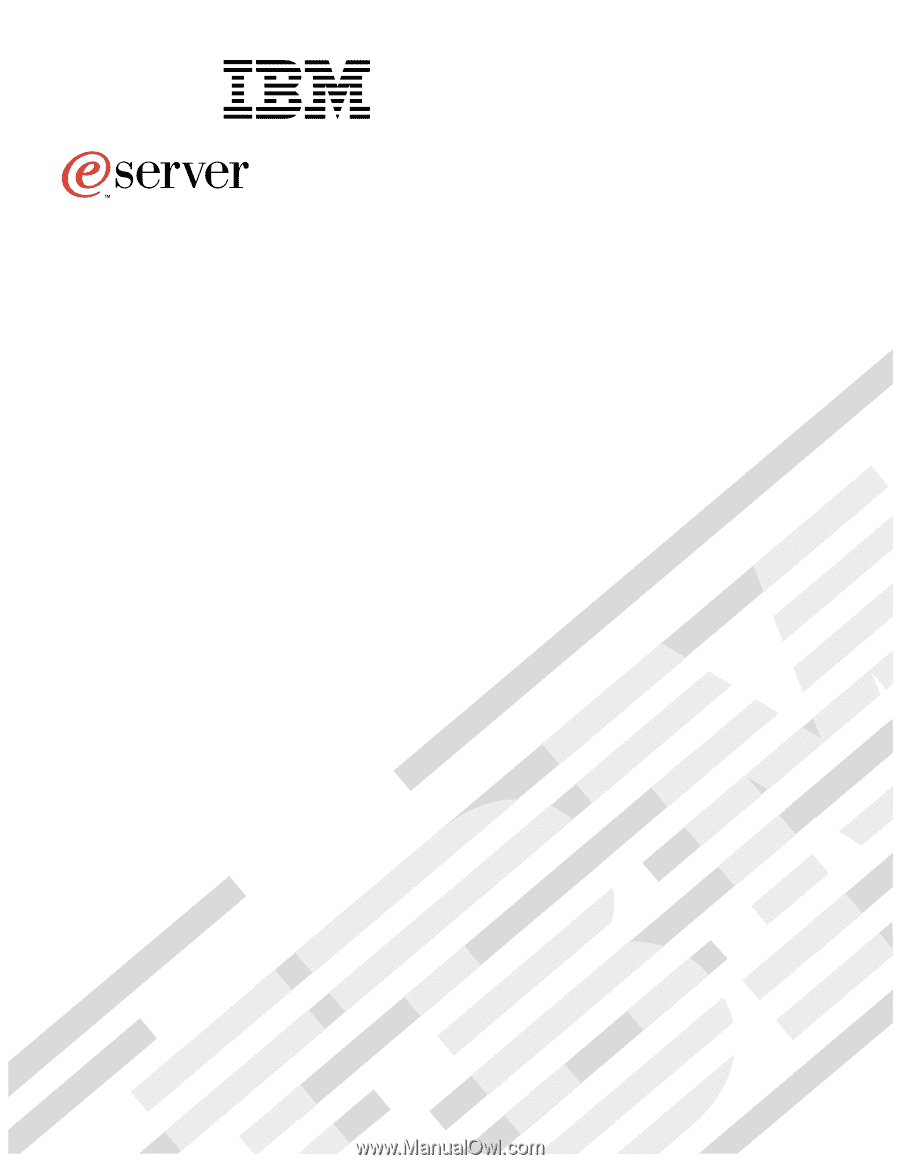
User’s Reference
xSeries 200
Type 8479
®