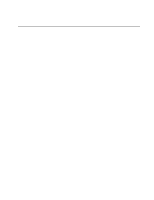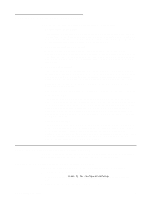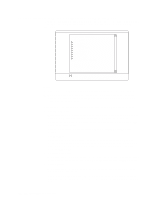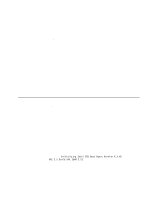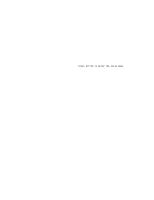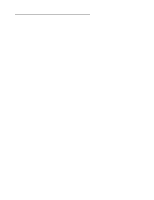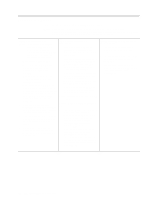IBM 8479 User Reference - Page 27
SCSISelect menu: choices available, The Maximum Sync Transfer Rate is the transfer rate for Ultra SCSI
 |
UPC - 087944653912
View all IBM 8479 manuals
Add to My Manuals
Save this manual to your list of manuals |
Page 27 highlights
• Press the F5 key to switch between color and monochrome modes (if your monitor permits). 5. Follow the instructions on the screen to change the settings of the selected items; then, press Enter. Choices available from the SCSISelect menu The following choices appear on the SCSISelect Utility menu: • Configure/View Host Adapter Settings Select this choice to view or change the SCSI controller settings. To reset the SCSI controller to its default values, press the F6 key; then, follow the on-screen instructions. You can view or change the following controller settings: - Host Adapter SCSI ID Select this choice to view the SCSI controller identification (ID), which is usually 7. - SCSI Parity Checking Select this choice to view the assigned value. The assigned value is Enabled, and cannot be changed. - Host Adapter SCSI Termination Select this choice to view the assigned value. The assigned value is Automatic, and cannot be changed. - Boot Device Options Select this choice to configure startable-device parameters. Before you can make updates, you must know the ID of the device whose parameters you want to configure. - SCSI Device Configuration Select this choice to configure SCSI-device parameters. Before you can make updates, you must know the ID of the device whose parameters you want to configure. Note: The Maximum Sync Transfer Rate is the transfer rate for Ultra SCSI devices. - The transfer rate for Ultra160 low voltage differential (LVD) devices is 160.0 MBps. - The transfer rate for Ultra2 SCSI LVD devices is 80.0 MBps. - The transfer rate for Fast SCSI devices is 20.0 MBps. - Advanced Configuration Options Select this choice to view or change the settings for advanced configuration options. These options include support for large hard disk drives and support for drives with Ultra SCSI speeds. • SCSI Disk Utilities Select this choice to view the SCSI IDs that are assigned to each device or to format a SCSI device. To use the utility program, select a drive from the list. Read the on-screen instructions carefully before making a selection. Note: If you press Ctrl+A before the selected drives are ready, an Unexpected SCSI Command Failure screen might appear. Restart the server and watch the SCSISelect messages as each drive starts. After the drive that you want to view or format starts, press Ctrl+A. Chapter 3. Configuring your server 13