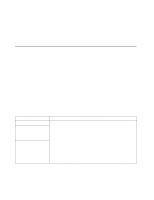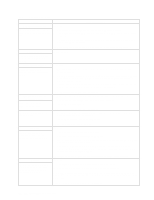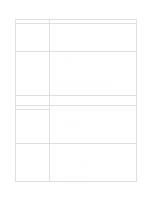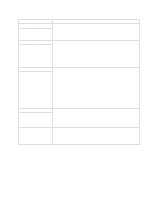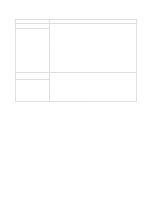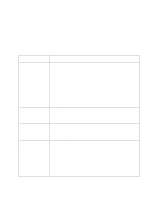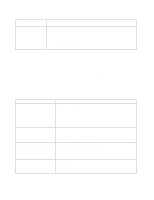IBM 8479 User Reference - Page 94
Expansion enclosure, Other devices, Intermittent problems, Keyboard, mouse, or, pointing-device
 |
UPC - 087944653912
View all IBM 8479 manuals
Add to My Manuals
Save this manual to your list of manuals |
Page 94 highlights
Table 11. Troubleshooting charts. Device Suggested action Expansion enclosure The SCSI expansion enclosure used to work, but does not work now. Verify that: 1. The cables for all external SCSI options are connected correctly. 2. The last option in each SCSI chain, or the end of the SCSI cable, is terminated correctly. 3. External SCSI options are turned on. You must turn on external SCSI options before turning on the system. For more information, see your SCSI and expansion enclosure documentation. Other devices Call for service. Problems such as broken cover locks or indicator lights not working. Intermittent problems Verify that: A problem occurs only occasionally and is difficult to detect. 1. All cables and cords are connected securely to the rear of the system and attached options. 2. When the system is turned on, air is flowing from the rear of the system at the fan grille. If there is no air flow, the fan is not working. This causes the system to overheat and shut down. 3. Ensure that the SCSI bus and devices are configured correctly and that the last external device in each SCSI chain is terminated correctly. Keyboard, mouse, or pointing-device All or some keys on the keyboard do not work. The mouse or pointing device does not work. If the items above are correct, call for service. 1. Make sure that the keyboard cable is properly connected to the system. 2. Make sure that the system and the monitor are turned on. 3. Try using another keyboard. If the items above are correct, call for service. 1. Verify that the mouse or pointing-device cable is securely connected and the device drivers are installed correctly. 2. Try using another mouse or pointing device. Memory The amount of memory displayed is less than the amount of memory installed. If the problem remains, call for service. Verify that: 1. The memory modules are seated properly. 2. You have installed the correct type of memory. 3. If you changed the memory, you must update the memory configuration with the Configuration/Setup Utility program. 4. All banks of memory on the DIMMs are enabled. The system might have automatically disabled a DIMM bank if it detected a problem, or a DIMM bank could have been manually disabled. Monitor The monitor works when you turn on the system, but goes blank when you start some application programs. If the items above are correct and the screen remains blank, call for service. Verify that: 1. The primary monitor cable is connected to the video port. 2. You installed the necessary device drivers for the applications. Some IBM monitors have their own self-tests. If you suspect a problem with your monitor, refer to the information that comes with the monitor for adjusting and testing instructions. If you still cannot find the problem, call for service. 80 IBM xSeries 200: User's Reference