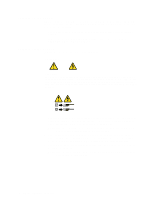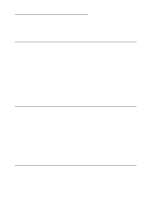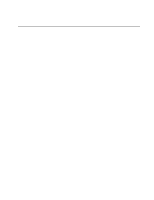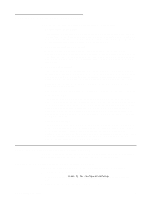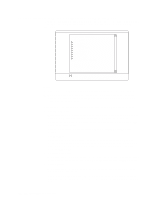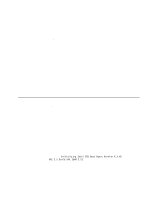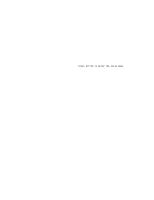IBM 8479 User Reference - Page 24
Choices available from the Configuration/Setup main menu, Notes, System Summary, Product Data
 |
UPC - 087944653912
View all IBM 8479 manuals
Add to My Manuals
Save this manual to your list of manuals |
Page 24 highlights
Choices available from the Configuration/Setup main menu From the Configuration/Setup Utility main menu, you can select settings that you want to change. The Configuration/Setup Utility main menu is similar to the following illustration: CMOS Setup Utility - Copyright (c) 1984 - 2001 Award Software Configuration/Setup Utility Select Option: System Summary Product Data Devices & I/O Ports Start Options Frequency Control Date and Time System Security Advanced Setup Power Management Setup Save & Exit Setup Load Optimized Defaults Exit Without Saving Move Enter: Select F10: Save F1: General Help ESC: Exit Notes: 1. You can press the F1 key to display help information for a selected menu item. 2. Some menu choices might differ, depending on the types of passwords set for your system and IBM system management adapters, or in the version of BIOS code installed on your server. Descriptions of the choices that are available from the main menu are as follows: • System Summary Select this choice to display configuration information. This includes the type and speed of the microprocessor and the amount of memory that is installed. Changes that you make to configuration settings appear on this summary screen. You cannot edit the fields. This choice appears on both the full and limited Configuration/Setup Utility menus. • Product Data Select this choice to view system information, such as the machine type and model, the server serial number, and the revision level or issue date of the BIOS code that is stored in the flash electrically erasable programmable read-only memory (EEPROM). • Devices & I/O Ports Select this choice to view or change the assignments for devices and input/output ports. This choice appears only on the full Configuration/Setup Utility main menu. • Start Options Select this choice to view or change the start options. Start options take effect when you start your server. You can select keyboard operating characteristics, such as the keyboard speed. You also can specify whether the server starts with the keyboard number lock on or off. 10 IBM xSeries 200: User's Reference