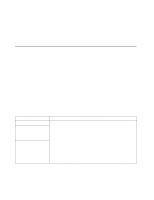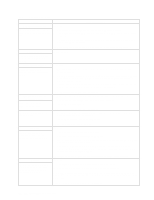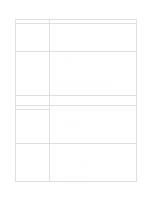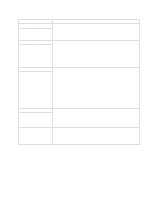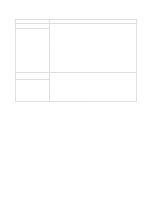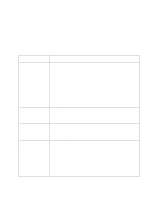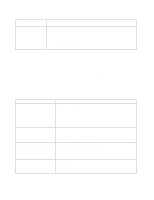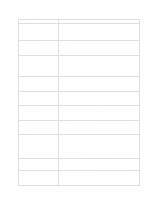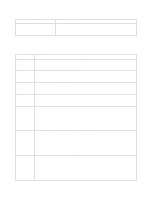IBM 8479 User Reference - Page 97
Troubleshooting the Ethernet controller, Network connection problems
 |
UPC - 087944653912
View all IBM 8479 manuals
Add to My Manuals
Save this manual to your list of manuals |
Page 97 highlights
Table 11. Troubleshooting charts. Device Software Suspected software problem. Suggested action To determine if problems are caused by the software, verify that: 1. Your system has the minimum memory requirements needed to use the software. For memory requirements, refer to the information that comes with the software. Note: If you have just installed an adapter or memory, you might have a memory address conflict. 2. The software is designed to operate on your system. 3. Other software works on your system. 4. The software that you are trying to use works on another system. If you received any error messages when using the software program, refer to the information that comes with the software for a description of the messages and solutions to the problem. Universal Serial Bus (USB) ports A USB device does not work. If the items above are correct and the problem remains, contact your place of purchase. Verify that: 1. You are not trying to use a USB device during POST, if you have a standard (nonUSB) keyboard attached to the keyboard port. Note: If a standard (non-USB) keyboard is attached to the keyboard port, then the USB is disabled and no USB device will work during POST. 2. The correct USB device driver is installed. 3. Your operating system supports USB devices. If the problem still exists, call for service. Troubleshooting the Ethernet controller This section provides troubleshooting information for problems that might occur with the 10/100 MBps Ethernet controller. Network connection problems If the Ethernet controller cannot connect to the network, check the following: • Make sure that the cable is installed correctly. The network cable must be securely attached at all connections. If the cable is attached but the problem persists, try a different cable. If you set the Ethernet controller to operate at 100 MBps, you must use Category 5 cabling. If you directly connect two workstations (without a hub), or if you are not using a hub with X ports, use a crossover cable. Note: To determine whether a hub has an X port, check the port label. If the label contains an X, the hub has an X port. • Determine if the hub supports auto-negotiation. If not, try configuring the integrated Ethernet controller manually to match the speed and duplex mode of the hub. • Check the LAN activity light (if available) on the rear of the server. The LAN activity light illuminates when the Ethernet controller sends or receives data over the Ethernet network. If the LAN activity light is off, make sure that the hub and network are operating and that the correct device drivers are loaded. • Make sure that you are using the correct device drivers, supplied with your system. Chapter 6. Solving problems 83