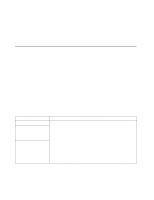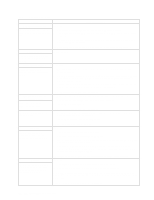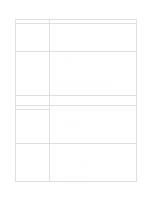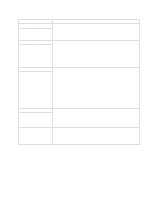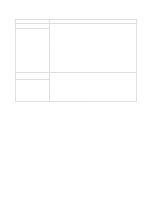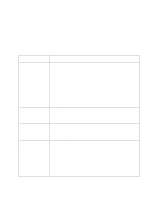IBM 8479 User Reference - Page 93
Troubleshooting charts, for service.
 |
UPC - 087944653912
View all IBM 8479 manuals
Add to My Manuals
Save this manual to your list of manuals |
Page 93 highlights
Changing the position of this jumper erases all configuration and setup information, including the power-on and administrator passwords. Therefore, you must reconfigure the server after clearing CMOS memory (see Chapter 3, "Configuring your server," on page 9). If possible, record your server configuration information before moving the CMOS jumper. After you clear the CMOS information, move the jumper back to its normal position (pins 1 and 2); then, replace the server cover. Reconnect the external cables and power cords; then, turn on the peripheral devices and the server. Troubleshooting charts You can use the troubleshooting charts in this section to find solutions to problems that have definite symptoms. Important: If diagnostic error messages appear that are not listed in the following tables, make sure that your system has the latest level of BIOS code and you are using the latest diagnostic code. See "Starting the diagnostic programs" on page 69 to test the system. If you have run the diagnostic test programs or if running the tests does not reveal the problem, call for service. Look for the symptom in the left column of the chart. Instructions and probable solutions to the problem are in the right column. If you have just added new software or a new option and your system is not working, do the following before using the troubleshooting charts: • Remove the software or device that you just added. • Run the diagnostic tests to determine if your system is running correctly. • Reinstall the new software or new device. Table 11. Troubleshooting charts. Device Suggested action CD-ROM drive Verify that: CD-ROM drive is not recognized. 1. The primary IDE channel is enabled in the Configuration/Setup Utility program. 2. All cables and jumpers are installed correctly. 3. The correct device driver is installed for the CD-ROM drive. Diskette drive If there is a diskette in the drive, verify that: Diskette drive in-use light stays 1. The diskette drive is enabled in the Configuration/Setup Utility program. on, or the system bypasses the 2. The diskette is good and not damaged. (Try another diskette if you have one.) diskette drive. 3. The diskette contains the necessary files to start the system. 4. Your software program is working properly. If the diskette drive in-use light stays on, or the system continues to bypass the diskette drive, call for service. Chapter 6. Solving problems 79