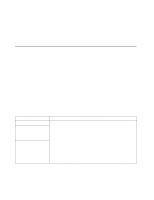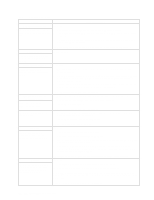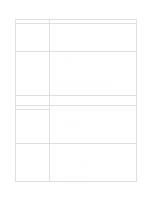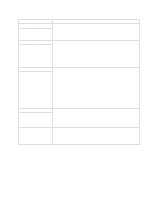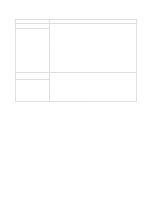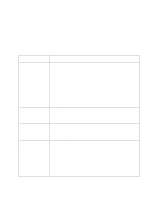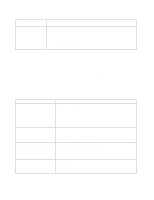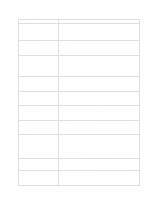IBM 8479 User Reference - Page 95
World Wide Web., Notes, Option, Device, Suggested action
 |
UPC - 087944653912
View all IBM 8479 manuals
Add to My Manuals
Save this manual to your list of manuals |
Page 95 highlights
Table 11. Troubleshooting charts. Device The screen is blank. Suggested action Verify that: 1. The system power cord is plugged into the server and a working electrical outlet. 2. The monitor cables are connected properly. 3. The monitor is turned on and the brightness and contrast controls are adjusted correctly. Only the cursor appears. Wavy, unreadable, rolling, distorted screen, or screen jitter. If the items above are correct and the screen remains blank, call for service. Call for service. If the monitor self-tests show the monitor is working properly, consider the location of the monitor. Magnetic fields around other devices (such as transformers, appliances, fluorescent lights, and other monitors) can cause screen jitter or wavy, unreadable, rolling, or distorted screen images. If this happens, turn off the monitor. (Moving a color monitor while it is turned on might cause screen discoloration.) Then move the device and the monitor at least 305 mm (12 in.) apart. Turn on the monitor. Notes: 1. To prevent diskette drive read/write errors, be sure the distance between monitors and diskette drives is at least 76 mm (3 in.). 2. Non-IBM monitor cables might cause unpredictable problems. 3. An enhanced monitor cable with additional shielding is available for the 9521 and 9527 monitors. For information about the enhanced monitor cable, see your IBM reseller or IBM marketing representative. Wrong characters appear on the screen. Option An IBM option that was just installed does not work. If the problem remains, call for service. If the wrong language is displayed, update the BIOS code with the correct language. If the problem remains, call for service. Verify that: 1. The option is designed for the server. Refer to the "Server Support" flowchart for information about obtaining ServerProven compatibility information from the World Wide Web. 2. You followed the installation instructions that came with the option. 3. The option is installed correctly. 4. You have not loosened any other installed options or cables. 5. You updated the configuration information in the Configuration/Setup Utility program. Whenever memory or an option is changed, you must update the configuration. If the problem remains, call for service. An IBM option that used to work does not work now. Verify that all of the option hardware and cable connections are secure. If the option comes with its own test instructions, use those instructions to test the option. If the failing option is a SCSI option, verify that: 1. The cables for all external SCSI options are connected correctly. 2. The last option in each SCSI chain, or the end of the SCSI cable, is terminated correctly. 3. All external SCSI options are turned on. You must turn on external SCSI options before turning on the server. If the problem remains, call for service. Chapter 6. Solving problems 81