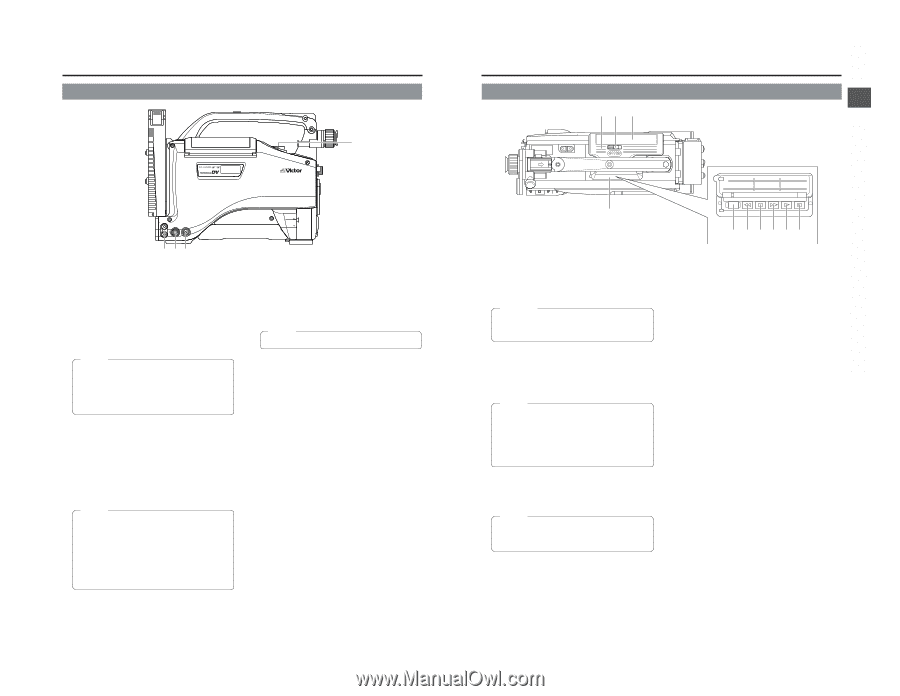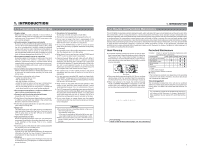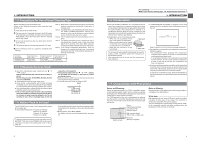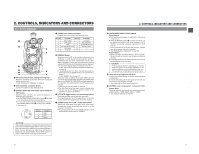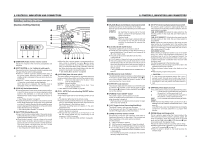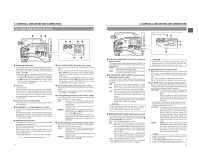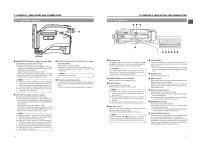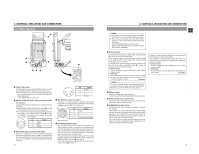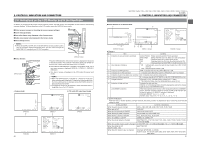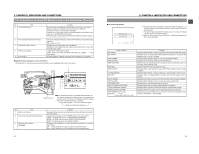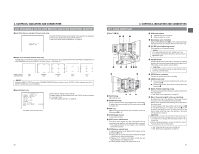JVC GY-DV5000U GY-DV5000U 3-CCD Professional DV Camcorder 92 page instruction - Page 10
3 Left Side Top CH1/CH2 LINE OUT] CH1/CH2 line output
 |
View all JVC GY-DV5000U manuals
Add to My Manuals
Save this manual to your list of manuals |
Page 10 highlights
2. CONTROLS, INDICATORS AND CONNECTORS 2-3 Left Side Section PUSH r LINE OUT CH-1 Y/C OUT MONITOR OUT CH-2 ewq FRONT AUDIO IN LENS 1 [MONITOR OUT] Monitor output connector (BNC) ● Composite video signal output connector. ● Video signals with setup level are output. (Whether or not setup level output should be enabled or disabled can be selected with the SETUP item on the AUDIO/VIDEO menu screen.) Camera mode: The camera image is output. VTR mode: The playback image is output in the VTR playback mode. When a DV signal (IEEE1394) is input, the EE image of the input video signal is output. MEMO: ● When the OUTPUT CHAR. item on the OTHERS (1/2) menu screen is set to ON, the same on-screen indications as those on the viewfinder will be shown on the external monitor. (Black and white indications) ● The setup signal can be selected also for the EE output signal of the DV input. 2 [Y/C OUT] Y/C output connector (4-pin) ● Output connector for separate YC video signal. ● Video signals with setup level are output. (Whether or not setup level output should be enabled or disabled can be selected with the SETUP item on the AUDIO/VIDEO menu screen.) Camera mode: The camera image is output. VTR mode: The playback image is output in the VTR playback mode. When a DV signal (IEEE1394) is input, the EE image of the input video signal is output. MEMO: ● When the ASPECT RATIO item on the CAMERA OPERATION menu screen is set to LETTER, 16:9 aspect ratio distinction ID signal is output. ● When the OUTPUT CHAR. item on the OTHERS (1/2) menu screen is set to ON, the same on-screen indications as those on the viewfinder will be shown on the external monitor. (Black and white indications) ● The setup signal can be selected also for the EE output signal of the DV input. 3 [CH1/CH2 LINE OUT] CH1/CH2 line output connector (RCA) Output connector for audio signals. ● Outputs the input audio signal in the Camera mode. ● Outputs the playback audio signal or DV signal in the VTR mode. MEMO: ● Alarm sound is not output. 4 Microphone attachment holes For attaching the microphone holder KA-A50 (optional) when the optional microphone MV-P615U or MV-P618U is used. ☞ See "Attaching the Microphone (optional)" on page 31. 16 2-4 Top Section 2. CONTROLS, INDICATORS AND CONNECTORS ew q r BLANK SEARCH REW STOP FF PLAY STILL !0 o y i t u 1 Cassette cover The cassette cover can be opened by sliding the OPEN knob 2. Open this cover to insert or remove a videocassette from the unit. Normally, this cover should be closed. CAUTION: To prevent foreign objects from entering the internal parts of the VTR unit, do not leave the unit with the cover open for extended periods of time. 2 [OPEN] Cassette cover lock knob Slide this knob to open the cassette cover. 3 [EJECT] button Located inside the cassette cover. Press this button to eject the videocassette. MEMO: ● It takes a few seconds before the videocassette is ejected. Do not close the cassette cover during the eject operation. ● Do not touch the cassette insertion slot or cassette during the eject operation. This could result in damage. ● Eject operation is not possible while the power is off. 4 Operation cover Open this cover when operating in the playback mode. Otherwise, keep this cover closed. This cover can be opened by sliding it to the side. MEMO: When the STOP button (6) is pressed in the Camera mode to set the VTR operation mode indicator to indicate STOP, playback operations become possible. 5 [PLAY] button Press to start playback. During still picture playback and search mode, press this button to return to the normal playback mode. * If the auto tracking is active at the moment the play mode is entered, the playback video will be interfered with digital noise. 6 [STOP] button Press to enter the stop mode. 7 [STILL] button Press to enter the still picture mode during playback, in the stop mode or in the search mode. When the still picture mode has continued for about 3 minutes, the unit automatically switches to the stop mode. (Tape protect mode) 8 [FF] Fast forward button Press this button to fast forward the tape. ● Pressing this button in the stop or rewind mode initiates the fast forward mode. ● Pressing this button during playback, still picture playback or reverse search initiates forward search. 9 [REW] Rewind button Press this button to rewind the tape. ● Pressing this button in the stop or fast forward mode initiates the rewind mode. ● Pressing this button during playback, still picture playback or forward search initiates reverse search. 0 [BLANK SEARCH] button Press this button to locate blank parts (unrecorded parts) on the tape, such as the end point of a recording. Blank search starts when this button is pressed in the stop mode. When a blank part (unrecorded part) on the tape is detected, the unit enters the STILL status in the VTR mode and the Standby status in the Camera mode. 17