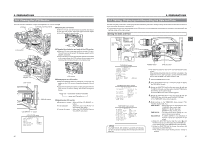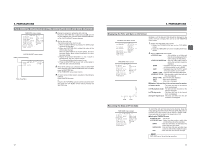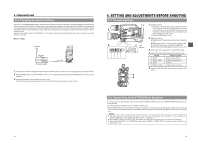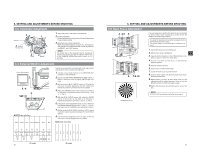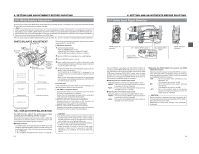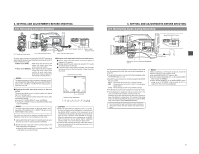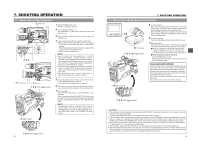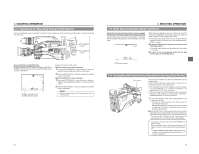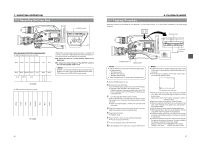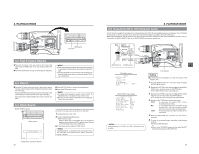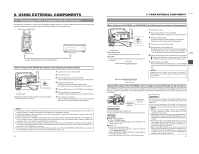JVC GY-DV5000U GY-DV5000U 3-CCD Professional DV Camcorder 92 page instruction - Page 27
8 Recording Level Adjustment, 6- 9 Monitoring Audio during Recording, CAUTION
 |
View all JVC GY-DV5000U manuals
Add to My Manuals
Save this manual to your list of manuals |
Page 27 highlights
6. SETTING AND ADJUSTMENTS BEFORE SHOOTING 6-8 Recording Level Adjustment VF OFF ZEBRA ON SKIN AREA AUTO WHITE ACCU FOCUS VTR AUDIO LEVELE CH-1 5 CH-1 audio input level control EDITSEARCH FILTER 1 3200K 2 5600K 1/8 ND .3 5600K .4 5600K 1/64 ND SHUTTER STATUS MONITOR MENU AUTO IRIS FULL AUTO BACK L NORMAL SPOT L BLACK LOLUX STRETCH NORMAL COMPRESS MODE VTR CAM POWER VTR ON OFF CH-1 audio input level control OPEN CH-1 AUDIO LEVEL CH-2 LCD BRIGHT FRONT REAR CH-1 CH-2 AUDIO INPUT AUDIO SELECT CH-1 CH-2 AUTO MANUAL DISPLAY PULL OPEN CH-1 AUDIO LEVEL CH-2 LCD BRIGHT FRONT REAR CH-1 CH-2 AUDIO INPUT AUDIO SELECT CH-1 CH-2 AUTO MANUAL DISPLAY PULL OPEN CH-1 AUDIO SELECT switch CH-2 audio input level control CH-2 AUDIO SELECT switch For each audio channel, use the AUDIO SELECT switches to select whether the audio level adjustment should be set to AUTO mode or MANUAL mode. ● When set to AUTO : Audio input level is fixed. In this mode, the audio input level control does not function. ● When set to MANUAL: Audio input level can be adjusted using the audio input level controls for each audio input. (The AUTO mode is selected in the Full Auto shooting mode.) MEMO: The reference level for audio recorded on the tape can be set with the AUDIO REF. LEVEL item on the AUDIO/VIDEO menu screen. (-20 dB or -12 dB). The level will change for both CH1 and CH2. ■ Adjusting the audio input level control on the front section The audio input level control on the front section only affects the CH-1 channel sound. To use the audio input level control on the front section, make the following settings. ● Set the CH-1 AUDIO SELECT switch to MANUAL. ● Set the CH-1 FRONT VR. item on the AUDIO/VIDEO menu screen to ENABLE. MEMO: The audio input level controls on the side section work regardless of the setting of CH-1 FRONT VR. item on the AUDIO/VIDEO menu screen. The audio input level can be adjusted manually when the GYDV5000 is in the record, record-standby or stop mode. 1. Set the AUDIO SELECT switch of the channel whose audio level that you want to adjust manually to MANUAL. 2. Rotate the audio input level control corresponding to the audio input level to be adjusted. ● Adjust so that the peak level does not exceed the -3dB point when a loud sound is input. ■ Using the audio input level control on the front section 1 Set the audio input level control on the front section to maximum (10) position. 2 Initially, adjust the audio input level using the CH-1 audio input level control on the side. 3 If a loud sound is input during recording, use the audio input level control on the front section to lower the audio input level. Viewfinder Status 1 Mode 00:00:00:00 20min FAS -3dB FAW I SD FIL1 B F5.6 48k 12.2V ED.FWD 01/02/03 AM01:23:45 Audio level Indicator level (reference) ∞ -26 -20 -15 -11 -7 -3 0dB OVER CAUTION: ● When the AUDIO INPUT LINE/MIC switch is set to MIC, be sure to check that the microphone is connected to the AUDIO INPUT connector. If the microphone is not connected, increasing the audio level could cause noise from the input connector to be recorded on the tape. When the microphone is not connected to the AUDIO INPUT connector, set the AUDIO INPUT LINE/MIC switch to LINE or turn down the audio level control. ● In the Full Auto shooting mode, the audio level volume cannot be adjusted with the audio level controls on the front and side sections. 6. SETTING AND ADJUSTMENTS BEFORE SHOOTING 6-9 Monitoring Audio during Recording EDITSEARCH FILTER 1 3200K 2 5600K 1/8 ND .3 5600K .4 5600K 1/64 ND SHUTTER STATUS MONITOR MENU AUTO IRIS FULL AUTO BACK L NORMAL SPOT L BLACK LOLUX STRETCH NORMAL COMPRESS MODE VTR CAM POWER VTR ON OFF OPEN CH-1 AUDIO LEVEL CH-2 LCD BRIGHT FRONT REAR CH-1 CH-2 AUDIO INPUT AUDIO SELECT CH-1 CH-2 AUTO MANUAL DISPLAY PULL OPEN Monitoring volume Monitoring loudspeaker control MONITOR SELECT switch LCD BRIGHT DISPLAY CH-1 AUDIO LEVEL CH-2 MONITOR SELECT CH-1 MIX CH-2 AUDIO INPUT FRONT REAR LINE MIC +48V FRONT REAR CH-1 CH-2 AUDIO INPUT AUDIO SELECT CH-1 CH-2 AUTO MANUAL COUNTER TC UB TC GENE. REGEN FREE REC PRST PHONES jack The audio input during recording, in record-pause or stop mode can be monitored through the monitoring loudspeaker or earphone. ● The monitoring audio is not output from the loudspeaker while the PHONES jack is in use. ● Select the audio channel to be monitored using the MONITOR SELECT switch. CH-1 : The sound input to the CH-1 channel is output. MIX : The sound input to the CH-1 and CH-2 channels is output mixed. CH-2 : The sound input to the CH-2 channel is output. ● The Monitoring volume control adjusts the monitoring volume. ● The loudspeaker or earphone outputs an alarm tone in the case of an abnormal condition occurring in the unit. An alarm tone is also output when the tape end is reached or when the battery is running down. The volume of the alarm tone is set with the ALARM VR LEVEL item on the OTHERS (2/2) menu screen. (OFF/LOW/MIDDLE/HIGH) * Do not increase the audio monitoring volume excessively; otherwise howling with the camera microphone may occur. MEMO: When connecting a stereotype earphone, make the following settings to output stereo sound. ● Set the MONITOR SELECT switch to MIX. ● Set the AUDIO MONITOR item on the AUDIO/VIDEO menu screen to STEREO. ● When AUDIO MONITOR in the AUDIO/VIDEO menu screen is set to "STEREO", only the audio of CH-1 is output from the monitoring loudspeaker. 50 51