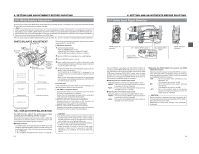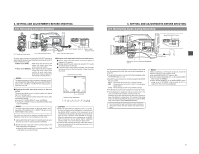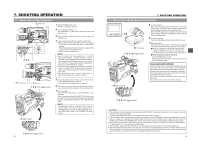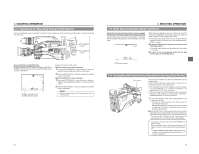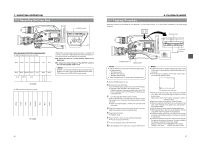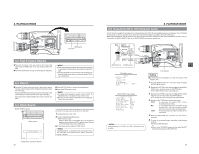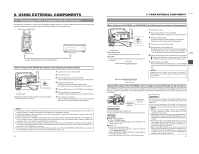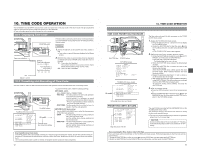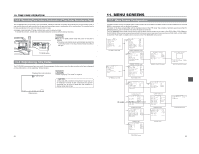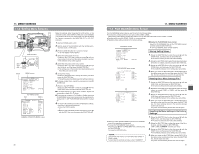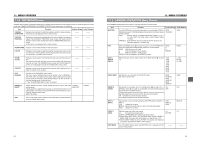JVC GY-DV5000U GY-DV5000U 3-CCD Professional DV Camcorder 92 page instruction - Page 31
2 Fast- Forward, Rewind, 8- 3 Search, 8- 4 Blank Search, 8- 5 Outputting CH- 3, CH- 4 Channel Audio
 |
View all JVC GY-DV5000U manuals
Add to My Manuals
Save this manual to your list of manuals |
Page 31 highlights
8. PLAYBACK MODE EDITSEARCH FILTER 1 3200K 2 5600K 1/8 ND .3 5600K .4 5600K 1/64 ND SHUTTER STATUS MONITOR MENU AUTO IRIS FULL AUTO BACK L NORMAL SPOT L BLACK LOLUX STRETCH NORMAL COMPRESS MODE VTR CAM POWER VTR ON OFF OPEN CH-1 AUDIO LEVEL CH-2 LCD BRIGHT FRONT REAR CH-1 CH-2 AUDIO INPUT AUDIO SELECT CH-1 CH-2 AUTO MANUAL DISPLAY PULL OPEN BLANK SEARCH REW STOP FF PLAY STILL REW button FF button 8-2 Fast-Forward, Rewind ■ Press the FF button in the stop mode to fast forward the tape. Press the REW button in the stop mode to rewind the tape. ■ Press the STOP button to stop fast forwarding or rewinding. MEMO: ● When the tape approaches the end during fast forwarding or rewinding, the tape speed decelerates to protect the tape. ● The time required for fast forwarding and rewinding may become longer when used in a cold environment. This is not a malfunction. 8-3 Search ■ Press the FF button in the play mode or still mode to search the tape in the forward direction. Playback takes place while fast forwarding. Pressing the REW button executes search of the tape in the reverse direction. Playback takes place while rewinding. (Each press on the button switches the speed to X5, X9, and X20.) ■ Press the PLAY button to resume normal playback. ■ Press the STOP button to stop. MEMO: ● To output sound during the search, set the A.OUT AT SEARCH item on the AUDIO menu screen to ON. ● Block noise may appear in the picture or the image may freeze during the search. 8-4 Blank Search BLANK SEARCH button BLANK SEARCH REW STOP FF PLAY STILL Status screen BLANK SEARCH BRSH 12.2V 01/02/03 AM--:--:-- Blank search operation indicator 58 This function can be used to locate blank portions (unrecorded portions) on the tape, such as the end of a recording. 1. Engage the stop or still mode. 2. Press the BLANK SEARCH button. ● Blank search starts. When a blank part (unrecorded part) on the tape is detected, the unit enters the STILL status in the VTR mode and the Standby status in the CAM mode. ■ To stop blank search, press the STOP button. MEMO: "BLANK SEARCH" is indicated on the LCD monitor and in the viewfinder during blank search. (When the Status screen is shown.) 8. PLAYBACK MODE 8-5 Outputting CH-3, CH-4 Channel Audio The DV format is capable of recording up to 4 channels when the 12-bit, 32 kHz sampling frequency is employed. The GY-DV5000 records audio on the two channels CH-1 and CH-2. (4-channel recording is possible in the case of DV input.) When the GY-DV5000 is used for playback of a tape that was recorded on another unit with audio recorded on the CH-3 and CH4 channels, the AUDIO SELECT item on the AUDIO/VIDEO menu screen must be set. .3 5600K .4 5600K 1/64 ND SHUTTER STATUS MENU AUTO IRIS FULL AUTO SHUTTER dial STATUS button EDITSEARCH FILTER 1 3200K 2 5600K 1/8 ND .3 5600K .4 5600K 1/64 ND SHUTTER STATUS MONITOR MENU AUTO IRIS FULL AUTO BACK L NORMAL SPOT L BLACK LOLUX STRETCH NORMAL COMPRESS MODE VTR CAM POWER VTR ON OFF OPEN CH-1 AUDIO LEVEL CH-2 LCD BRIGHT FRONT REAR CH-1 CH-2 AUDIO INPUT AUDIO SELECT CH-1 CH-2 AUTO MANUAL DISPLAY PULL OPEN TOP MENU screen --- MENU --- AUDIO/VIDEO.. LCD/VF.. TC/UB/CLOCK.. OTHERS.. FILE MANAGE.. MENU ALL RESET CANCEL EXIT AUDIO/VIDEO menu screen --- AUDIO/VIDEO --- TEST TONE ON AUDIO MODE 32K A.OUT AT SEARCH ON CH1 FRONT VR ENABLE WIND CUT BOTH AUDIO REF.LEVEL -20dB AUDIO SELECT CH3/4 AUDIO MONITOR MIX SET UP 7.5% PAGE BACK MEMO: After-recording on the CH-3 and CH-4 channels is not possible. VTR indicator Setting ■ Confirm that the GY-DV5000 is in the VTR mode. (VTR indicator: On) 1. Press the STATUS button for 1 second or longer to display the TOP MENU screen. 2. Rotate the SHUTTER to align the cursor ( ) with the AUDIO/ VIDEO menu, and then press the SHUTTER dial. ● The AUDIO/VIDEO menu screen appears. 3. Rotate the SHUTTER to align the cursor ( ) with the AUDIO SELECT item, and then press the SHUTTER dial. ● The setting area of the selected item starts blinking. 4. Rotate the SHUTTER dial to change the setting. CH1/2 : To reproduce the sound (CH-1, CH-2) recorded during shooting. MIX : To reproduce the sound recorded during shooting (CH-1, CH-2) and the after-recorded sound (on CH-3 and CH-4) simultaneously. CH3/4 : To reproduce the sound after-recorded on CH- 3 and CH-4. 5. When the SHUTTER dial is pressed, the set value is confirmed. 6. To return to the normal screen, use either of the following methods. ● Press the STATUS button or ● Return to the TOP MENU screen and then select the EXIT item before pressing the SHUTTER dial. 59