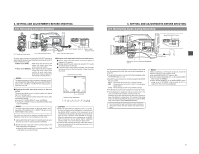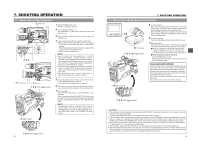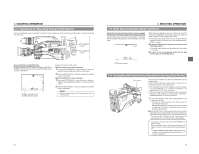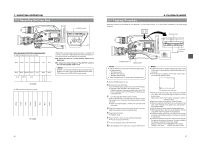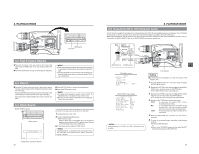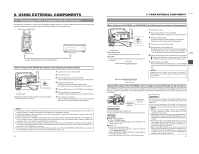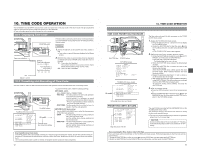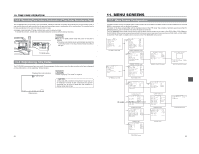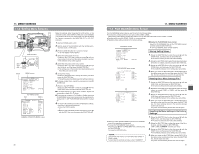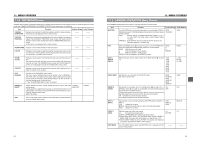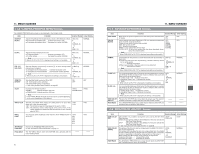JVC GY-DV5000U GY-DV5000U 3-CCD Professional DV Camcorder 92 page instruction - Page 32
USING EXTERNAL COMPONENTS, 9- 1 Connecting a Video Component with DV Connector - specifications
 |
View all JVC GY-DV5000U manuals
Add to My Manuals
Save this manual to your list of manuals |
Page 32 highlights
9. USING EXTERNAL COMPONENTS 9-1 Connecting a Video Component with DV Connector Connecting the GY-DV5000 to another video component equipped with DV I/O connector (IEEE1394 standard) using a DV cable (optional) enables dubbing of digital signals with high picture quality and high-quality sound. Rear section of GY-DV5000 PHONES DV REAR AUDIO IN DC OUT DC IN TALLY DV connector DV cable (VC-VDV204 (4P-4P), VC-VDV206 (4P-6P)) Video component with DV Connector DV connector When Using the GY-DV5000 as Playback Unit (Dubbing to Another Video) EDITSEARCH FILTER 1 3200K 2 5600K 1/8 ND .3 5600K .4 5600K 1/64 ND SHUTTER STATUS MONITOR MENU AUTO IRIS FULL AUTO BACK L NORMAL SPOT L BLACK LOLUX STRETCH NORMAL COMPRESS MODE VTR CAM POWER VTR ON OFF OPEN CH-1 AUDIO LEVEL CH-2 LCD BRIGHT FRONT REAR CH-1 CH-2 AUDIO INPUT AUDIO SELECT CH-1 CH-2 AUTO MANUAL DISPLAY PULL OPEN MODE VTR CAM MODE switch ● Dubbing still images makes the images coarser. In addition, noise may appear in the sound. 1. Connect the units with the DV cable. 2. Turn ON both units. 3. Place the GY-DV5000 in the VTR MODE. Press the MODE switch upward to turn on the VTR indicator. 4. Insert the videocassettes. GY-DV5000: Insert the recorded videocassette. Recording unit: Insert the videocassette to be dubbed to. 5. Press the PLAY button on the GY-DV5000 to start playback. 6. Start recording on the recording unit. For details, see the instructions to the unit used for recording. 7. When dubbing is completed. Stop recording on the recording unit, and then press the STOP button on the GY-DV5000 to stop playback. MEMO: ● The operation methods differ with the characteristics and specifications of the connected equipment. Even if connection is possible, operation or data communication may sometimes be impossible to perform. ● If block noise appears or the sound falls out, try to disconnect and then connect the DV cable again, or turn the power to the GY-DV5000 off and then on again. ● When connecting to a D-9 (digital-S) component with an IEEE1394 connection, the date and time data are not output from the D-9 component. Also, the date and time data cannot be recorded on the D-9 component. When making an IEEE1394 connection with a D-9 component, install SA-DV60 on the device. ● If the power to the component connected to the DV connector is turned on, or the video input is changed, noise may appear in the audio. When these operations have to be performed, reduce the sound volume of the audio component, speaker, etc., connected to the GY-DV5000 to a minimum. ● When using the TC DUPLICATE mode of BR-DV600A, set Menu No. 416 [NON DROP/DROP] of BR-DV600A according to the framing mode (Drop/Non-drop) of the tape to be played back on this unit. 60 9. USING EXTERNAL COMPONENTS When Using the GY-DV5000 as RECORDING Unit (Dubbing From Another Videocassette) EDITSEARCH FILTER 1 3200K 2 5600K 1/8 ND .3 5600K .4 5600K 1/64 ND SHUTTER STATUS MONITOR MENU AUTO IRIS FULL AUTO BACK L NORMAL SPOT L BLACK LOLUX STRETCH NORMAL COMPRESS MODE VTR CAM POWER VTR ON OFF OPEN CH-1 AUDIO LEVEL CH-2 LCD BRIGHT FRONT REAR CH-1 CH-2 AUDIO INPUT AUDIO SELECT CH-1 CH-2 AUTO MANUAL DISPLAY PULL OPEN MODE VTR CAM MODE switch Date and time data: Data transmitted from the playback unit is recorded. Time code: The data generated by the GY-DV5000's time code generator is recorded. Time code TC00:00:00:00 REC 01/02/03 01:23:45 1. Turn ON both units. 2. Place the GY-DV5000 in the VTR MODE. Press the MODE switch upward to turn on the VTR indicator. 3. Insert the videocassettes. GY-DV5000: Insert the videocassette to be dubbed to. Playback unit: Insert the recorded videocassette. 4. Connect the units with the DV cable. 5. Start playback on the playback unit. For details, see the instructions to the unit used for playback. ● The playback picture from the playback unit appears on the GY-DV5000's LCD monitor and viewfinder screen. 6. Press the VTR trigger on the GY-DV5000 to start recording. ■ To temporarily pause the recording, press the VTR trigger. ■ To restart the recording, press the VTR trigger again. 7. When dubbing is completed. Press the VTR trigger or the STOP button on the GY-DV5000 to stop recording, and then stop playback on the playback unit. (U model) MEMO: Depending on the player, sound may not be heard momentarily from this unit when switching modes from STILL to PLAY. Date and time Backup Recording of the GY-DV5000's Camera Image and Sound Through the DV Connector The GY-DV5000's camera image and sound can be recorded for backup on another component that is equipped with DV connector. Recording operation is performed on the backup equipment simultaneously with performance of the recording operations on the GY-DV5000. Master unit Operation EDITSEARCH FILTER 1 3200K 2 5600K 1/8 ND .3 5600K .4 5600K 1/64 ND SHUTTER STATUS MONITOR MENU AUTO IRIS FULL AUTO BACK L NORMAL SPOT L BLACK LOLUX STRETCH NORMAL COMPRESS MODE VTR CAM POWER VTR ON OFF OPEN CH-1 AUDIO LEVEL CH-2 LCD BRIGHT FRONT REAR CH-1 CH-2 AUDIO INPUT AUDIO SELECT CH-1 CH-2 AUTO MANUAL DISPLAY PULL OPEN DV cable Signal flow Backup unit Connections Use the GY-DV5000 as the master unit. Connect the master unit and the backup unit with a DV cable Settings ■ Master unit (GY-DV5000) ● Place in CAMERA mode. ● Set the DV REC TRIGGER item on the OTHERS (1/2) Menu Screen to ON. ■ Backup unit ● Place in DV signal input mode. * Depending on the used component, it may be necessary to set "REMOTE SELECT". ● When BR-DV600A or BR-DV3000 is used, set the Backup Recording function to OFF. ● Insert the tape and set to STOP or REC PAUSE status. Start and stop of recording on the backup unit takes place in accordance with the operation of the VTR trigger button on the master unit. Start and stop of recording on the backup unit takes place in accordance with start and stop of recording on the master unit. MEMO: ● When the backup recording is started, the "TRIGGER TO DV" indication is shown on the LCD or in the viewfinder for 3 seconds. ● When the Backup Recording function of BR-DV600A or BR-DV3000 is used, the DV REC TRIGGER item on the GY-DV5000's OTHERS (1/2) Menu Screen should be set to OFF. ● If the backup device is equipped with a feature to record time codes input from the DV IN/OUT terminal (TC DUPLICATE feature), time code data the same as on the master side can be recorded. ● When using BR-DV600A as a backup device and switching GY-DV5000 from the EDIT SEARCH or PLAYBACK mode to the RECORD mode, noise will be noticed on the monitor output screen of BR-DV600A (backup will be correctly recorded). 61