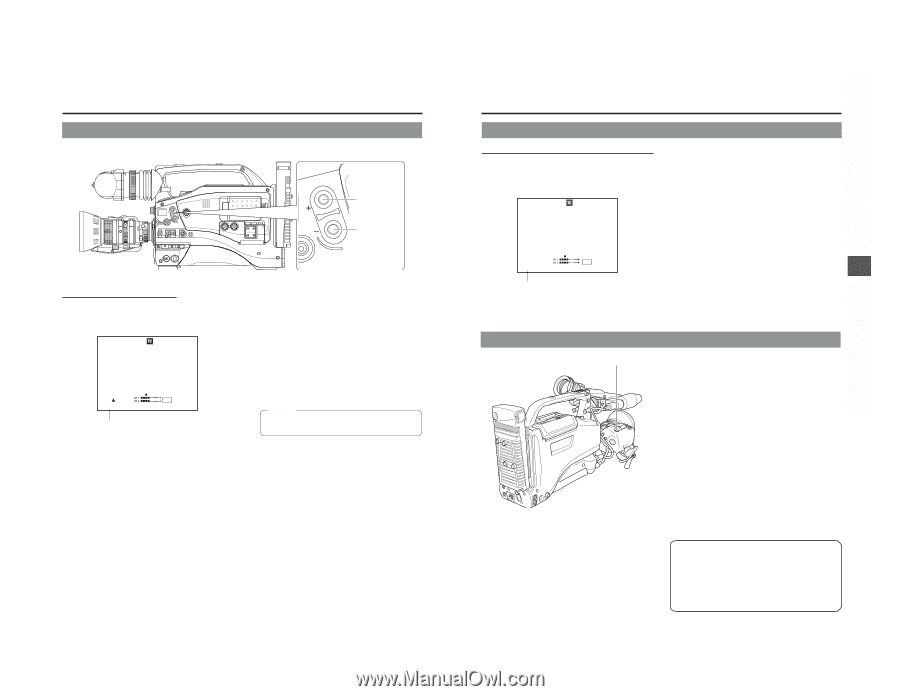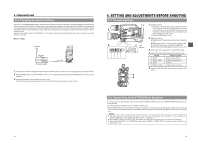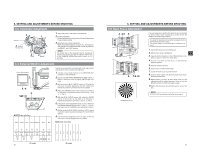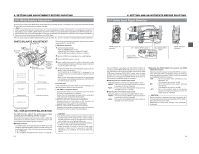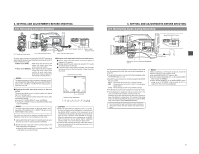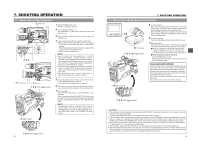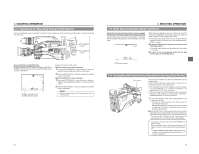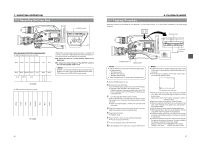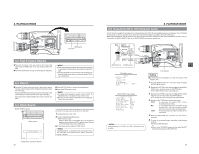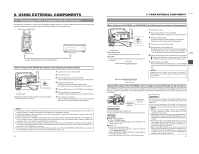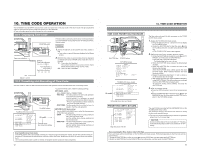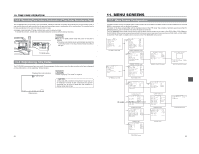JVC GY-DV5000U GY-DV5000U 3-CCD Professional DV Camcorder 92 page instruction - Page 29
2 Searching for Recorded Scenes (Edit Search), 7- 3 If the Record- Standby Mode Continues - gy dv5000 video camera
 |
View all JVC GY-DV5000U manuals
Add to My Manuals
Save this manual to your list of manuals |
Page 29 highlights
7. SHOOTING OPERATION 7-2 Searching for Recorded Scenes (Edit Search) In the record-standby mode, it is possible to search for a scene when you want to check the recorded scene or continue recording from the scene. EDITSEARCH FILTER 1 3200K 2 5600K 1/8 ND .3 5600K .4 5600K 1/64 ND SHUTTER STATUS MONITOR MENU AUTO IRIS FULL AUTO BACK L NORMAL SPOT L BLACK LOLUX STRETCH NORMAL COMPRESS MODE VTR CAM POWER VTR ON OFF OPEN CH-1 AUDIO LEVEL CH-2 LCD BRIGHT FRONT REAR CH-1 CH-2 AUDIO INPUT AUDIO SELECT CH-1 CH-2 AUTO MANUAL DISPLAY PULL OPEN EDITSEARCH ATUS EDIT SEARCH + button EDIT SEARCH - button Screen indications during Edit Search During Edit Search, the VTR mode is indicated as ED.FWD or ED.REV on the LCD monitor or in the viewfinder. (When Status 1 screen is displayed.) 00:00:00:00 20min FAS -3dB FAW I SD FIL1 B F5.6 48k 12.2V ED.FWD 01/02/03 AM01:23:45 ED.FWD: Forward search ED.REW: Reverse search Engage the record-standby mode. ■ Searching the tape in forward direction 1. Press the EDIT SEARCH + button. While the + button is pressed, playback takes place at the normal speed. 2. When the EDIT SEARCH + button is released, the standby mode is reengaged. ■ Searching the tape in reverse direction 1. Press the EDIT SEARCH - button. While the - button is pressed, reverse playback takes place at -1times the normal speed. 2. When the EDIT SEARCH - button is released, the standby mode is reengaged. MEMO: ● Block noise may appear and the image may freeze during search. 54 7. SHOOTING OPERATION 7-3 If the Record-Standby Mode Continues Setting the time before the tape protection mode is engaged The time before the tape protection mode is engaged from the record-standby mode can be set to 30 minutes or 3 minutes with the LONG PAUSE TIME item on the OTHERS (1/2) screen menu. 00:00:00:00 20min When the record-standby mode has continued for about 30 minutes, the GY-DV5000 automatically stops drum rotation in order to protect the tape. (Tape protect mode) ● In the tape protect mode, STOP is shown as the VTR mode indication on the LCD monitor and in the viewfinder screen. (Status 1 screen) ■ To start recording from the tape protect mode, press the VTR trigger button. ● The drum starts rotating, and recording starts after about 3 seconds. ■ To return to the record-standby mode from the tape protect mode, press the RET button. STOP 48k 01/02/03 AM01:23:45 VTR mode indication 7-4 Checking Recorded Contents in Record-Standby Mode (Recording Check Function) RET button This function is available only when the GY-DV5000 is in the standby mode. In the record-standby mode, approximately 2 seconds of the last recorded portion can be played back. ● The recorded contents can be checked on the LCD monitor or in the viewfinder or on a monitor connected to the MONITOR OUT or Y/C OUT connectors. ● The video image from the VTR section is shown on the LCD monitor or in the viewfinder or on the monitor connected to the MONITOR OUT or Y/C OUT connectors. 1. In the record-standby mode, press the RET button on the camera lens section. • The tape is slightly rewound and played back for approximately 2 seconds. After playback is finished, the tape returns to the position at which the RET button is pressed and the recordstandby mode resumes. ■ When the RET button is kept pressed, the tape is rewound and played back for approximately 15 seconds at maximum. ● Pressing the VTR trigger button during playback will put the unit in REC standby mode. The camera will automatically return to recording mode after playback. * This function does not work when the GY-DV5000 is in the stop mode. * During recording check, the following indication will appear if the error rate increases due to head clogging, etc. • "HEAD CLEANING REQUIRED!" is shown on the LCD monitor or in the viewfinder. (When the Status 0, 1, 3 screen is displayed.) 55