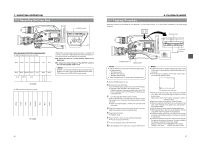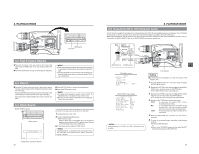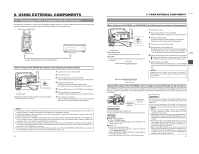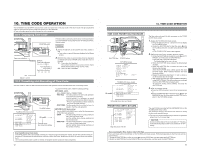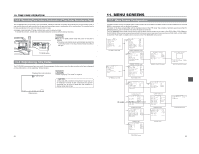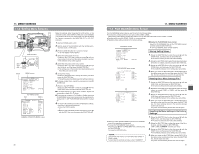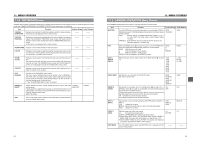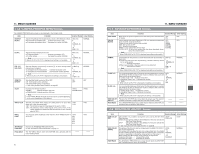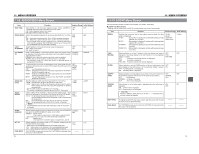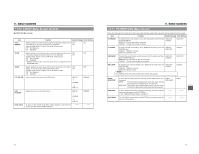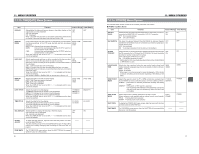JVC GY-DV5000U GY-DV5000U 3-CCD Professional DV Camcorder 92 page instruction - Page 35
2 Setting Menu Screens, 11- 3 FILE MANAGE Menu Screen
 |
View all JVC GY-DV5000U manuals
Add to My Manuals
Save this manual to your list of manuals |
Page 35 highlights
11. MENU SCREENS 11-2 Setting Menu Screens EDITSEARCH FILTER 1 3200K 2 5600K 1/8 ND .3 5600K .4 5600K 1/64 ND SHUTTER STATUS MONITOR MENU AUTO IRIS FULL AUTO BACK L NORMAL SPOT L BLACK LOLUX STRETCH NORMAL COMPRESS MODE VTR CAM POWER VTR ON OFF OPEN CH-1 AUDIO LEVEL CH-2 LCD BRIGHT FRONT REAR CH-1 CH-2 AUDIO INPUT AUDIO SELECT CH-1 CH-2 AUTO MANUAL DISPLAY PULL OPEN SHUTTER dial STATUS button SHUTTER STA MENU Cursor MENU screen --- MENU --- CAMERA OPERATION.. CAMERA PROCESS.. AUDIO/VIDEO.. LCD/VF.. TC/UB/CLOCK.. OTHERS.. FILE MANAGE.. MENU ALL RESET CANCEL EXIT TOP MENU screen Item Setting --- CAMERA OPERATION --- SHUTTER STEP FAW PRESET GAIN L 6dB GAIN M 9dB GAIN H ALC LOLUX GAIN 30dB SMOOTH TRANS ON SPOT L/BACK L MID ASPECT RATIO 4:3 PAGE BACK CAMERA OPERATION MENU screen Make the settings while observing the LCD monitor or the viewfinder screen. If the OUTPUT CHAR. item on the OTHERS (1/2) screen is set to ON, the menu screen can also be viewed on a monitor connected to the MONITOR OUT or Y/C OUT connector. 1. Set the POWER switch to ON. 2. Set the mode of the GY-DV5000 with the MODE switch. (Camera mode or VTR mode) 3. Press the STATUS button for 1 second or longer. ● The TOP MENU screen appears. 4. Select the menu screen to be set. Rotate the SHUTTER dial to align the cursor ( ) with the menu screen to be set, and then press the SHUTTER dial. ● The selected menu screen appears. 5. Select the menu item on the menu screen. Rotate the SHUTTER dial to align the cursor ( ) with the item to be set, and then press the SHUTTER dial. ● The setting area of the selected item starts blinking, and the setting can now be made. 6. Change the setting. Rotate the SHUTTER dial to change the setting, and then press the SHUTTER dial. ● The setting area stops blinking and the setting is entered. ■ To change multiple items, repeat the procedures in steps 5. and 6. above. 7. Return to the TOP MENU. Rotate the SHUTTER dial to align the cursor ( ) with the PAGE BACK item, and then press the SHUTTER dial. ■ To change settings on other menu screens, repeat the procedures in steps 4. to 7. above. ■ To save the set contents in FILE CAM1 or CAM2, select the FILE MANAGE menu screen and perform the operations for saving to file. ☞ See "FILE MANAGE Menu Screen" on page 67. 8. To return to the normal screen after completing the settings, use either of the following methods. ● Press the STATUS button or ● Return to the TOP MENU screen and align the cursor ( ) with the EXIT item, and then press the SHUTTER dial. 66 11. MENU SCREENS 11-3 FILE MANAGE Menu Screen The FILE MANAGE menu screen is used to perform the following tasks. ● Storing menu setting contents in two types of files (CAM1, CAM2). When saving menu setting contents that remain more or less fixed, these are stored in CAM1 or CAM2. ● Reading out a stored file (CAM1, CAM2, or current settings). ● Resetting menu setting contents to the factory settings. ■ Display the FILE MANAGE menu screen. TOP MENU screen --- MENU --- CAMERA OPERATION.. CAMERA PROCESS.. AUDIO/VIDEO.. LCD/VF.. TC/UB/CLOCK.. OTHERS.. FILE MANAGE.. MENU ALL RESET CANCEL EXIT Select the FILE MANAGE item on the TOP MENU screen, and then press the SHUTTER dial. ● The FILE MANAGE menu screen appears. Storing Setting Values 1. Rotate the SHUTTER dial to align the cursor ( ) with the STORE FILE, and then press the SHUTTER dial. ● The area for setting the file name starts blinking. 2. Rotate the SHUTTER dial to select the storage destination file (CAM1 or CAM2), and then press the SHUTTER dial. FILE MANAGE menu screen 3. Rotate the SHUTTER dial to align the cursor ( ) with the STORE item, and then press the SHUTTER dial. ● The CANCEL indicator in the setting value area blinks. --- FILE MANAGE --- LOAD FILE CAM1 LOAD CANCEL STORE FILE CAM1 STORE CANCEL RESET FILE CAM1 RESET CANCEL PAGE BACK 4. When you rotate the SHUTTER dial to make EXECUTE in the setting value area blink and then press the SHUTTER dial, the menu settings are stored in the specified file. Reading Out a Menu Settings File 1. Rotate the SHUTTER dial to align the cursor ( ) with the LOAD FILE, and then press the SHUTTER dial. ● The area for setting the file name starts blinking. ➡ --- FILE MANAGE --- LOAD FILE CAM1 LOAD CANCEL STORE FILE CAM1 STORE CANCEL RESET FILE CAM1 RESET CANCEL PAGE BACK 2. Rotate the SHUTTER dial to select the file where the setting values are stored (CAM1 or CAM2), and then press the SHUTTER dial. 3. Rotate the SHUTTER dial to align the cursor ( ) with the LOAD item, and then press the SHUTTER dial. ● The CANCEL indicator in the setting value area blinks. 4. When you rotate the SHUTTER dial to make EXECUTE in the setting value area blink and then press the SHUTTER dial, the menu settings stored in the specified storage location are read out. The power is automatically turned OFF and ON again. ● When the LOAD, STORE, RESET items are set to CANCEL, none of the operations are executed. ● To close the FILE MANAGE menu screen: Align the cursor ( ) with the PAGE BACK item, and then press the SHUTTER dial. Or, press the STATUS button. MEMO: The currently set value is not reset even when CAM1 or CAM2 is reset. To reset also the currently set value, select "CURRENT". Resetting the Menu Settings to the Factory Settings. 1. Rotate the SHUTTER dial to align the cursor ( ) with the RESET FILE, and then press the SHUTTER dial. ● The area for setting the file name starts blinking. 2. Rotate the SHUTTER dial to select the name of the file to be reset, and then press the SHUTTER dial. CAM1, CAM2 CURRENT: Currently set values 3. Rotate the SHUTTER dial to align the cursor ( ) with the RESET item, and then press the SHUTTER dial. ● The CANCEL indicator in the setting value area blinks. 4. When you rotate the SHUTTER dial to make EXECUTE in the setting value area blink and then press the SHUTTER dial, the set values are reset. The power is automatically turned OFF and ON again. 67