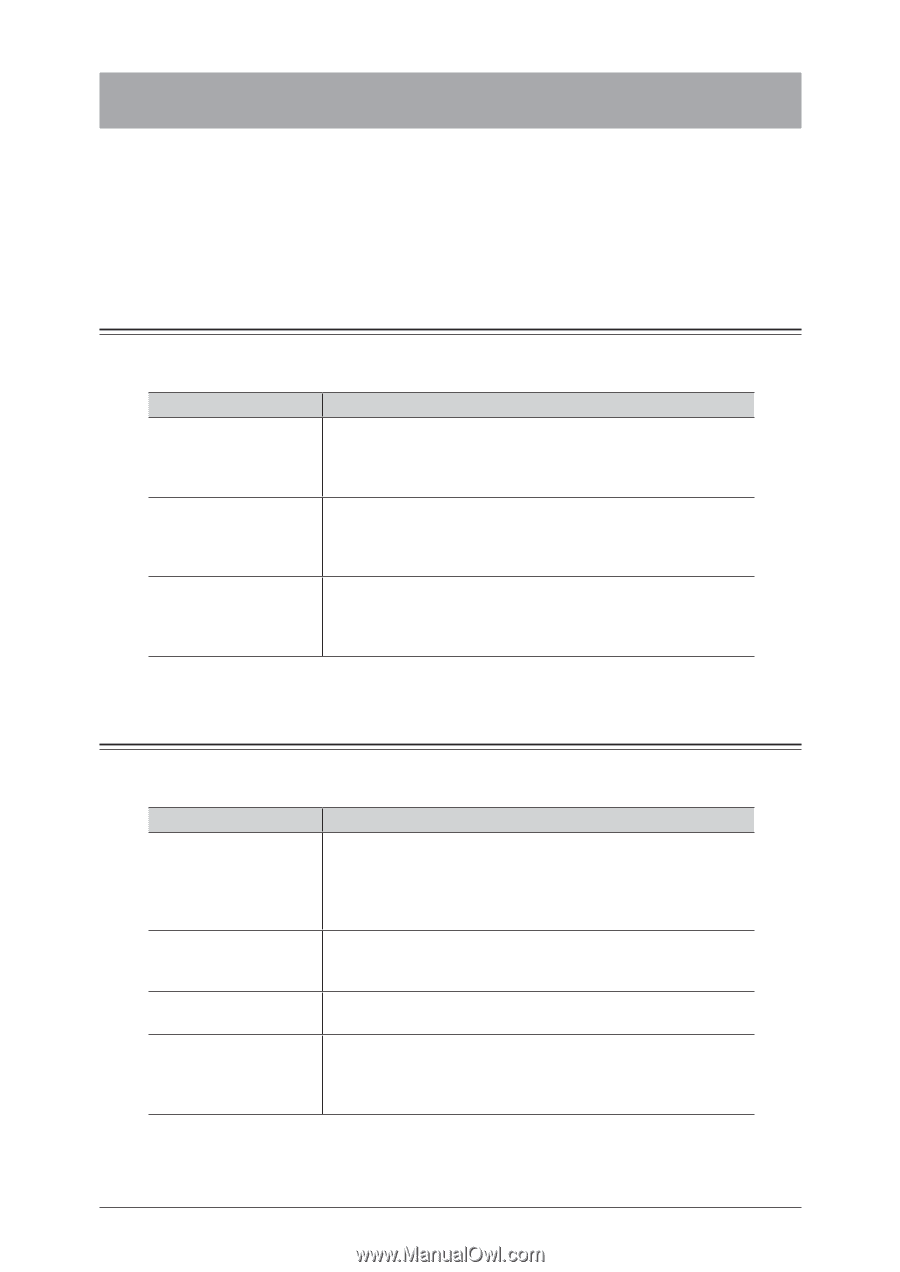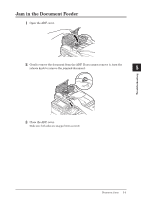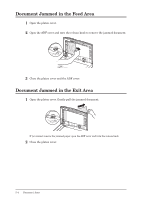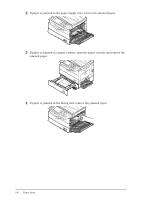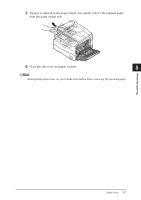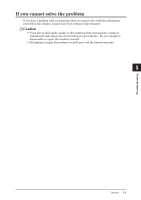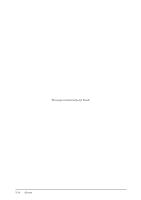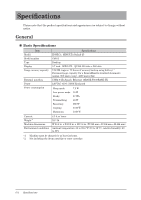Konica Minolta bizhub 25 bizhub 25 User Guide - Page 111
Alarms, Errors that will clear by pressing <Stop>, Errors that will not clear by pressing <Stop - lamp error
 |
View all Konica Minolta bizhub 25 manuals
Add to My Manuals
Save this manual to your list of manuals |
Page 111 highlights
Alarms When a transmission error occurs, or there is a problem with the machine, the information lamp will illuminate, and an error message will be displayed or printed. The information lamp will sometimes clear when is pressed, and sometimes it will not. When it does not clear, the error or problem in the machine must be resolved. The information lamp will clear when the error is resolved. Errors that will clear by pressing If the following errors occur the information lamp will clear if is pressed. Resolve the cause of the error after the lamp goes out. Error Communication errors When the memory becomes full while receiving a fax or e-mail When the memory becomes full while storing a document Countermeasure Perform the operation indicated by the message that is displayed on the screen or printed. Refer to Chapter 4, "Error Messages" in the Administrator's Guide. The memory became full when receiving a document because the memory is being used for delayed transmissions or stored documents. Wait for the memory to become available, or delete unnecessary documents. The memory became full when storing a document because the memory is being used for delayed transmissions or stored documents. Wait for the memory to become available, or delete unnecessary documents. Errors that will not clear by pressing If the following errors occur the information lamp will not clear if is pressed. Perform the operation indicated by the message that is displayed on the screen. Error Countermeasure When the paper runs out Perform the operation indicated by the message that is displayed or when a paper jam or on the screen. If the paper has run out, refer to "Loading Paper" document jam occurs to load paper. (See page 1-23.) If paper or a document has jammed, refer to "Document Jams" (see page 5-2) or "Paper Jams" (see page 5-5) to remove the jammed paper or document. When the toner runs out Replace the toner with a new toner cartridge. For details on replacing toner, refer to "Replacing the Toner Cartridge". (See page 4-2.) When a cover or cassette Close the cover or cassette that is displayed on the screen. Be is open sure to close the cover or cassette firmly. When a fatal error occurs When the cause of the error is not resolved after you perform in the machine the operation indicated by the message that is displayed on the screen or printed, refer to "If you cannot solve the problem". (See page 5-9.) 5-8 Alarms