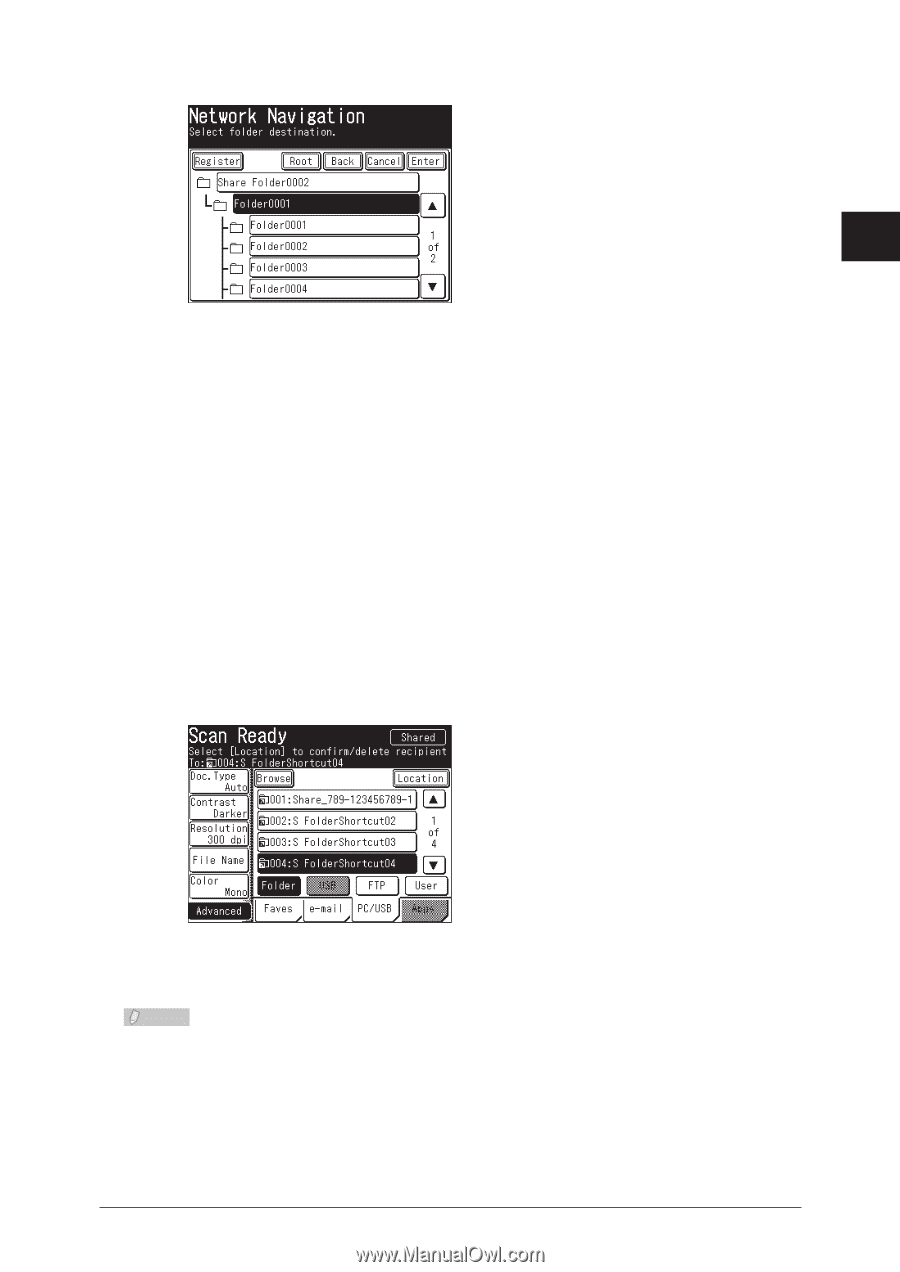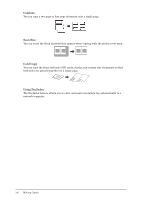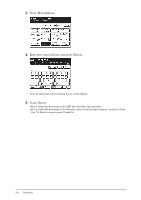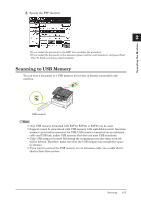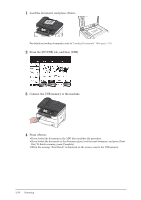Konica Minolta bizhub 25 bizhub 25 User Guide - Page 64
Using a Folder Shortcut for Transmission, Press <Start>.
 |
View all Konica Minolta bizhub 25 manuals
Add to My Manuals
Save this manual to your list of manuals |
Page 64 highlights
Operating the Machine 44 Specify the shared folder to save the data to, and press [Enter]. 1 2 ••Press [Root] to return to the list of computers or networks. ••Press [Back] to return to the previous screen. 55 Press . ••If you loaded the document in the ADF, this concludes the procedure. ••If you loaded the document on the document glass, load the next document, and press [Next Doc]. To finish scanning, press [Complete]. „„ Using a Folder Shortcut for Transmission 11 Load the document, and press . For details on loading documents, refer to "Loading Documents". (See page 1-31.) 22 Press the [PC/USB] tab, and then [Folder]. 33 Specify the folder shortcut. ••If you loaded the document in the ADF, this concludes the procedure. ••If you loaded the document on the document glass, load the next document, and press [Next Doc]. To finish scanning, press [Complete]. Note For details on registering folder shortcuts, refer to "Registering Folder Shortcuts". (See page 3-6.) Scanning 2-11