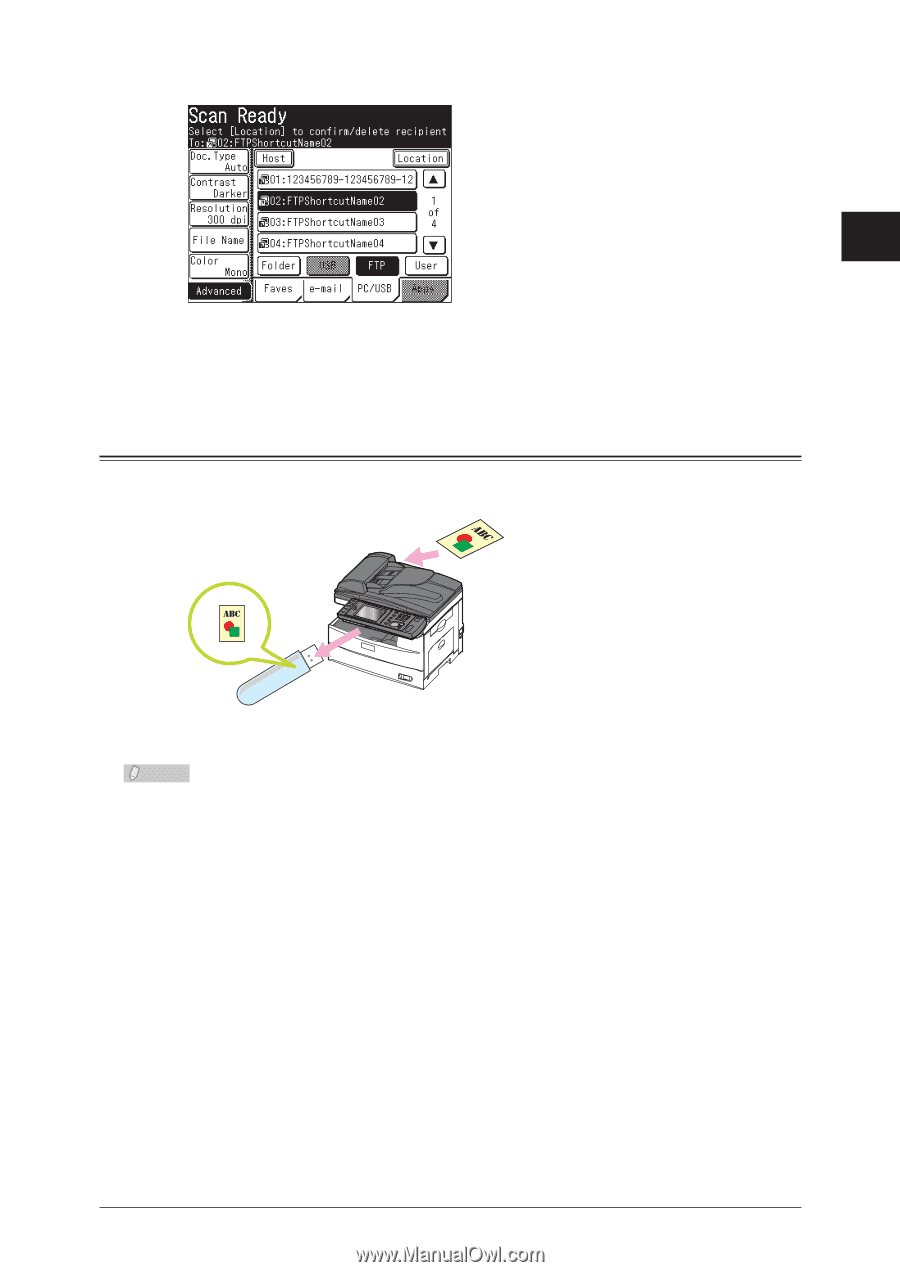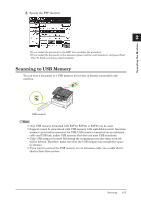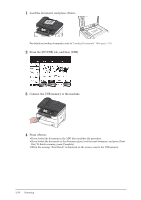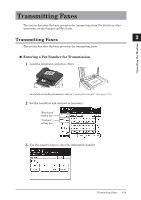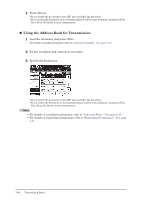Konica Minolta bizhub 25 bizhub 25 User Guide - Page 68
Scanning to USB Memory - meter
 |
View all Konica Minolta bizhub 25 manuals
Add to My Manuals
Save this manual to your list of manuals |
Page 68 highlights
Operating the Machine 33 Specify the FTP shortcut. 1 2 ••If you loaded the document in the ADF, this concludes the procedure. ••If you loaded the document on the document glass, load the next document, and press [Next Doc]. To finish scanning, press [Complete]. Scanning to USB Memory You can scan a document to a USB memory device that is directly connected to the machine. USB memory Note ••Only USB memory formatted with FAT12, FAT16, or FAT32 can be used. ••Support cannot be guaranteed with USB memory with embedded security functions, memory card readers connected via USB, USB memory connected via an extension cable and USB hub, and/or USB memory that does not meet USB standards. ••If the USB memory becomes full during the scanning process the entire scan job will be deleted. Therefore, make sure that the USB memory has enough free space in advance. ••If you want to connect the USB memory via an extension cable, use a cable that is shorter than three meters. Scanning 2-15