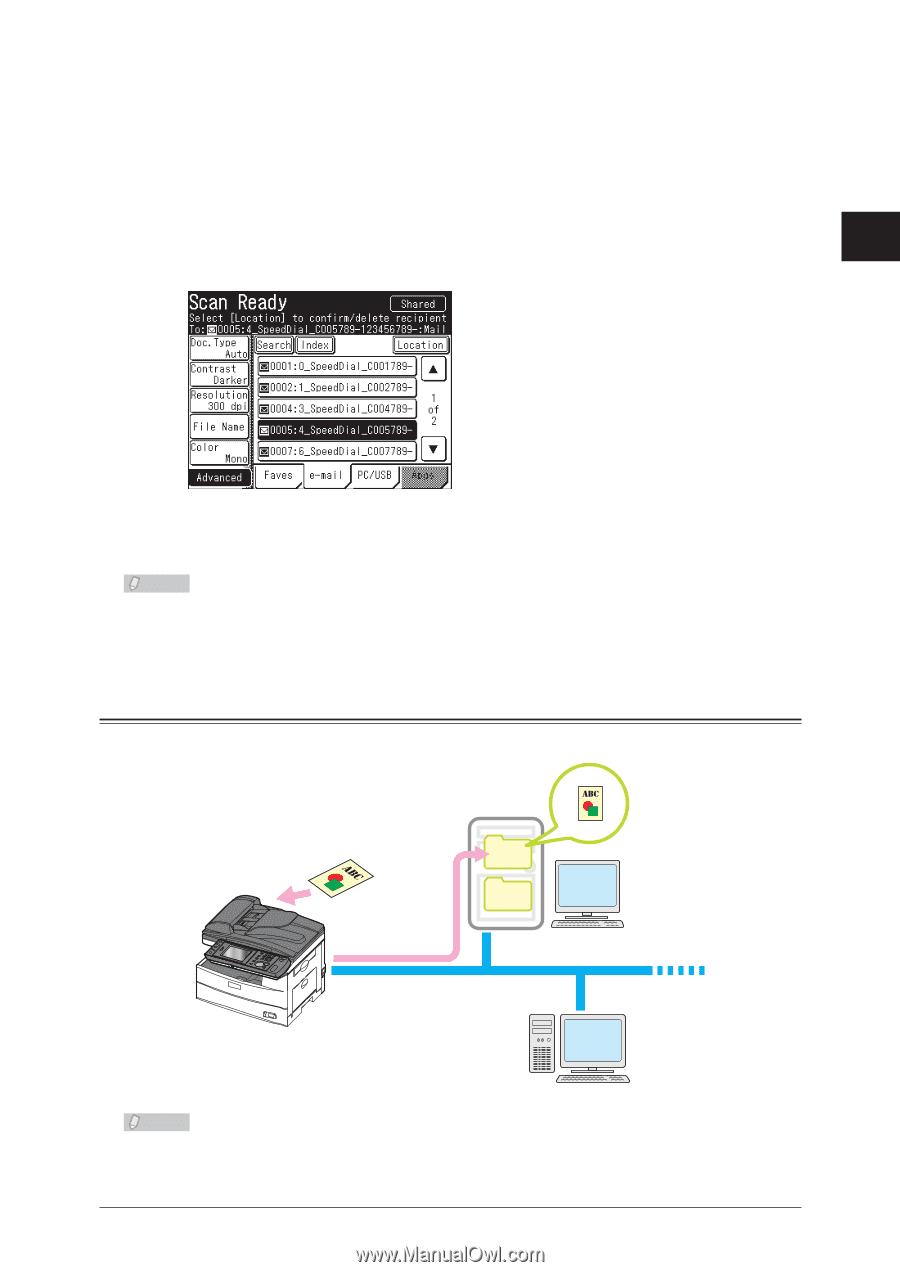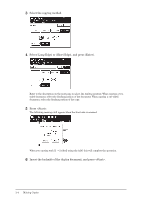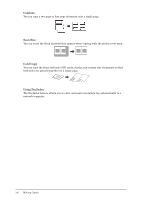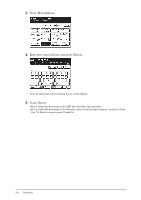Konica Minolta bizhub 25 bizhub 25 User Guide - Page 62
Scanning to a Shared PC Folder, Using the Address Book for Transmission
 |
View all Konica Minolta bizhub 25 manuals
Add to My Manuals
Save this manual to your list of manuals |
Page 62 highlights
„„ Using the Address Book for Transmission 11 Load the document, and press . For details on loading documents, refer to "Loading Documents". (See page 1-31.) 1 22 Press the [e-mail] tab. 2 33 Specify the destination. Operating the Machine ••If you loaded the document in the ADF, this concludes the procedure. ••If you loaded the document on the document glass, load the next document, and press [Next Doc]. To finish scanning, press [Complete]. Note For details on registering destinations, refer to "Registering Destinations". (See page 3-2.) Scanning to a Shared PC Folder You can scan a document to a shared folder on a network PC. Shared 1 Shared 2 Network Note In order to scan to a PC folder, the folder must be set to "Shared" status prior to scanning. Scanning 2-9