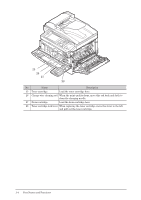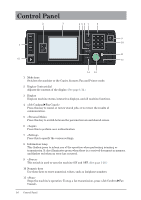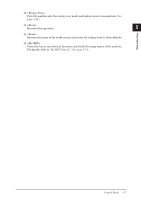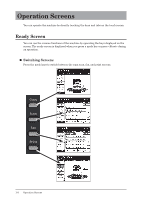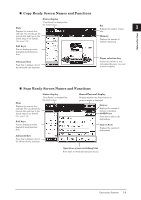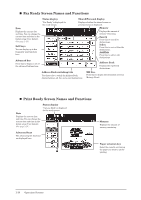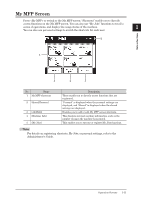Konica Minolta bizhub 25 bizhub 25 User Guide - Page 28
Copy Ready Screen Names and Functions, Paper selection key, Memory, Soft keys, Advanced key - address book
 |
View all Konica Minolta bizhub 25 manuals
Add to My Manuals
Save this manual to your list of manuals |
Page 28 highlights
„„ Copy Ready Screen Names and Functions Date Displays the current date and time. You can change the current date and time in the Initial setup (User Install). (See page 1-16.) Status display "Copy Ready" is displayed for the ready screen. Soft keys You can display up to five frequently used functions here. Advanced key Press this to display a list of the advanced copy functions. Introduction Set Displays the number of copy 1 sets. Memory Displays the amount of memory remaining. Paper selection key Selects the cassette or tray containing the paper you want to use for copying. „„ Scan Ready Screen Names and Functions Date Displays the current date and time. You can change the current date and time in the Initial setup (User Install). (See page 1-16.) Status display "Scan Ready" is displayed for the ready screen. Soft keys You can display up to five frequently used functions here. Shared/Personal display Displays whether the shared screen or personal screen is displayed. Memory Displays the amount of memory remaining. Add/Edit key Press this to add or edit destinations. Address Book Displays the registered destinations. Advanced key Press this to display a list of the advanced scan functions. Operation screen switching tabs Press these to switch the operation screen. Operation Screens 1-9