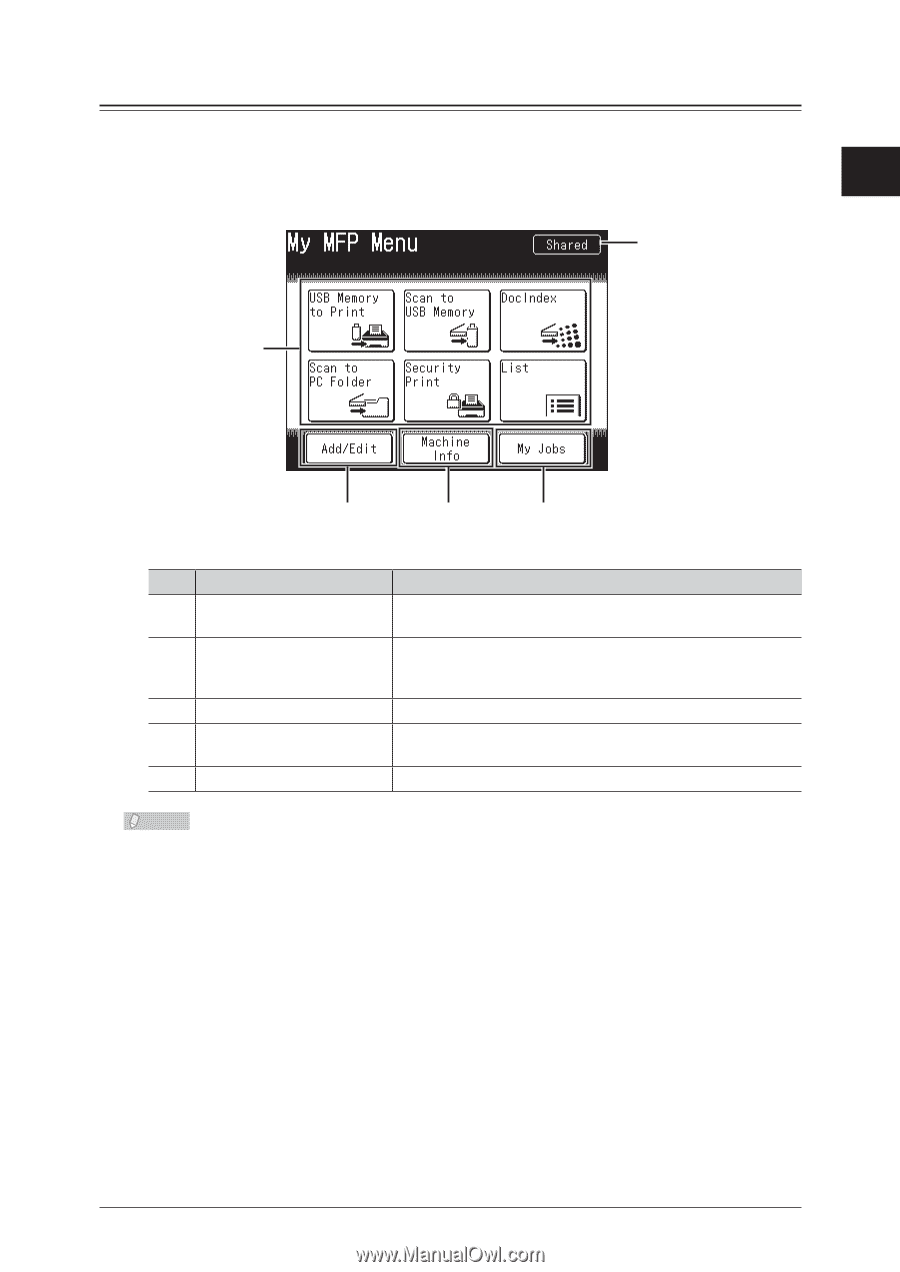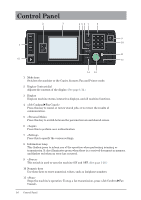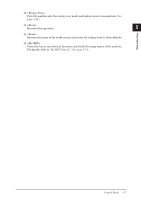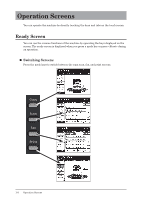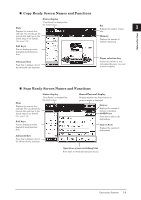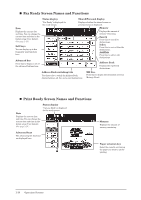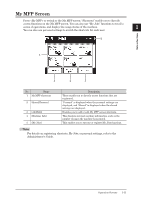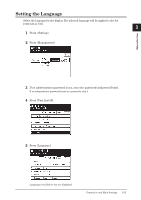Konica Minolta bizhub 25 bizhub 25 User Guide - Page 30
My MFP Screen
 |
View all Konica Minolta bizhub 25 manuals
Add to My Manuals
Save this manual to your list of manuals |
Page 30 highlights
My MFP Screen Press to switch to the My MFP screen. "Shortcuts" enable you to directly access functions on the My MFP screen. You can also use "My Jobs" functions to recall a series of operations, and display the usage status of the machine. 1 You can also use personal settings to switch the shortcuts for each user. 2 Introduction 1 3 4 5 No. Name 1 My MFP shortcuts 2 Shared/Personal 3 [Add/Edit] 4 [Machine Info] 5 [My Jobs] Description These enable you to directly access functions that are registered. "Personal" is displayed when the personal settings are displayed, and "Shared" is displayed when the shared settings are displayed. Enables you to add or edit My MFP screen shortcuts. This displays internal machine information, such as the number of pages the machine has printed. This enables you to execute or register My Jobs functions. Note For details on registering shortcuts, My Jobs, or personal settings, refer to the Administrator's Guide. Operation Screens 1-11