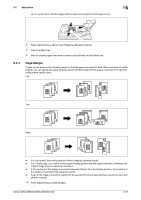Konica Minolta bizhub C552 bizhub C452/C552/C552DS/C652/C652DS Copy Operations - Page 100
Image Repeat, To indicate it, select [Separation], [Front Cover], and [Front and Back Cover].
 |
View all Konica Minolta bizhub C552 manuals
Add to My Manuals
Save this manual to your list of manuals |
Page 100 highlights
5.4 Application 5 Settings Frame Erase Center Erase Binding Position Erases projection of the dark shadow around the book. Frame Configure the width of the area around the entire frame to be erased. Top, Right, Bottom, Left Configure the width of the top, right side, bottom and left side of the frame to be erased. None Select this settings to not erase the frame. Erases projection of the dark shadow at the center of the book. Select the binding position of the original. To indicate it, select [Separation], [Front Cover], and [Front and Back Cover]. Image Repeat An original image can be repeatedly printed on a single sheet of paper. Specify the original and paper sizes or the zoom to automatically calculate the number of images to be copied accordingly. Alternatively, specify the desired number of repetitions. % Press [Application] ö [Book Copy/Repeat] ö [Image Repeat]. Settings With Margin Without Margin Auto Detect Repeats copying of the scanned area of the original so that the copy area of the sheet is filled with the copied image. If the entire image does not fit into the copy area, the extra range is not copied. Repeats copying of the scanned area of the original so that the sheet is filled with the copied image. However, some parts of the image may be lost. Automatically detects the area to be scanned. bizhub C652/C652DS/C552/C552DS/C452 5-34