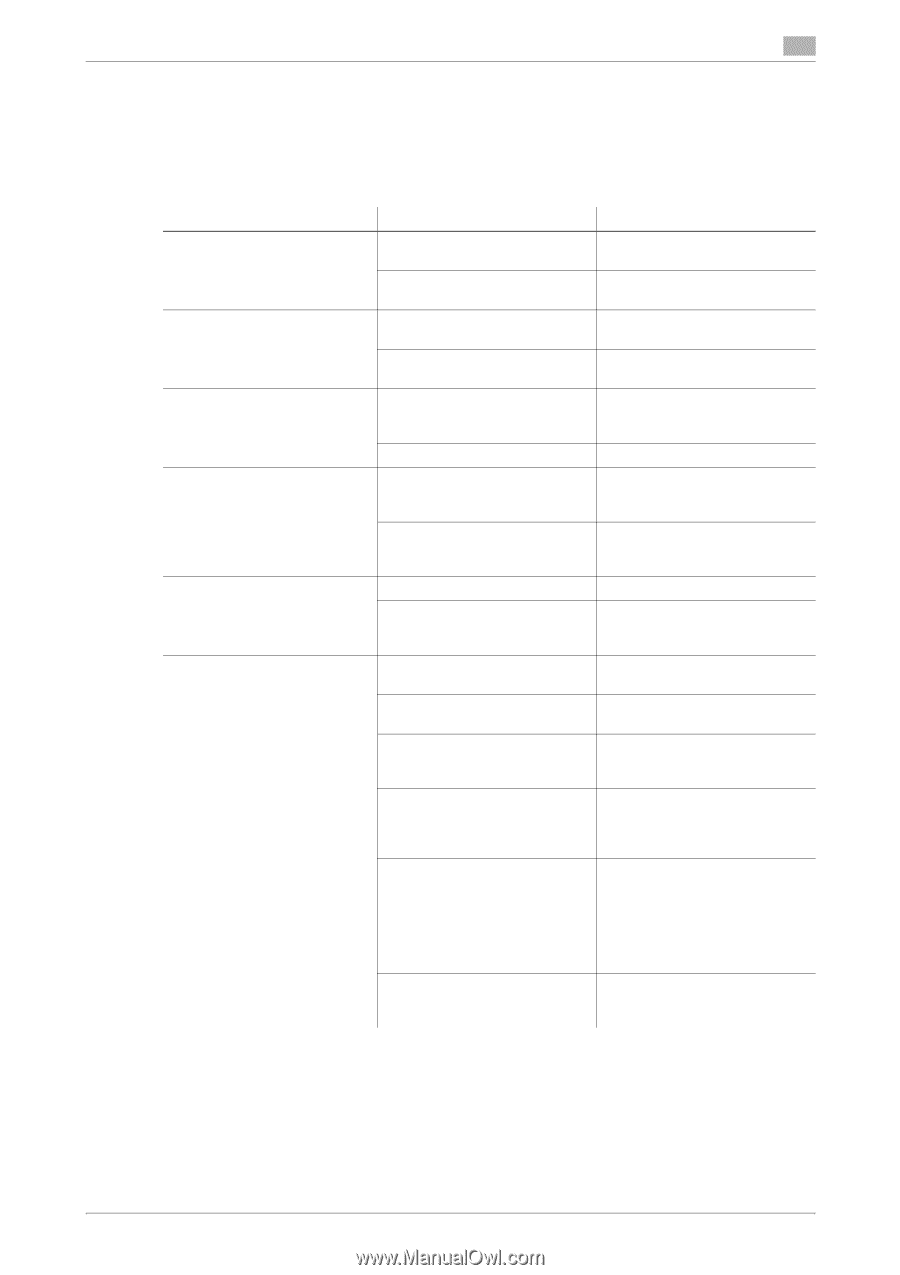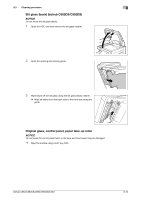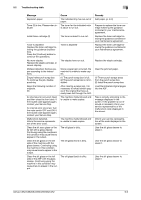Konica Minolta bizhub C552 bizhub C452/C552/C552DS/C652/C652DS Copy Operations - Page 225
Troubleshooting table, Simple troubleshooting
 |
View all Konica Minolta bizhub C552 manuals
Add to My Manuals
Save this manual to your list of manuals |
Page 225 highlights
9.2 Troubleshooting table 9 9.2 Troubleshooting table Simple troubleshooting The following explains simple troubleshooting procedures. If the problem is not corrected after the described operation is performed, contact your service representative. Description of problem The machine does not start up when the [main power switch] is turned on Copying does not start The printed output is too light The printed output is too dark The printed image is blurry There are dark specks or spots throughout the printed output There are streaks in the printed output Check points Is power being supplied from the electrical outlet? Has the [sub power switch] been turned on? Is the upper right-side door of the machine open? Is there any paper that matches the original? Is the copy density set to [Light]? Is the paper damp? Is the copy density set to [Dark]? Was the original not pressed close enough against the original glass? Is the paper damp? Was the original not pressed close enough against the original glass? Is the original glass dirty? Is the slit glass dirty? Is the document pad dirty? Was the original printed on highly translucent material, such as diazo photosensitive paper or OHP transparencies? Is a 2-sided original being copied? Is the electrostatic charger wire dirty? Remedy Correctly insert the power supply plug into the electrical outlet. Turn on the [sub power switch]. Securely close the upper rightside door of the machine. Load paper of the appropriate size into the paper tray. Press [Dark] in the Density screen to copy at the desired copy density. (p. 5-18) Replace with new paper. (p. 8-3) Press [Light] in the Density screen to copy at the desired copy density. (p. 5-18) Position the original so that it is pressed closely against the original glass. (p. 3-5) Replace with new paper. (p. 8-3) Position the original so that it is pressed closely against the original glass. (p. 3-5) Wipe the glass with a soft, dry cloth. (p. 8-13) Clean the slit glass with the slit glass cleaner. (p. 8-12) Clean the document pad with a soft cloth dampened with a mild detergent. (p. 8-14) Place a blank sheet of paper on top of the original. (p. 3-5) If a thin 2-sided original is being copied, the print on the back side may be reproduced on the front side of the copy. In the Background Removal screen, select a lighter background density. (p. 5-18) Use the charger-cleaning tool to clean the electrostatic charger. (p. 9-12) bizhub C652/C652DS/C552/C552DS/C452 9-4