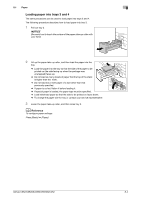Konica Minolta bizhub C552 bizhub C452/C552/C552DS/C652/C652DS Copy Operations - Page 210
Loading paper, Loading paper into trays 1 and 2
 |
View all Konica Minolta bizhub C552 manuals
Add to My Manuals
Save this manual to your list of manuals |
Page 210 highlights
8.1 Paper 8 8.1.2 Loading paper This section describes how to load paper into each tray. If printing stops due to the tray being empty, load paper into the tray. Printing restarts automatically. For the types of paper to be used, refer to page 12-2. Loading paper into trays 1 and 2 The same procedures can be used to load paper into trays 1 and 2. The following procedure describes how to load paper into tray 1. 0 When "Auto Detect" is selected on the "Paper" tab, the size of loaded paper is automatically detected. 1 Pull out tray 1. NOTICE Film Be careful not to touch the film. 2 Slide the lateral guides to fit the size of paper being loaded. % If the lateral guides are not positioned correctly for the loaded paper, the paper size will not be correctly detected. 3 Load the paper into the tray so that the side of the paper to be printed on (the side facing up when the package was unwrapped) faces up. % Do not load so many sheets of paper that the top of the stack is higher than the mark. % If paper is curled, flatten it before loading it. % If special paper is loaded, the paper type must be specified. % Load letterhead paper so that the side to be printed on faces down. 4 Close tray 1. d Reference To configure paper settings: Press [Basic] ö [Paper]. bizhub C652/C652DS/C552/C552DS/C452 8-3