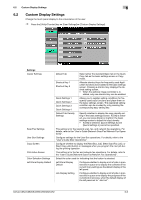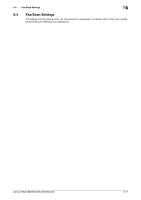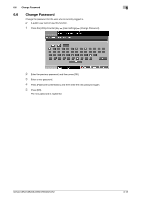Konica Minolta bizhub C552 bizhub C452/C552/C552DS/C652/C652DS Copy Operations - Page 138
Copier Settings, Settings
 |
View all Konica Minolta bizhub C552 manuals
Add to My Manuals
Save this manual to your list of manuals |
Page 138 highlights
6.3 Copier Settings 6 6.3 Copier Settings Configure the settings used by the copy functions. % Press the [Utility/Counter] key ö [User Settings] ö [Copier Settings]. Settings Auto Booklet ON when Fold & Staple Auto Zoom for Combine/Booklet Auto Sort/Group Selection Default Copy Settings Default Enlarge Display Settings When AMS Direction is Incorrect Separate Scan Output Method Enlargement Rotation Auto Zoom (Platen) Auto Zoom (ADF) Specify Default Tray when APS Off Select Tray for Insert Sheet Tri-Fold Print Side Configure whether to automatically specify Booklet when Center Staple and Fold is selected. This item is displayed if the saddle stitcher is installed in the finisher. Configure whether the preset zoom ratios are automatically selected when Combine or Booklet is selected in Auto Paper mode. • Select the recommended zoom ratios for the following zoom settings: 2 in 1, Booklet: 64.7% (70.7%) 4 in 1: 50.0% 8 in 1: 32.3% (35.3%) Configure whether to output the copied pages automatically in Sort mode when copying multiple-page original using the ADF. Configure the initial values for the Copy function to be displayed when the power in turned on or the [Reset] key is pressed. Current Setting The current settings are used as the default settings. Factory Default The factory settings are used as the default settings. This setting is for the enlarged display screen operations. For details, refer to the "User's Guide [Enlarge Display Operations]". Configure whether to print or discard the job when the original orientation does not match that of paper in Auto Zoom mode. Configure the output for divided original loaded in the ADF or for multiple pages of the original scanned on the original glass. Page Print Printing of copies that can be printed begins while the original is being scanned. Batch Print Printing begins after all pages of the original have been scanned. Configure whether to rotate and print a large-size original image when the original orientation does not match that of paper. Appears when user access is permitted under Administrator settings. For details, refer to page 7-43. This item is displayed when user access is allowed in Administrator settings while the Finisher FS-526 is installed. For details, refer to page 7-43. bizhub C652/C652DS/C552/C552DS/C452 6-8