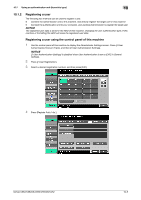Konica Minolta bizhub C552 bizhub C452/C552/C552DS/C652/C652DS Copy Operations - Page 238
Configuring this machine, authentication settings
 |
View all Konica Minolta bizhub C552 manuals
Add to My Manuals
Save this manual to your list of manuals |
Page 238 highlights
10.1 Using an authentication unit (biometric type) 10 To use the authentication unit, first register the finger vein pattern of the user in this machine. The registered user, who is authenticated with the finger vein pattern, can log in to this machine or execute a print job. This section explains how to configure the required settings in this machine, register users, and log in with authentication. 10.1.1 Configuring this machine NOTICE User authentication settings must be configured with MFP authentication on this machine. This device does not support external server authentication. To combine account track settings with user authentication settings, set Synchronize User Authentication & Account Track to "Synchronize". 1 Use the control panel of this machine to display the Administrator Settings screen. Press [4 User Authentication/Account Track], then [1 General Settings]. 2 Set [User Authentication] to "ON (MFP)", and then press [OK]. 3 Press [Yes], and then [OK]. 4 Press [8 Authentication Device Settings]. 5 Press [1 General Settings]. 6 Press [Bio Authentication]. bizhub C652/C652DS/C552/C552DS/C452 10-3