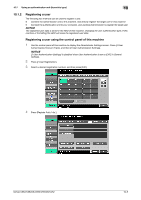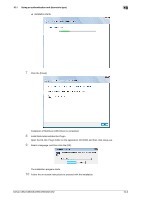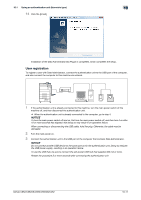Konica Minolta bizhub C552 bizhub C452/C552/C552DS/C652/C652DS Copy Operations - Page 242
Checking the version of the installed Data Administrator, Setup
 |
View all Konica Minolta bizhub C552 manuals
Add to My Manuals
Save this manual to your list of manuals |
Page 242 highlights
10.1 Using an authentication unit (biometric type) 10 Checking the version of the installed Data Administrator 1 From the "Help" menu of Data Administrator, select "Version Information". NOTICE This software cannot be used if the version is "3.x". Install "4.x". If Data Administrator V3.x is installed, it is removed when V4.x is installed. 2 Click the [Plug-in version]. 3 In "Plug-in information list:", confirm the plugin version of Data Administrator. % This software is available if the plugin version is "4.x". Setup 1 Turn the main power of this machine off, and disconnect the authentication unit from this machine. 2 Install BioDriver (USB-Driver). Connect the authentication unit to the USB port of your computer. The "Found New Hardware" dialog box appears. 3 Select "Locate and install driver software (recommended)". 4 Insert the application CD-ROM provided with the authentication unit into the CD-ROM drive of the computer. bizhub C652/C652DS/C552/C552DS/C452 10-7