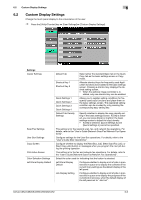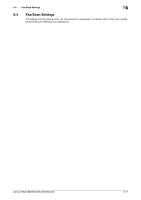Konica Minolta bizhub C552 bizhub C452/C552/C552DS/C652/C652DS Copy Operations - Page 136
Custom Display Settings, Settings
 |
View all Konica Minolta bizhub C552 manuals
Add to My Manuals
Save this manual to your list of manuals |
Page 136 highlights
6.2 Custom Display Settings 6 6.2 Custom Display Settings Change the touch panel display to the convenience of the user. % Press the [Utility/Counter] key ö [User Settings] ö [Custom Display Settings]. Settings Copier Settings Scan/Fax Settings User Box Settings Copy Screen FAX Active Screen Color Selection Settings Left Pane Display Default Default Tab Select either the standard Basic tab or the Quick Copy tab as the basic settings screen in Copy mode. Shortcut Key 1 Shortcut Key 2 Allocate shortcut keys for frequently used Application functions to be added to the basic settings screen. Pressing a shortcut key displays the desired setting screen. • When the optional image controller is in- stalled, only one shortcut key can be enabled. Quick Settings 1 Quick Settings 2 Quick Settings 3 Quick Settings 4 Allows you to register setting conditions for frequently used copy functions and place them on the basic settings screen. The registered setting condition can be invoked by only pressing the corresponding easy setting key. Default Tab Density Settings Specify whether to display the copy density setting in the basic settings screen. If [ON] is selected, you can press [Dark] or [Light] in the basic settings screen to adjust the copy density. • If [ON] is selected, [Quick Settings 3] and [Quick Settings 4] cannot be specified. This setting is for the network scan, fax, and network fax operations. For details, refer to the "User's Guide [Network Scan/Fax/Network Fax Operations]". Configure settings for the User Box operations. For details, refer to the "User's Guide [Box Operations]". Configure whether to display the [Next Box Job], [Next Scan/Fax Job], or [Next Copy Job] button or messages when you program the next job during the printing operation. This setting is for the fax and network fax operations. For details, refer to the "User's Guide [Network Scan/Fax/Network Fax Operations]". Select the color used for indicating that the button is selected. Left Panel Display Default Configure whether to display a list of jobs in process and in queue or to display the contents of the current Copy settings as the default display of the left panel. Job Display Setting Configure whether to display a list of jobs in process and in queue or to display the progress of the current job in process, when the default display of the left panel set to "Job List". bizhub C652/C652DS/C552/C552DS/C452 6-6