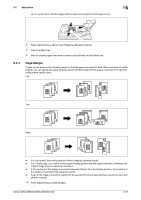Konica Minolta bizhub C552 bizhub C452/C552/C552DS/C652/C652DS Copy Operations - Page 99
Book Copy/Repeat, Book Copy, Front and Back Cover
 |
View all Konica Minolta bizhub C552 manuals
Add to My Manuals
Save this manual to your list of manuals |
Page 99 highlights
5.4 Application 5 5.4.3 Book Copy/Repeat Book Copy Divides or does not divide page spreads (such as a book or catalog) into left and right pages to copy data. This function enables copying with the ADF open by placing the original on the Original Glass. If necessary, you can place an original image at the center of the paper to copy. SURVEYOR'S REPORT SURVEYOR'S REPORT 0 Place the original on the original glass. 0 If [Book Copy] is selected, [Image Adjust] is set to [Centering] and [Erase] is set to [Non-Image Area Erase] automatically. For details on [Centering], refer to page 5-39. For details on [Non-Image Area Erase], refer to page 5-41. The automatically set [Centering] or [Non-Image Area Erase] can be cancelled. 0 When [Book Spread] or [Separation] is selected, pressing the [Start] key starts printing. 0 When [Front and Back Cover] is selected, the scanning operation starts with the front cover followed by scanning of the back cover, and ends with scanning of all two-page spreads of the body text in the order of the page numbers. 0 When [Front Cover] is selected, all two-page spreads are scanned in order after the front cover. 0 When [Front and Back Cover] or [Front Cover] is selected, wait until all pages in the original are scanned and then press [Finish] and then the [Start] key to start printing. % Press [Application] ö [Book Copy/Repeat] ö [Book Copy]. Settings Book Spread Separation Front Cover Front and Back Cover Copies both pages of a two-page spread original as a one page original. Copies the right and left pages of two-page spreads separately in the order of the page numbers. Copies the front cover, the right and left pages of two-page spreads separately in the order of the page numbers, and the back cover in this order. Copies the front cover, separate copies of each page in the page spreads and the back cover in the original page order. bizhub C652/C652DS/C552/C552DS/C452 5-33