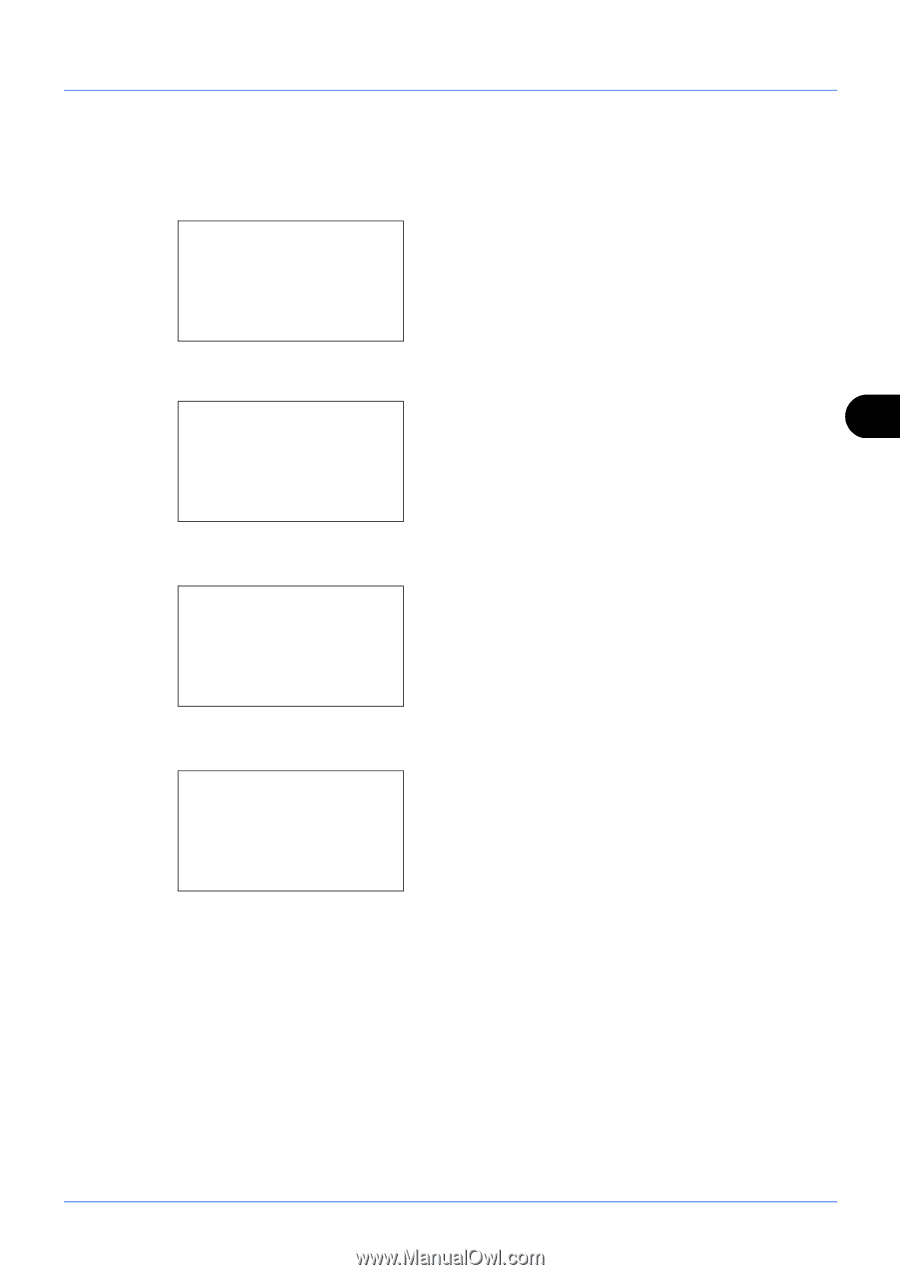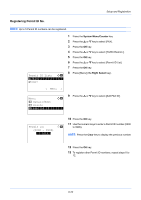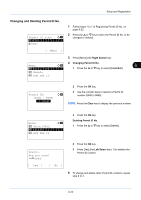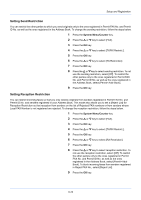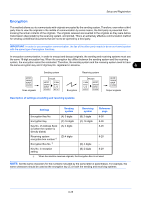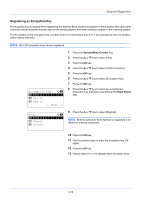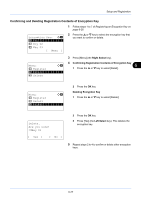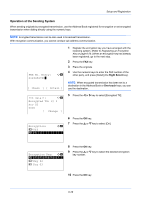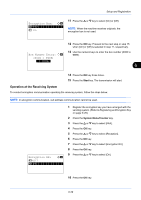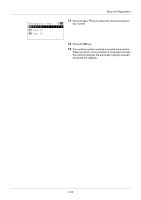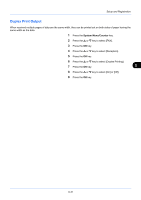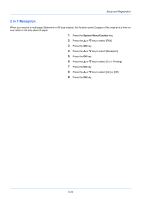Kyocera ECOSYS FS-1135MFP FS-1135MFP Fax Operation Guide - Page 139
Confirming and Deleting Registration Contents of Encryption Key, Encryption Key, Key 02, Register
 |
View all Kyocera ECOSYS FS-1135MFP manuals
Add to My Manuals
Save this manual to your list of manuals |
Page 139 highlights
Setup and Registration Confirming and Deleting Registration Contents of Encryption Key 1 Follow steps 1 to 7 of Registering an Encryption Key on page 6-26. Encryption Key: a b *1**K*e*y**0*1 2 Key 02 3 Key 03 [ Menu ] 2 Press the or key to select the encryption key that you want to confirm or delete. Menu: a b 1 Register *2 **D*e*t*a*i*l 3 Delete 3 Press [Menu] (the Right Select key). 6 4 Confirming Registration Contents of Encryption Key 1 Press the or key to select [Detail]. Menu: a b 1 Register 2 Detail *3 **D*e*l*e*t*e 2 Press the OK key. Deleting Encryption Key 1 Press the or key to select [Delete]. Delete. Are you sure? z Key 01 [ Yes ] [ No ] 2 Press the OK key. 3 Press [Yes] (the Left Select key). This deletes the encryption key. 5 Repeat steps 2 to 4 to confirm or delete other encryption keys. 6-27